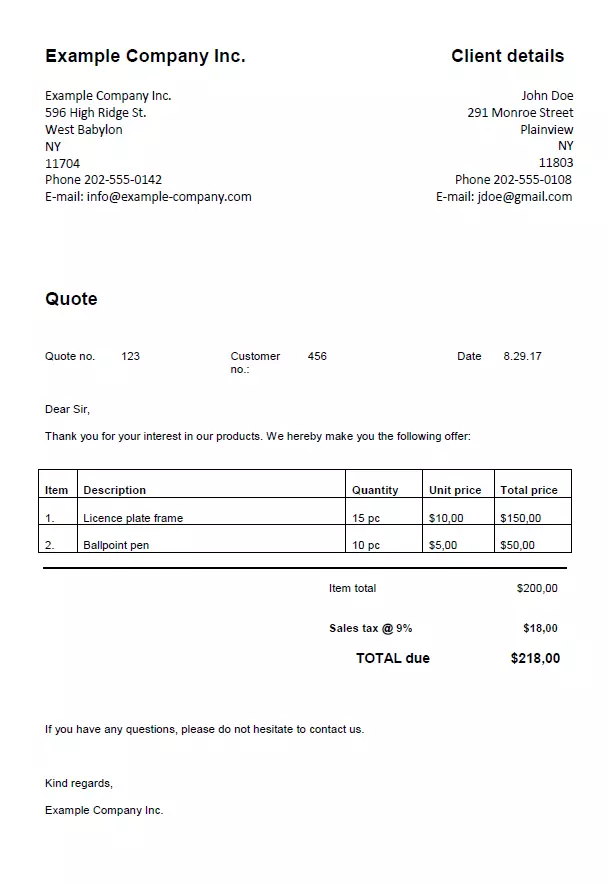Quotation templates: how practical samples work
The better your order situation, the higher your profits will be. It doesn’t matter whether you offer a service or are selling a product, generating new orders is one of the most important tasks in a company. In addition to classic marketing measures, customer-specific quotes play a major role in certain industries. Whether you are a craftsman, freelancer, or consultant: Non-binding, written quotations give you the perfect opportunity to impress potential customers with the services you offer. If quotes are left unanswered, this is sometimes due to the document not being properly prepared. If the quote doesn’t meet legal requirements, legal disputes could also arise.
However, creating a proper quote doesn’t have to be complicated and you don’t need to fork out for expensive software to help you. Quotation templates for Excel and Word provide the structure so you don’t have to design it yourself. Most templates need to be downloaded and can be used straightaway. The samples contain all important elements, so all you have to do is enter your company’s information, the conditions of the quote, and the recipient’s contact details in the correct places.
Powerful Exchange email and the latest versions of your favorite Office apps on any device — get started with our free setup assistance.
What are quotation templates?
When a customer approaches a service provider with a concrete idea of what they want, the provider usually makes a quote. Theoretically, the quote (which includes prices for the requested service) can be made verbally, over the phone, or via e-mail. The safest way, however, is to prepare a written quote and a copy for yourself that you can file away with the rest of your documents. This means that both parties have something handheld and any inconsistencies can be quickly ironed out. Since the letter is usually legally binding, a contract is written up if the customer accepts the quote as it is.
It is, therefore, of utmost importance that service providers take great care regarding what they provide, making sure the content is correct, legally watertight, and complete. It’s common practice to use quote templates especially when many quotations are being sent out. These prefabricated samples contain the basic structure, which includes all relevant components. You should replace the placeholders with the important information, such as the service you’re offering or the contact data. The quotation templates are usually Word or Excel documents, but there are also samples for other Office Suite programs.
What goes into a good quote template?
When you are writing your first quotation, the main challenge is working out how to include all relevant information while keeping it appealing. On the one hand, you need a suitable layout that entices the reader, otherwise your quote might not be read at all, but on the other hand, you have to make sure you include all the important points. This is how you show the recipient that you’re serious while at the same time ensuring you’re not taking any unnecessary legal risks. Good templates for Word or Excel are built especially for this purpose and contain the following:
- Complete company name
- Recipient’s contact information
- Date of the quote
- Description, quantity, and price of the goods or services
- Possible discounts
- Payment conditions
- Packaging and shipping costs
- Conditions of delivery
- Time frame for delivery
- Any legal references
There are also some elements that should be used in certain industrial sectors. This includes indicating the acceptance period as well as when the quote’s validity expires. If the quotation is subject to additional, specific conditions, this information also belongs in the document. In order to make it easier for the recipient to contact you, additional contact information such as telephone number, an e-mail address, or your website address is useful. It’s also customary to include a contact person that the customer can get in touch with directly as this gives a more personal touch.
How to create a quote using a sample
You save a lot of time when you make your quotations using templates. Most of the examples are ordinary Word and Excel documents, which you can customize with the Microsoft Suite applications. Alternatively, you can download templates for other Office packages, such as LibreOffice, which can be opened and edited with the corresponding word processing and spreadsheet programs. Whichever template you ultimately decide on, you must definitely complete some important steps. At the beginning, you might forget to change the placeholder and example sentences on the quotations, so be patient with this task, and gain an overview of the structure and components of the template you’ve chosen.
Exactly how a template works can be seen from the IONOS Online Accounting package. Both the Excel and the Word quotation template can be downloaded for free from the guide.
Free Download
After the download is complete, you can open the selected template just like any other Word or Excel document by clicking. Follow these instructions, which explains one of the ways you can create your own quotation.
- Enter the company address in the upper left, and enter the recipient’s information in the upper right.
- The area in the top left can also be used for additional information of yours, such as a phone number or e-mail address, so that potential customers can get in touch with you more easily.
- The following line is where details on the quote are included. This is information such as the quote number, customer number, and the date.
- Underneath is where you have room to contact the recipient directly and to thank them for their interest in your products or services.
- Enter the details of your offer in the table provided by simply filling out the columns for 'item', 'description', 'unit price' and the 'total price'. You can also expand the table by adding more columns or rows if you wish.
- After you’ve listed all the products or services, this is where you include the amount, first without VAT, and then with VAT.
- The following line of text invites the recipient to get in touch if they need to. Include a final greeting such as 'kind regards' and then sign the document, not forgetting to print your company’s name.
- Once you have made all the necessary changes, you can save the template and print the finished quotation. If you want to send the quotation by e-mail, simply select the PDF format.
Click here for important legal disclaimers.