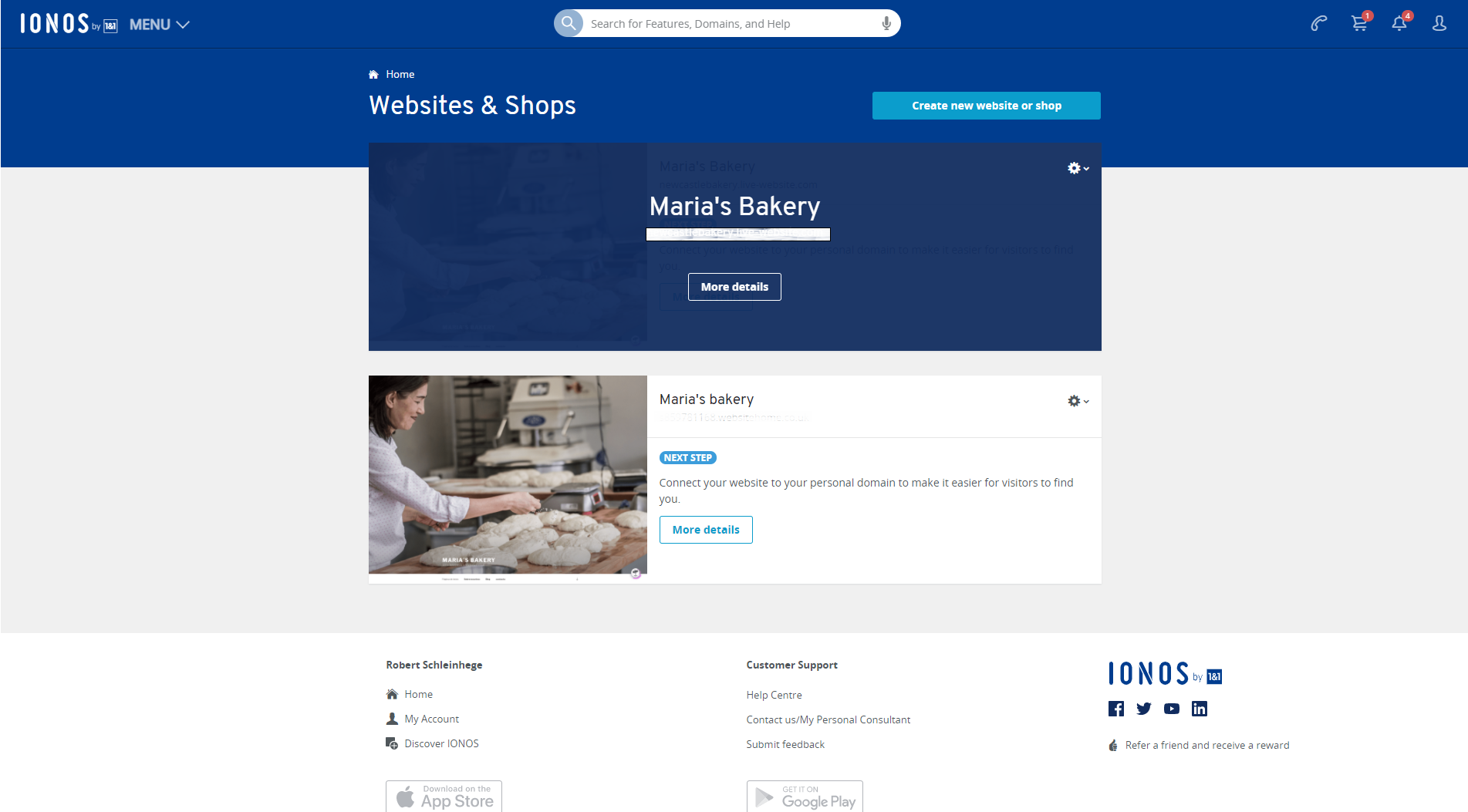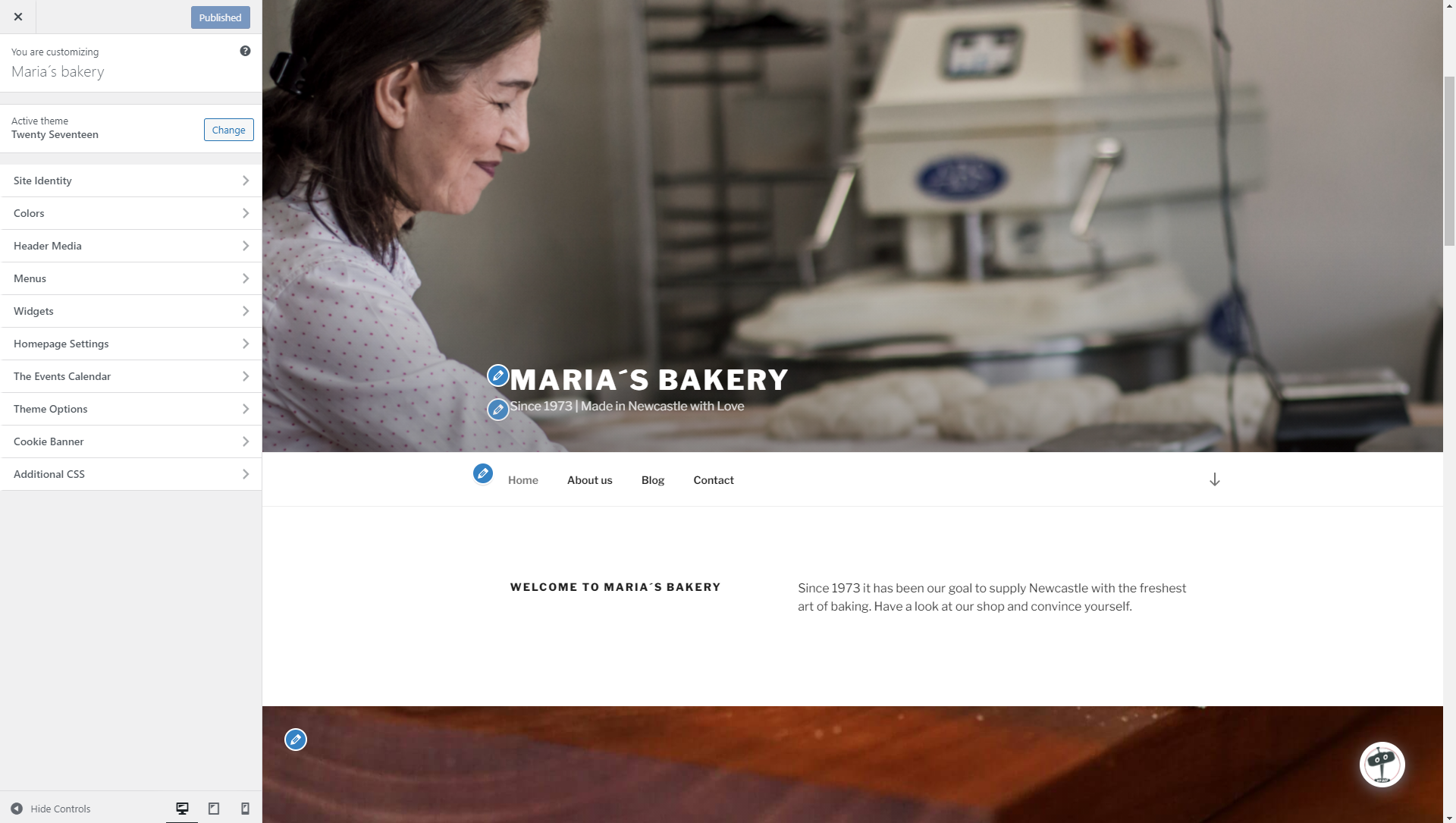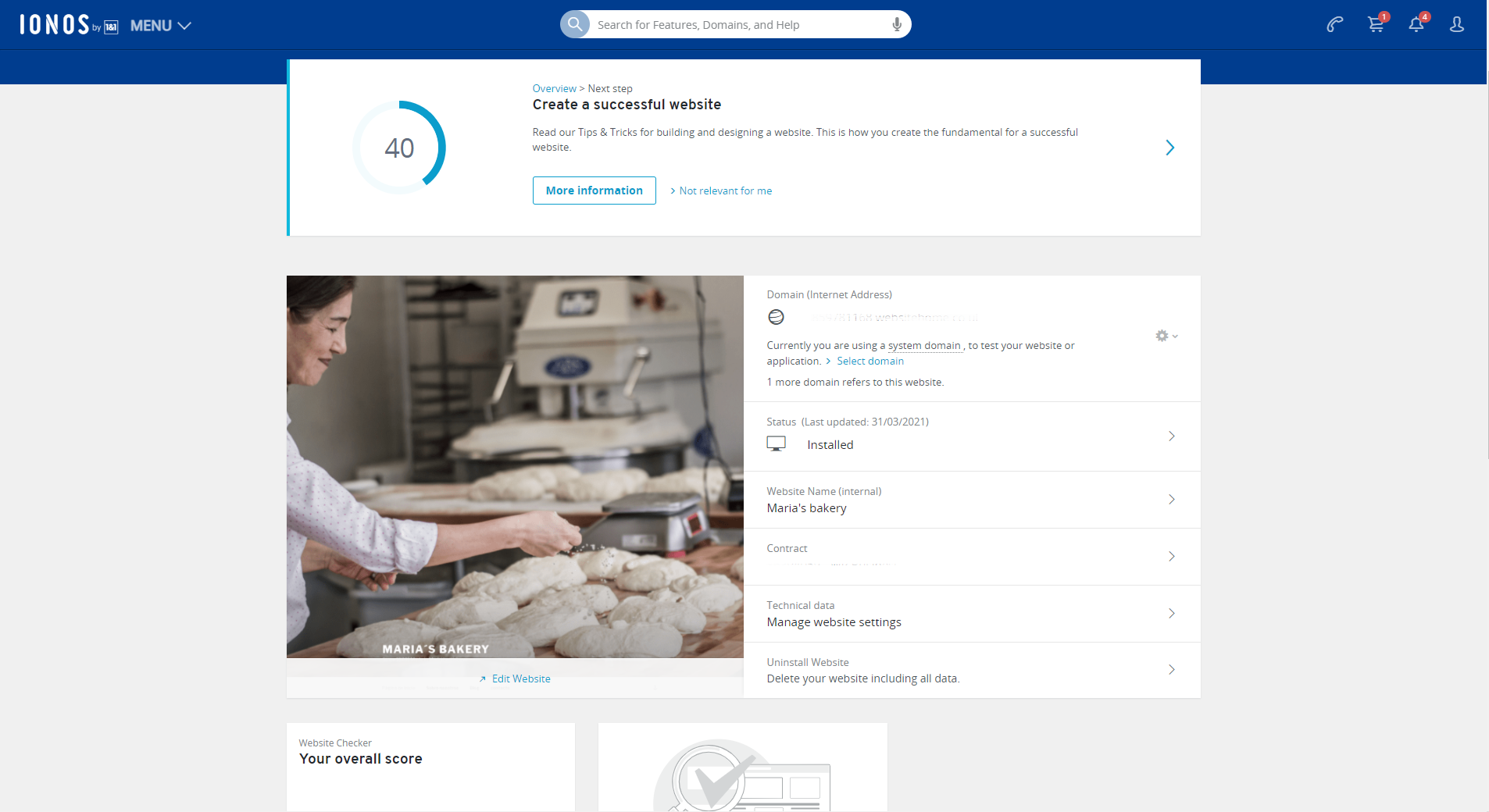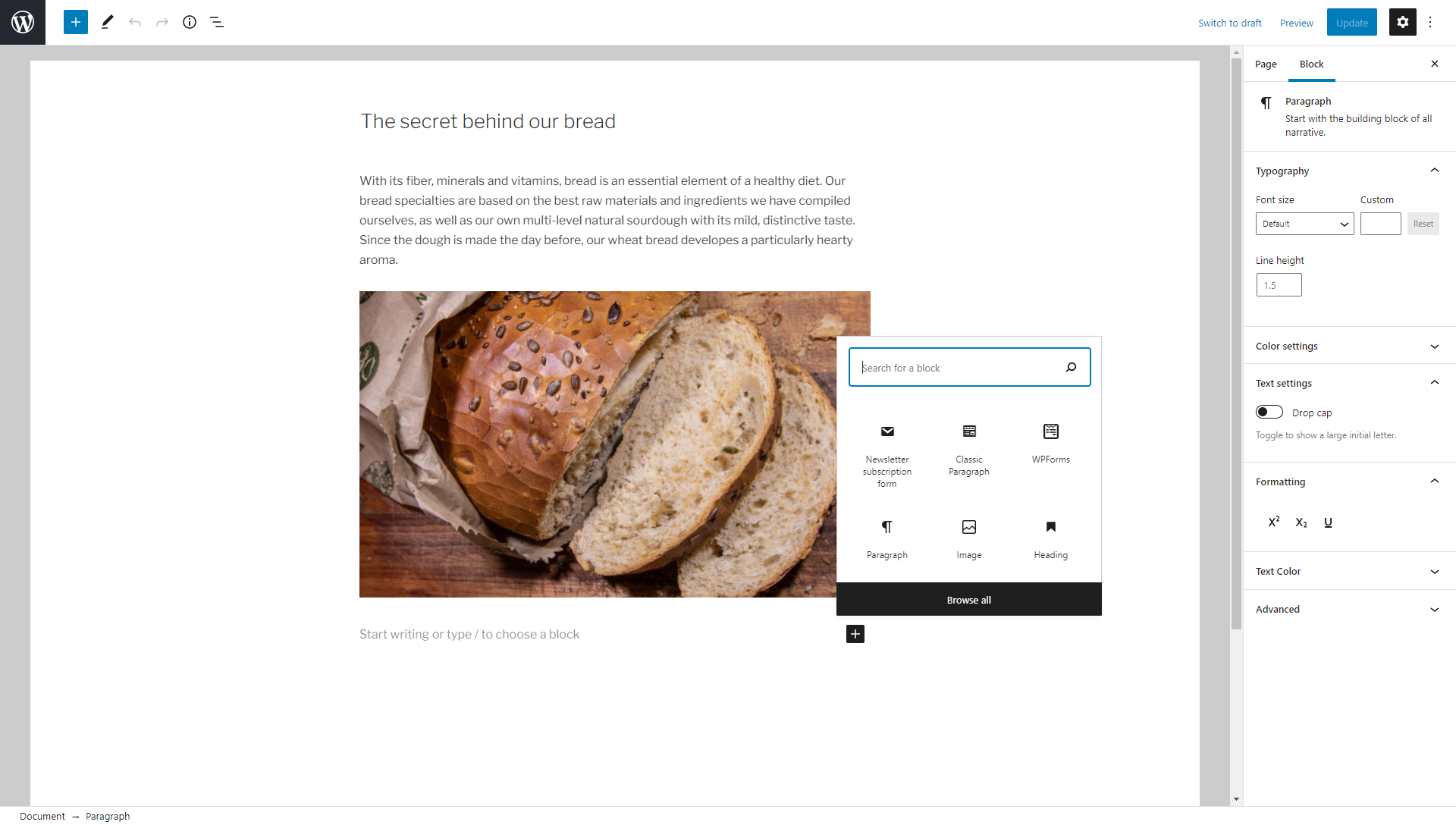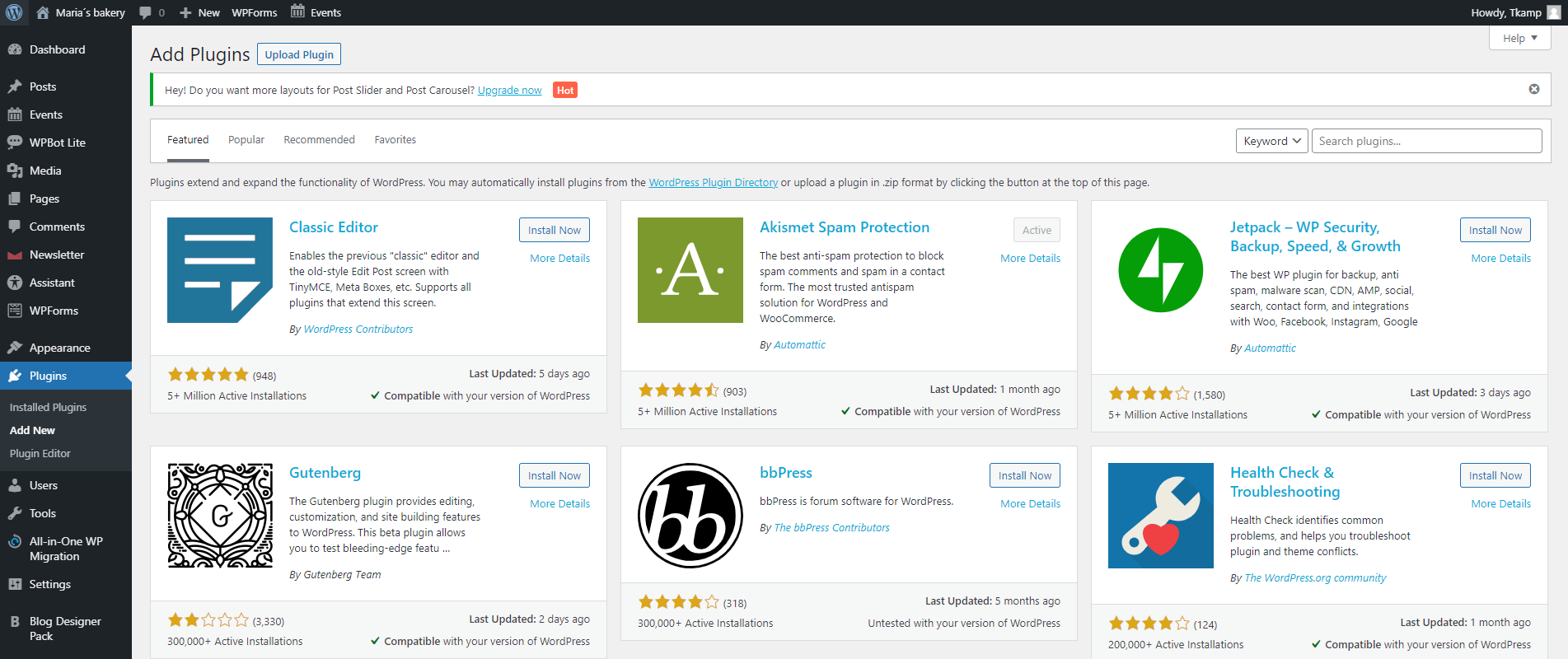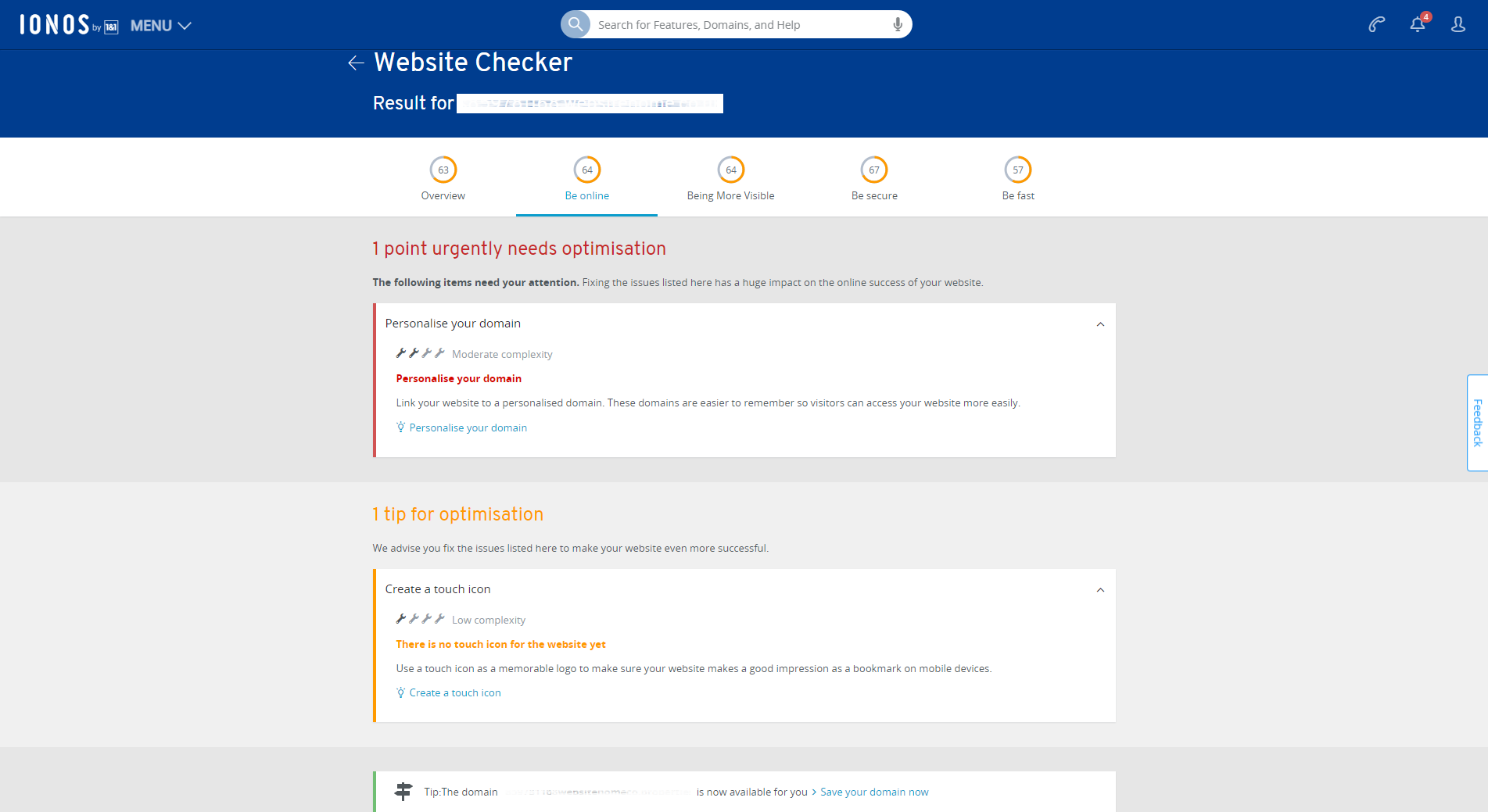Using WordPress at IONOS
WordPress is a free content management system you can use to easily create websites. You completely manage the media, graphics, and text used throughout the process, just like in a word processor. WordPress is continuously developed by a large, open-source community and is the backbone for over 40% of all websites (as of 2021) worldwide. IONOS offers several ways to use WordPress. In this article, we'll explain what differences there are in the IONOS offerings and how to set up WordPress.
- Standard: WordPress main program (Core), design (Themes), and extensions (Plug-Ins) are maintained and kept up to date by you. You can use all available themes and plug-ins.
- Managed: Core, Themes, and Plug-Ins are maintained and kept up to date by IONOS. For security reasons, only certain themes and plug-ins can be used.
- Wordpress Pro: WordPress as with Standard plus additional features for professionals and agencies, e.g. management of multiple WordPress instances, staging and administration via Plesk.
Tip: WordPress is simple and intuitive. Nevertheless, the special WordPress vocabulary can cause confusion, especially for newcomers. Explanations of the ten most important WordPress terms can be found here.
Setting Up Your WordPress Project
You can conveniently start the initial setup of your desired IONOS WordPress variant right in your IONOS account:
- Set up WordPress Standard with the IONOS Setup Assistant
Set up Managed WordPress with the IONOS Setup Assistant
To log in directly to your WordPress installation at a later time, simply open it through your IONOS account. An alternative login method is to add /wp-admin to your WordPress URL. Example: https://www.example.com/wp-admin
Customizing the Appearance and Settings
One of the advantages of WordPress is the separation of design and content. You can change the look of your website at any time without having to graphically adapt all the content again. We have summarized how to change the design of your website in this article for you.
Tip: Still missing something from the appearance of your website? In the article The most popular WordPress themes you will find some ideas. Special tips for your homepage can be found here.
Connecting a Domain
If you do not assign a domain to your WordPress installation during setup, a system domain will be used. To assign a domain at a later time, follow these steps:
- Log in to your IONOS account.
- Click on the Websites & Stores tile.
- Click the Manage Website button of the desired WordPress installation.
- Use the Domain (Internet address) entry to change the domain information.
For information on how to secure your WordPress installation with SSL, see the article Switching WordPress to HTTPS (SSL). Managed WordPress installations are automatically switched to HTTPS when the associated SSL certificate is activated.
Filling Your WordPress Project with Content
For content creation, you can use the Gutenberg editor in WordPress. This allows an intuitive compilation of texts, graphics, videos, etc. like a word processor. By default, WordPress distinguishes between pages and posts for content publishing. Pages are mainly used for static content, such as the Terms & Conditions or Privacy Policy. Articles are usually used for continuous publications, such as blogs. Basically, you are free with the usage types and use them as it is best for your project.
Below are examples of how to implement specific content:
- Section 5 and 6 in the article Creating your own WordPress site: It's that easy!
Extending the Range of Functions with Plug-ins
Through plug-ins, the standard functionality of WordPress can be expanded virtually infinitely. If you don't find what you're looking for in the examples below, a search of WordPress' official plug-in collection will help.
Saving and Optimizing
As WordPress websites have become more popular and widespread, they have also become the target of hackers and other malicious individuals. Fortunately, it is relatively easy to secure WordPress additionally:
- Protecting Your WordPress Login (wp-admin): Renaming wp-login
- Plug-ins for Security
- Adjust access rights
- Two-factor authentication with Google Authenticator
- Create a WordPress backup
Optimizing your WordPress website primarily involves search engine optimization (SEO) measures. The article WordPress SEO for beginners offers a good start.
The free IONOS Website Checker checks four aspects of your website: Website appearance, findability in search engines, security, and speed.