Installing and Configuring OpenVPN (Windows)
Please use the “Print” function at the bottom of the page to create a PDF.
For Cloud Servers, Dedicated Servers and Server Power Deals managed in the Cloud Panel
To use a VPN, you have to install the OpenVPN software on the local PC and then configure it. In the Access section, you can download a zip file with the necessary configuration file. To install and configure OpenVPN:
Installing OpenVPN
Requirements
You have administrator rights.
You have already created a VPN in the Cloud Panel.
You have logged in to your local PC.
Download OpenVPN Software.
OpenVPN is available as a 32-bit and a 64-bit version.To start the installation, double-click the installation file.
Click Next.
To accept the license terms, click I Agree.
Click Next.
Optional: Enter the following target folder: C:/Program Files/OpenVPN
Click Install.
Click Next.
Click Finish.
Configuring OpenVPN
To configure OpenVPN:
- Log in to your IONOS account.
Click Menu > Server & Cloud in the title bar.
Optional: Select the desired Server & Cloud contract.The Cloud Panel opens.
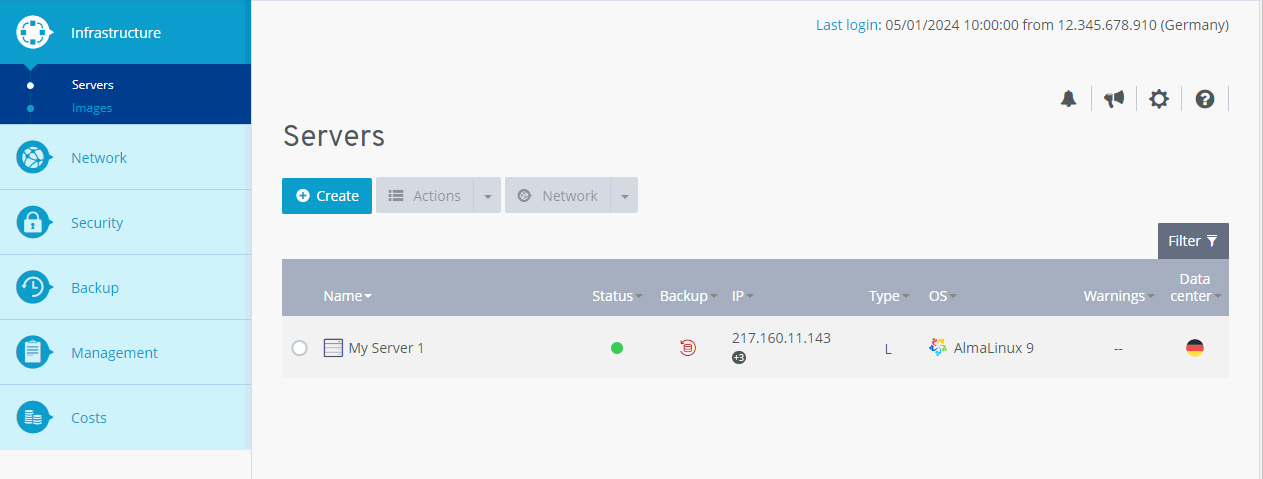
Click Network > VPN in the navigation bar on the left.
Activate the desired VPN.
In the section Access, click Download to download the configuration files.
Save the zip-file.
Note
This zip file contains the configuration file.
Extract the zip file to the desired folder.
Open the folder you extracted the configuration file into.
Copy the configuration file with the .ovpn file extension and paste it into the C:/Program Files/OpenVPN/config folder. If you have installed OpenVPN in the C:/Program Files folder, the path is C:/Program Files/OpenVPN/config.
Paste the files into the following folder: C:/Programs (x86)/OpenVPN/config or C:/Programs/OpenVPN/config
OpenVPN has been configured.