Installing and Configuring OpenVPN (CentOS)
Please use the “Print” function at the bottom of the page to create a PDF.
For Cloud Servers, Dedicated Servers and Server Power Deals managed in the Cloud Panel
To use a VPN, you must install the OpenVPN software on your local PC and then configure it. In the Access section of the Cloud Panel, you can download a zip file containing the required configuration files. To install and configure OpenVPN:
Install OpenVPN
Requirements
You have administrator rights.
You have already created a VPN in the Cloud Panel.
You have logged in on your local PC.
Note
OpenVPN is not available in the standard repository. The software is available in the EPEL repository.
Open the terminal.
To install the EPEL repository, enter the following command:
[root@localhost ~]# yum install epel-release
The following message is displayed:
Is this ok [y/N] :
Enter y and press the Enter key.
The following message will be displayed:Importing GPG key 0x1D997668:
Userid : "CentOS Extras SIG (https://wiki.centos.org/SpecialInterestGroup) <security@centos.org>"
Fingerprint: 363F C097 2F64 B699 AED3 968E 1FF6 A217 1D99 7668
From : /etc/pki/rpm-gpg/RPM-GPG-KEY-CentOS-SIG-Extras-SHA512
Is this ok [y/N]:Type y and press Enter.
The EPEL repository will be installed.To install OpenVPN, enter the following command:
[root@localhost ~]# yum install openvpn
The following message is displayed:
Install 2 Packages
Total download size: 714 k
Installed size: 1.9 M
Is this ok [y/N]: yEnter y and press Enter.
The following message will be displayed:Importing GPG key 0x3228467C:
Userid : "Fedora (epel9) <epel@fedoraproject.org>"
Fingerprint: FF8A D134 4597 106E CE81 3B91 8A38 72BF 3228 467C
From : /etc/pki/rpm-gpg/RPM-GPG-KEY-EPEL-9
Is this ok [y/N] :Enter y.
OpenVPN will be installed.
Configure OpenVPN
- Log in to your IONOS account.
Click Menu > Server & Cloud in the title bar.
Optional: Select the desired Server & Cloud contract.The Cloud Panel opens.
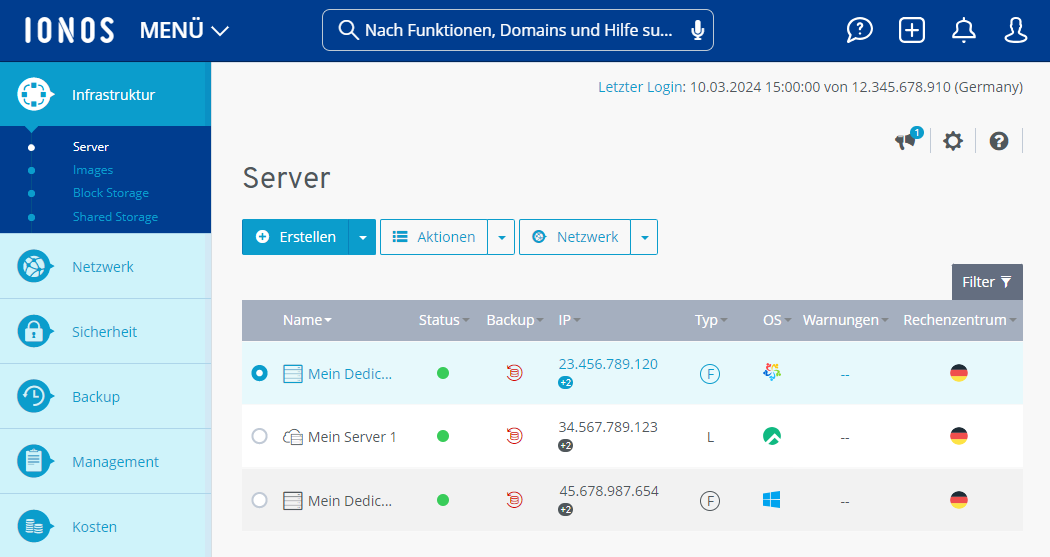
Click Network > VPN in the navigation bar on the left.
Activate the desired VPN.
In the section Access, click Download to download the configuration files.
Save the zip-file.
Note
This zip file contains the configuration file.
Unpack the zip file in the desired folder.
Copy the OpenVPN configuration file (e. g. vpn12BC7_1.ovpn) into the installation directory.
Note
OpenVPN is installed by default in the directory /etc/openvpn.
To start OpenVPN, enter the following command:
[root@localhost ~]# openvpn /etc/openvpn/.ovpn
Example:
[root@localhost ~]# openvpn /etc/openvpn/vpn45BC7_1.ovpn