Overview: SSH key
Please use the “Print” function at the bottom of the page to create a PDF.
For Cloud Servers, Dedicated Servers and Server Power Deals managed in the Cloud Panel
In the Security > SSH key section you can manage all the public SSH keys that you created or imported in the Cloud Panel. All SSH keys are listed in a table. This table lists the following information about each SSH key:
Open Section SSH Key
- Log in to your IONOS account.
Click Menu > Server & Cloud in the title bar.
Optional: Select the desired Server & Cloud contract.The Cloud Panel opens.
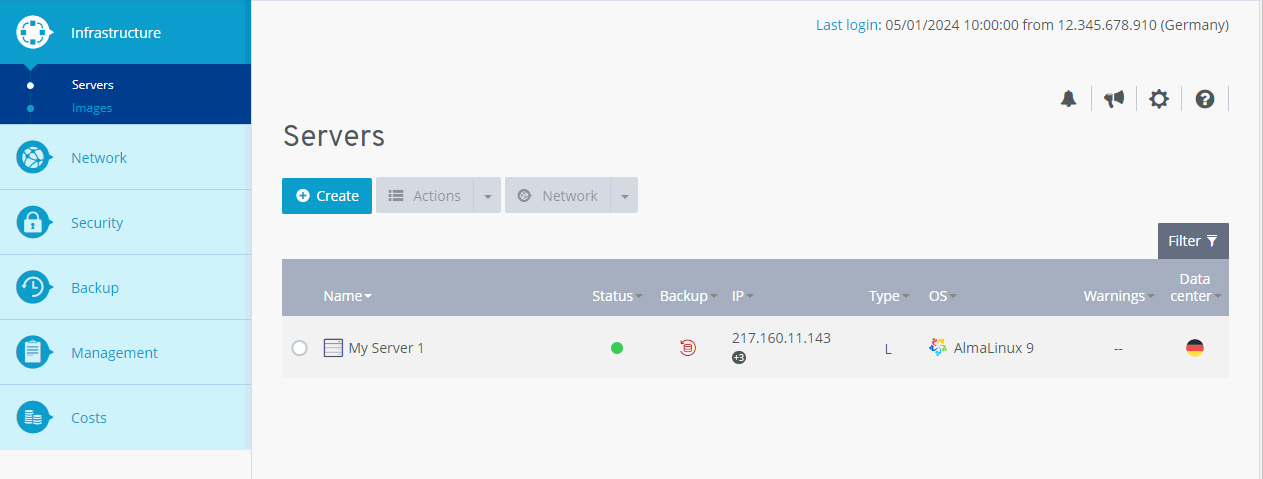
Click on Security > SSH Key in the navigation bar on the left.
Structure of the Section SSH Key
In the Security > SSH keys area of the Cloud Panel, you can manage all public SSH keys you have created or imported. All SSH keys are listed in a table. The following information on the individual SSH keys is listed in this table:
Name: Name of the SSH key. You can change it at any time.
Status: The current status of the SSH key.
MD5: MD5 hash of the SSH key
To access all information about the desired SSH key, click on the name of the SSH key. The list includes the following additional information:
SSH key: Shows the SSH key.
Created on: Date on which the SSH key was created or imported.
Assigned servers: Server to which the SSH key has been assigned, so that public-key authentication can be used.