Shared Storage: Changing User Password
Please use the “Print” function at the bottom of the page to create a PDF.
For Cloud Server and Dedicated Server managed in the Cloud Panel
Once the first shared storage is created, the main user account becomes enabled. You must define the initial password yourself, and it can be changed at any time right in the Cloud Panel.
- Log in to your IONOS account.
Click Menu > Server & Cloud in the title bar.
Optional: Select the desired Server & Cloud contract.The Cloud Panel opens.
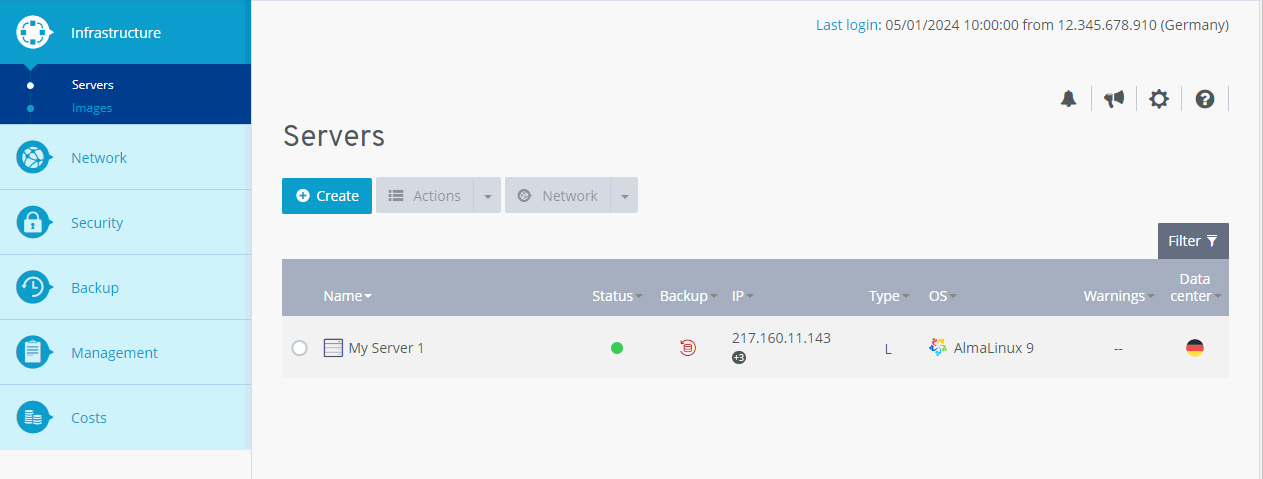
- In the navigation bar on the left, click Infrastructure > Shared Storage.
- Click on Access.
- Click on the pencil icon under Change password.
- Enter the password in the corresponding fields and click Save changes.
Remember this password. It will not be displayed.
The password has been changed.