Cloning a Cloud Server
Please use the “Print” function at the bottom of the page to create a PDF.
For IONOS Cloud Servers
You can clone one of your cloud servers if you need multiple servers with identical settings or want to move a server to another data center. When you clone a server, all of the original settings are automatically applied to the clone. This process is useful, for example, if you want to migrate a server from a test environment to a development phase or to add an additional web server.
Please Note
If you clone a Cloud Server with Plesk Obsidian installed in the Cloud Panel, then you will need to change the Plesk activation code on the newly created server in the Plesk License settings. You can find out how to do this here:
Prerequisite
You are in the Infrastructure > Servers section of the Cloud Panel.
Select the desired server.
Click Actions > Clone at the top of the list of your servers.
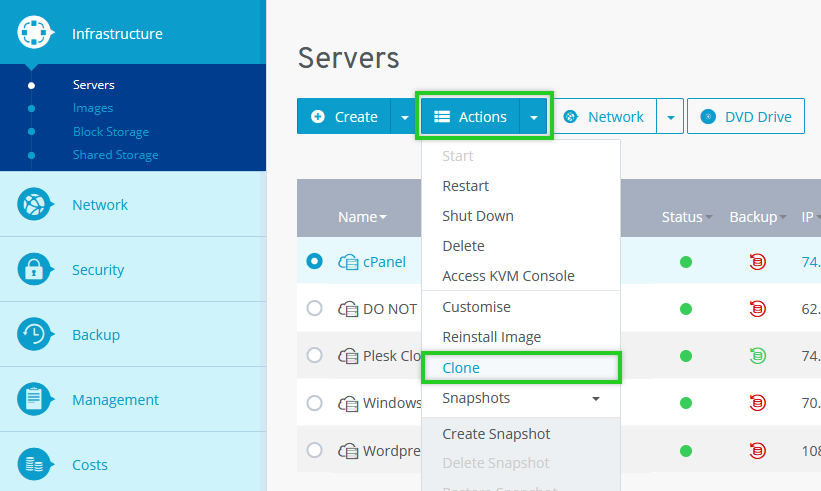
The Cloning server window appears.
Click Advanced Options.
Select the desired data center.
Notes
The shorter the geographical distance between your servers and the users or visitors, the shorter the loading times. To optimize load times, it is recommended that you select an IONOS data center that is as close as possible to your users or your visitors.
The following resources must be set up separately for each data center:
- Shared Storages
- Load Balancer
- Private Networks
- VPNFirewall and monitoring policies can be assigned to all servers regardless of the IONOS data center selected.
Click Yes.
The server has now been successfully cloned.