Overview: Public Networks
Please use the “Print” function at the bottom of the page to create a PDF.
For Dedicated Servers and Server Power Deals managed in the Cloud Panel
General Information
A Dedicated Server and its assigned main IP address are always included in the default network. If necessary, you can add an additional public network as part of creating a server or assign the server to an existing public network.
You can use public networks to implement use cases such as floating IPs or virtualizing computers.
A public network is a custom VLAN with public IP addressing. When you create a public network, a VLAN ID is reserved for you. To use the public network, you must assign it a public IP address and one or more servers. For this purpose, create a new IP address in the Cloud Panel in the area Network > Public IP. You can then assign this public IP address and the desired server in the area Network > Public Network. Based on your selection (subnet or IP address), a virtual gateway is configured.
The IP addresses assigned to the public network are for use with virtual servers configured in your Dedicated Server. By default, the main IP address associated with the default network should be the only IP address configured in the Dedicated Server operating system. The main IP address assigned to the server and the IP addresses assigned to the public network cannot be used simultaneously on the server.
To use an IP address assigned to the public network directly with an IONOS Dedicated Server, you must disable the main IP address previously used in the network configuration. You must then configure both the IP address assigned to the public network in the server's operating system and the new gateway. Furthermore, you must remove the previous configuration that was assigned to the default network.
Open Section Public Network
- Log in to your IONOS account.
Click Menu > Server & Cloud in the title bar.
Optional: Select the desired Server & Cloud contract.The Cloud Panel opens.
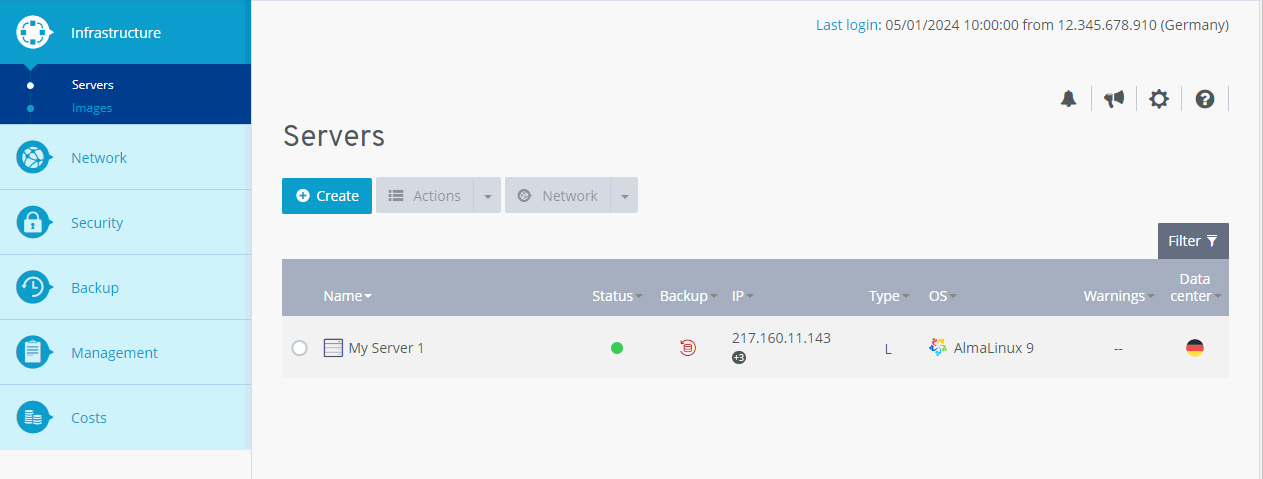
Click Network > Public Network.
Overview of the Network > Public Network Section in the Cloud Panel
In Cloud Panel, your public networks are listed in a table in the Network > Public Network section. This table lists the most important information about each public network:

Name: Name assigned to the public network. You can change the name at any time.
Status: Current status of the public network
Gateways: Virtual gateway configured for the public network
Data Center: Data center that hosts the public network

Creation date: Date on which the public network was created
Assigned IP addresses/subnets: IP addresses/subnets assigned to the public network
Assigned servers: Servers assigned to the public network