Load Balancers: Overview
Please use the “Print” function at the bottom of the page to create a PDF.
For Cloud Server and Dedicated Server managed in the Cloud Panel
With a load balancer, you can maximize data throughout and minimize server load at the same time. Load balancers can determine both the load and the response time of each server and use rules to distribute the traffic across multiple servers.
These are useful if your web applications must be deployed from multiple servers and require high availability. This, for example, applies to websites with high visitor numbers.
The following questions can help you decide whether you need a load balancer:
Do you need several servers for deploying your web applications?
Is it necessary to ensure high availability for your web applications?
Is there a high traffic volume?
Note
You can also use multiple load balancers to ensure an optimal distribution of the traffic.
More information on the functioning and use of load balancers can be found here.
Open Load Balancer area
- Log in to your IONOS account.
Click Menu > Server & Cloud in the title bar.
Optional: Select the desired Server & Cloud contract.The Cloud Panel opens
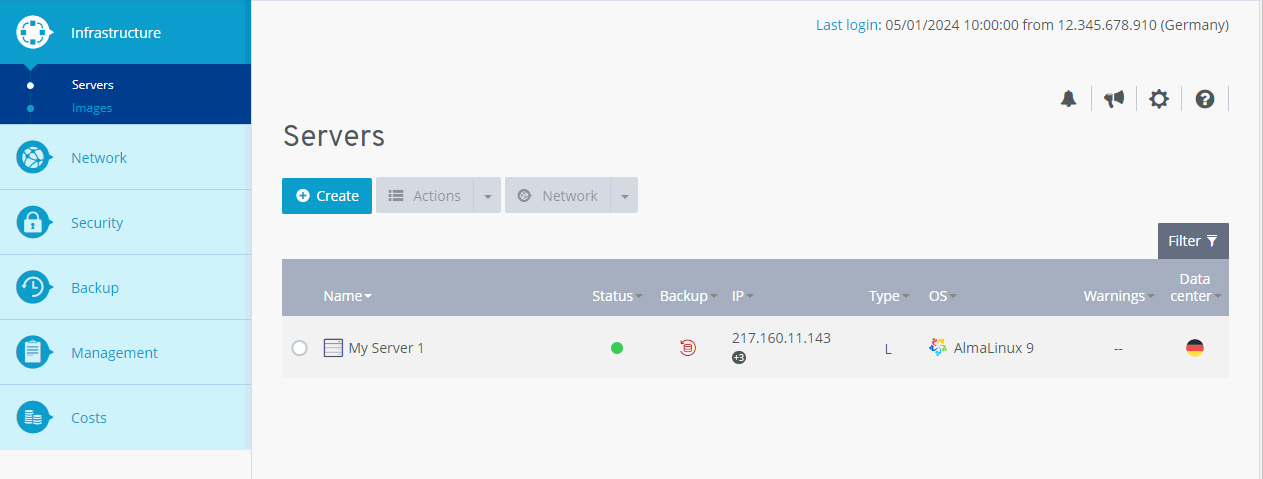
Click on Network > Load Balancer in the navigation bar on the left.
In the Network > Load Balancers section of the Cloud Panel, all load balancers that you have configured are displayed in a table. This table lists the most important information for each load balancer:
Name: The name assigned to the load balancer. You can change it at any time.
Status: The current status of the load balancer.
Active: The load balancer is active.
Disabled: The load balancer is disabled.
Creating: The load balancer will be created. The progress is shown as a percentage.
Configuring: The configuration of the load balancer will be changed.
Deleting: The load balancer will be deleted.
Public IP: The IP address assigned to the load balancer.
Port status: Shows the ports to be monitored and their status.
Data center: Data center where the load balancer is hosted.
To display all data for a specific load balancer, click the name of the load balancer. The list includes the following additional information:
Description: The description of the load balancer. You can change the description at any time.
Configuration: List of rules for protocols, ports and IP addresses configured in the load balancer.
Assigned IP: Servers and IP addresses to which the traffic is distributed.
The Status section displays the status of the server(s) to which the traffic is being distributed and which is/are being monitored by one or more health checks.
Server: Name of the assigned server.
IP: IP address of the server.
Protocol / Port on the server: Shows the status of the connection between the load balancer and the assigned servers. The listener forwards the client requests with the configured protocol over this connection to the corresponding port number of the server.
In the Properties section the following information is listed:
The Properties section contains the following information:
Additional settings: This section lists the configured health checks.
Health Check: Type of health check set
Persistence: Indicates whether Persistence has been activated. If you activate the Persistence option, all subsequent requests from a device are always redirected to the same server within the specified time period.
Balancing type: The balancing type set for the traffic distribution.
Round Robin: Even distribution of traffic across all servers assigned to the load balancer.
Least Connections: Redirection of traffic to the servers that are currently processing the least traffic.
Public IP: Public IP address of the load balancer.
Data center: Data center where the load balancer is hosted.
Creation date: The date on which the load balancer was set up.
To edit an element, click ![]() .
.