Creating a Load Balancer
Please use the “Print” function at the bottom of the page to create a PDF.
For Cloud Servers and Dedicated Servers managed in the Cloud Panel
With a load balancer, you can maximize the data throughput and minimize the server load at the same time. Load balancers can determine both the load and the response time of each server and use rules to distribute the traffic across multiple servers. They are useful if your web applications must be deployed from multiple servers and high availability must be ensured. For example, this applies to websites with high numbers of visitors.
- Log in to your IONOS account.
Click Menu > Server & Cloud in the title bar.
Optional: Select the desired Server & Cloud contract.The Cloud Panel opens.
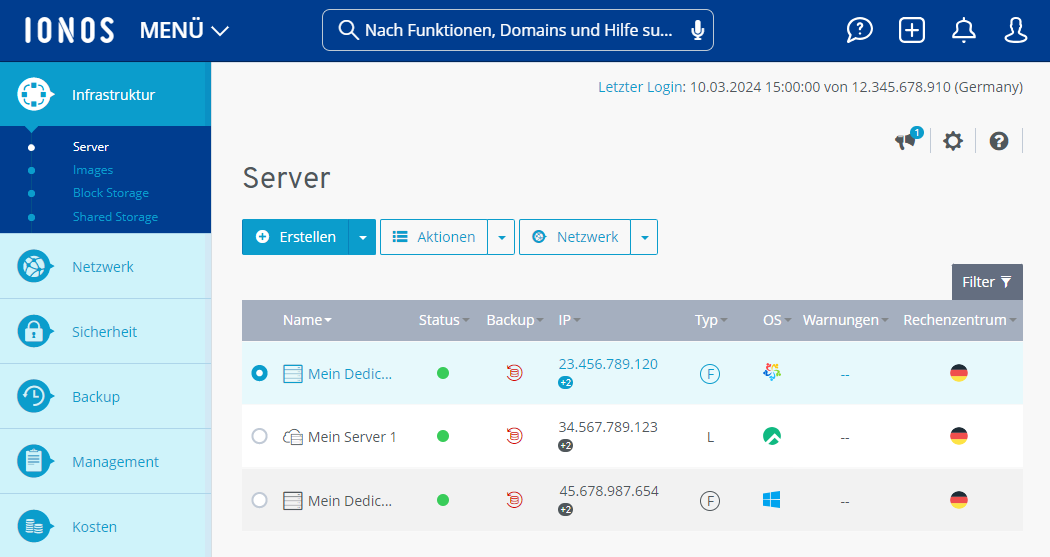
Click Create.
Enter the desired name.
Set the configuration of the load balancer:
In the Protocol list, select a protocol.
In the field Port on Balancer, enter the port of the load balancer that is to be used for checking the traffic.
In the field Port on Servers, enter the port of the server to which the traffic coming from the load balancer is to be redirected.
In the Allowed IPv4 address field, enter the IP address(es) for which API access is to be allowed. Multiple IP addresses can be separated by a comma.
All: Access to the port of the load balancer is possible for any IP address.
IP Address: Access to the port of the load balancer is only possible with the IP address you entered.
Subnet: Access to the port of the load balancer is possible with any IP address located in the subnet.
To create the configuration rule, click
 .
.Create further configuration rules, if necessary.
Select the desired data center.
Please Note
Load balancers must be set up separately for each data center. For example, if you have set up a server in a data center in the USA, you can only assign this server to a load balancer that is hosted in the same data center.
In the Advanced Options section, click Show.
Click
 .
.Activate or deactivate the Health Check.
Check TCP port: The load balancer checks whether the ports to be balanced are open. The interval can be set to the second.
Deactivated: The health check is deactivated.
ICMP test: The load balancer checks whether communication via ICMP is possible.
HTTP: The load balancer checks whether communication via HTTP is possible.
HTTPS: The load balancer checks whether communication via HTTPS is possible.
- Enter the desired interval.
- Optional: If you select the HTTP or HTTPS health check, enter in the URL: field the URL to be monitored and enter the expected result in the Expected Result field.
Activate or disable the Persistence option.
If you activate the Persistence option, all requests from a computer are redirected to the same server within the specified time period.
Optional: In the Time field, enter the desired interval.
Select the desired balancing procedure:
Round-Robin: Even distribution of traffic across all servers assigned to the load balancer.
Least Connections: Redirection of traffic to the servers that are currently processing the least traffic.
Click Create.
The load balancer will be created.