Accessing a Server via the VNC Console (Dedicated Server)
Please use the “Print” function at the bottom of the page to create a PDF.
For Dedicated Server and Server Power Deals, managed in the Cloud Panel
If your Dedicated Server is running but can no longer be reached via SSH or remote desktop connection, you can log in to the server using the VNC console. You can use the VNC console to rectify errors in the configuration or in the network settings. To establish a connection to your server via the VNC console, proceed as follows:
- Log in to your IONOS account.
Click Menu > Server & Cloud in the title bar.
Optional: Select the desired Server & Cloud contract.The Cloud Panel opens
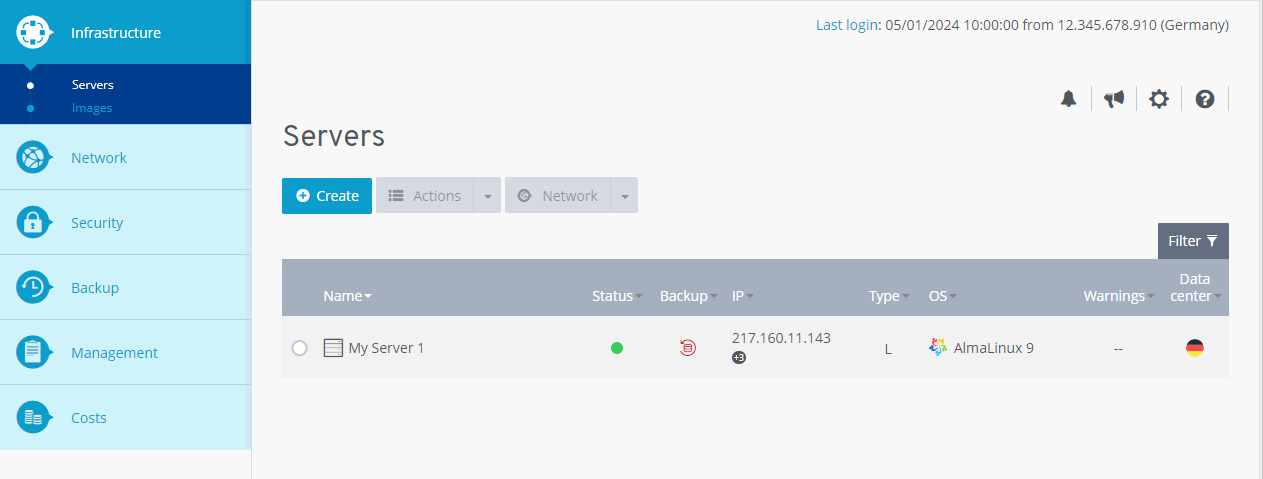
- In the Infrastructure > server area, click on the desired server.
- Next to Actions, click on the arrow pointing downwards.
Click on Start VNC console.
The VNC console opens in a new tab.
- Click on Send Ctrl+Alt+Del.
- Log in to the server.