Overview: Roles
Please use the “Print” function at the bottom of the page to create a PDF.
For Cloud Servers, migrated Cloud Servers, and Dedicated Servers managed in the Cloud Panel
The access permissions in the Cloud Panel are determined by the roles that you assign to the users you create. You can use a role to determine which areas and actions the assigned users are allowed to view or execute in the Cloud Panel. Users can be assigned multiple roles, and each role can be assigned to multiple users. By default, users are assigned the Administrator role. This role has all permissions and cannot be changed.
Open Roles Section
- Log in to your IONOS account.
Click Menu > Server & Cloud in the title bar.
Optional: Select the desired Server & Cloud contract.The Cloud Panel opens.
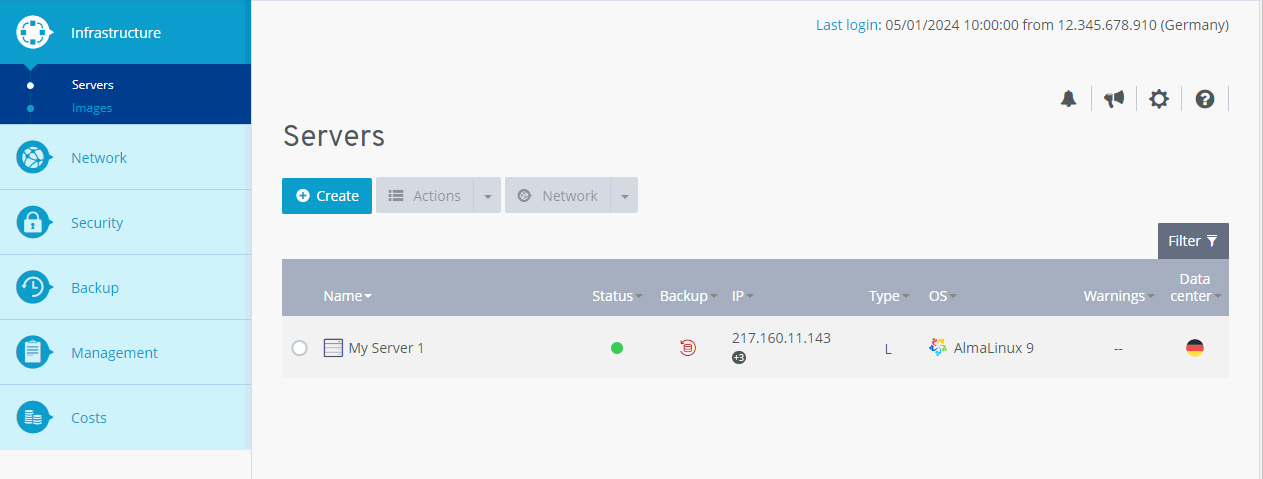
Click on Management > Roles in the navigation bar on the left.
Structure of the Roles Section
The section Management > Roles is divided into two pages:
the overview page
the Permissions page
On on the overview page, you can create, clone and delete roles. All the roles you have configured are listed in a table. This table contains the most important information about the individual roles:
Name: role Name. You can change it at any time.
Status: current status of the role.
Users: users assigned to the role.
To display all data for a specific role, click the name. The list includes the following additional information:
Users: users assigned to the Role. To assign additional users, click the pen.
Description: role description. You can change it at any time.
Created on: The day the role was created.
Permissions: Permissions assigned to the role.
Note
When you create a role, only permissions that allow read access to all sections of the Cloud Panel are assigned.
To assign additional permissions to a role, activate the desired role. On the Permissions page, you can customize the assigned permissions.
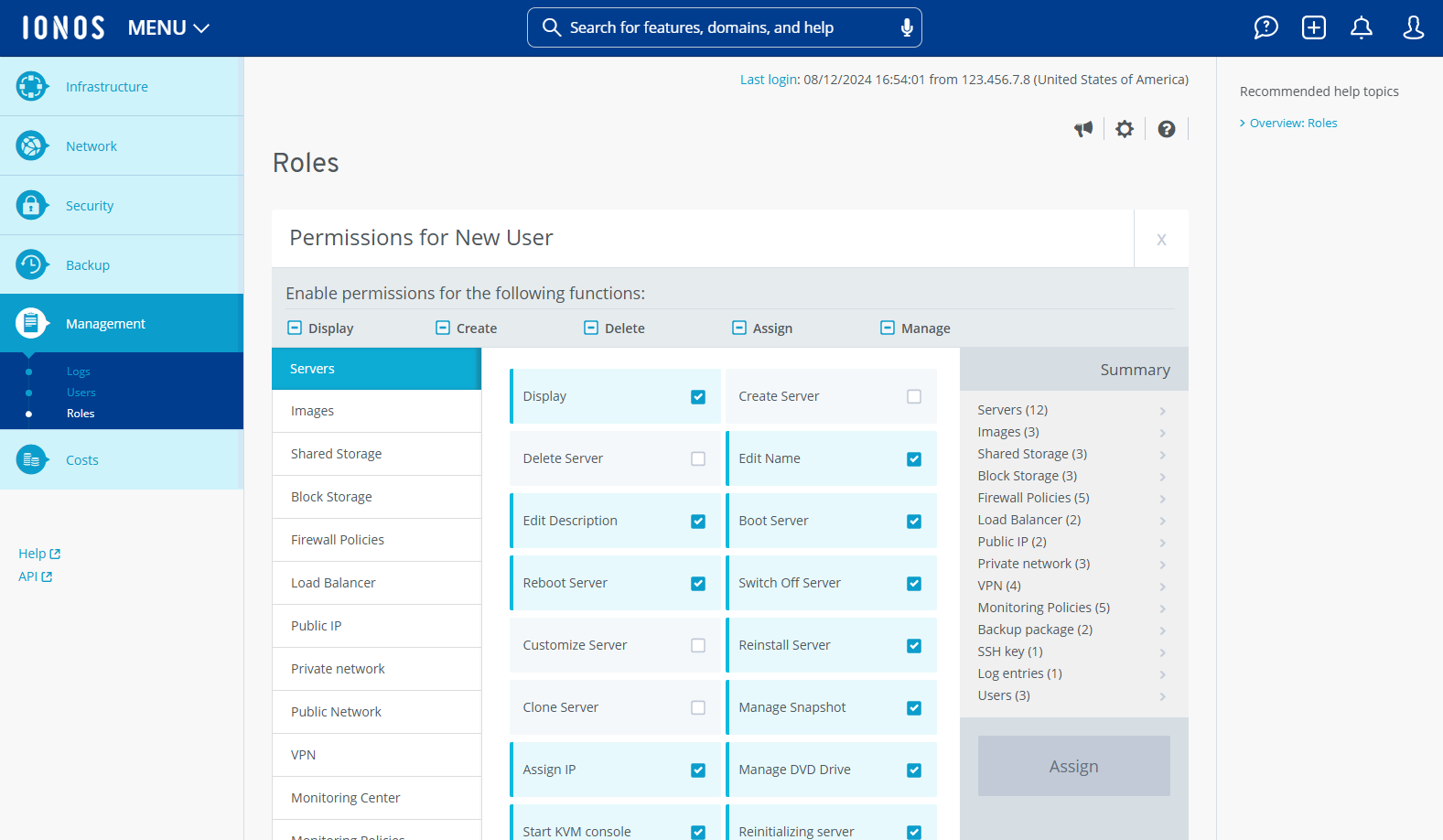
Assignment of permission groups: Using the quick selection, you can assign permission groups to a role. When you activate a permission group, the corresponding permissions are activated for all sections of the Cloud Panel. The following permission groups can be assigned in this section:
Display: When you assign this permission group, all sections of the Cloud Panel will be displayed to the members of this user role.
Create: When you assign this permission group, the members of this user role can create resources.
Delete: When you assign this permission group, the members of this user role can delete resources.
Assign: When you assign this permission group, the members of this user role can assign resources and roles.
Manage: When you assign this permission group, the members of this user role can manage resources.
Display the assigned permissions
In the quick selection, the status of the relevant permission group is displayed to you.
To assign individual permissions to the role, select the desired section in the left column of the list and activate or deactivate the desired permissions.
The number of assigned permissions will be displayed in the Summary section.