Activating the Plesk licence (VPS and migrated Cloud Servers)
Please use the “Print” function at the bottom of the page to create a PDF.
For VPS Linux and migrated Cloud Servers that are managed in the Cloud Panel
In this article, you will learn how to activate the Plesk licence included in your server package.
Plesk comes with a trial licence key that is already installed in the system. This licence key offers a limited range of features and is only active for a short period of time. In order to be able to use Plesk to its full extent, it is necessary to activate the Plesk licence by retrieving a new key.
Enable IP addresses and ports in the firewall
In order for the Plesk licence to be updated, you must enable the following IP addresses and ports for outgoing connections in your firewall:
195.214.233.80:5224
195.214.233.80:443
195.214.233.81:5224
195.214.233.81:443
195.214.233.82:5224
195.214.233.82:443
To do this, proceed as follows:
- Log in to your IONOS account.
Click on the Server & Cloud tile. If you have multiple server contracts, select the desired contract.
- Click on the desired server in the Network > Firewall policies area.
- Click on the firewall.
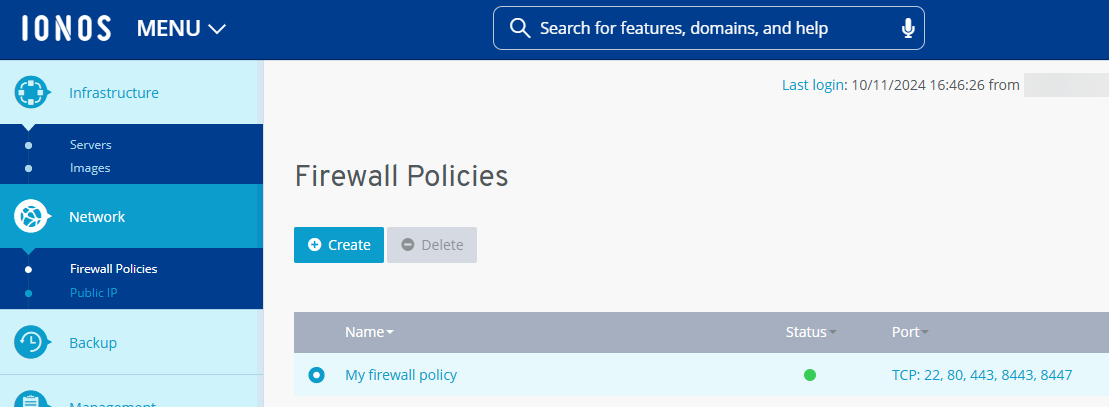
- You can customise the incoming firewall rules in the Configuration area. To enable the following combination of IP address and port for outgoing connections, enter the IP address in the Allowed IP input field and the port in the Port(s) input field:
195.214.233.80:5224

- To save the rule, click on the tick symbol to the right of the new rule.
- Repeat the process for the following combinations:
195.214.233.80:443
195.214.233.81:5224
195.214.233.81:443
195.214.233.82:5224
195.214.233.82:443
Registration in Plesk
- First open the following URL in your browser:
https://<SERVER_NAME_OR_IP_ADDRESS>:8443
If you are using Chrome, click on Advanced and then on the link Continue to YOUR-SERVER-IP-ADDRESS (unsafe).
Example:
Continue to 123.456.78.912 (unsafe)
If you are using Mozilla Firefox, click on Advanced... and then on Accept risk and continue. - Log in with the root user account and the corresponding password.
- Enter your email address in the Email field.
- Enter the desired password in the Password field.
- Make a note of the login data.
- Enter the licence key in the Proceed with a paid licence field.
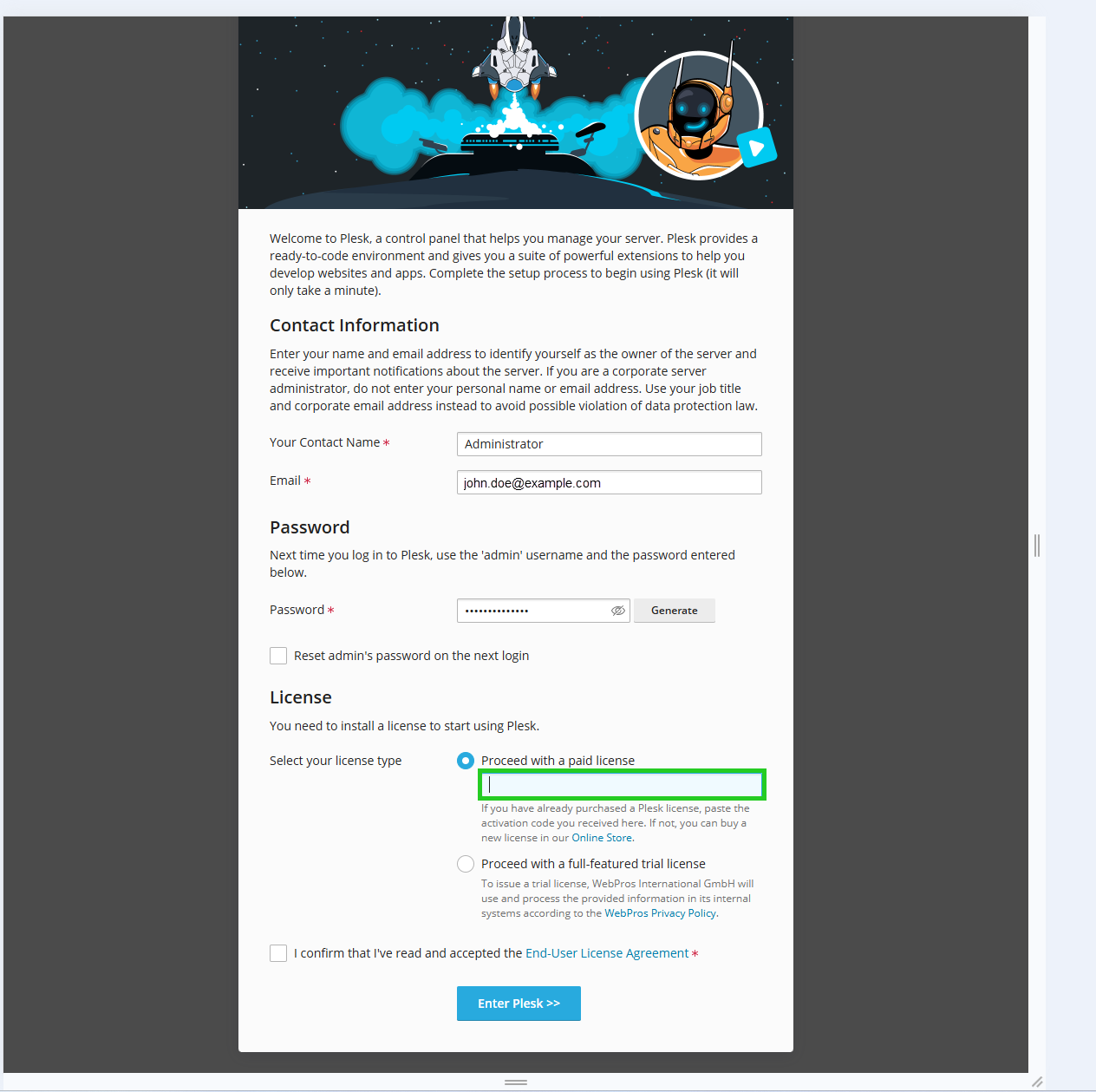
- Accept the end user licence agreement.
- Click on Enter Plesk>>.
The Plesk user interface opens.
- Click on Tools & Settings in the navigation bar on the left.
- In the Tools & Settings area under Plesk, click on Licence Information.
- In the Plesk Licence Key tab, click Retrieve Keys. Once retrieved, the licence key is automatically activated in Plesk.
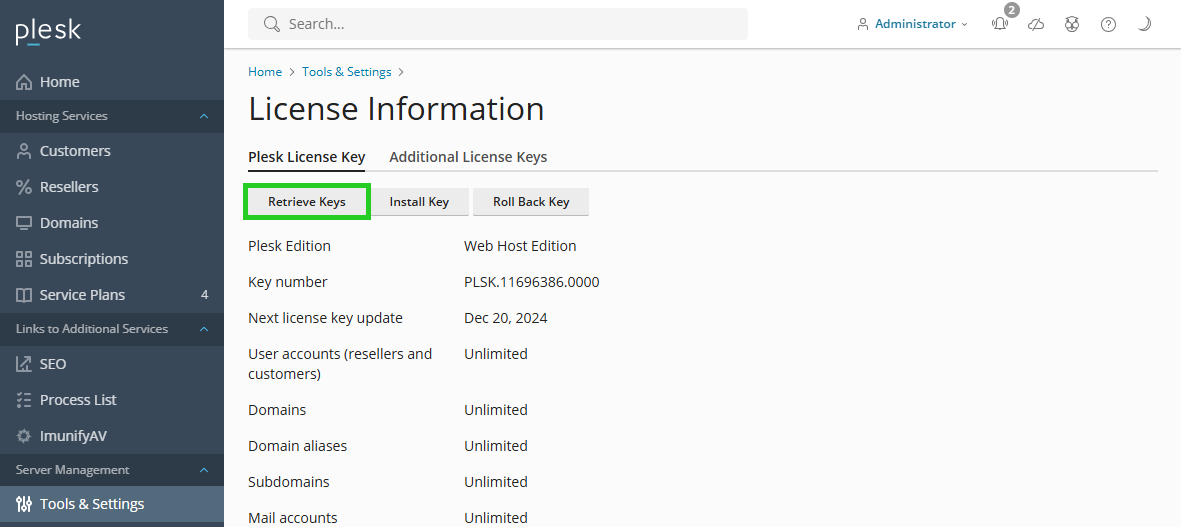
After retrieval, the licence key is automatically activated in Plesk.