Setting Up a User-Managed SSL Certificate (SSL Starter / SSL Starter Wildcard)
Please use the “Print” function at the bottom of the page to create a PDF.
In simple terms, user-managed SSL certificates are text files with encrypted data that you install on your server to secure/encrypt communication between your website and your visitors (customers). To create a certificate file for the desired domain, set up the certificate in your IONOS account. Select the purpose Use for own server. With this setup, you will receive your public key (the SSL certificate) as well as your personal, private key.
Setting Up an SSL Certificate
- Log in to your IONOS account using this link. You will be automatically redirected to the overview of your SSL certificates.
Alternatively, go to the Domains & SSL section of your account and click on the Manage SSL Certificates button. - Click on the gear icon next to the desired SSL certificate and select the Set up SSL certificate action.
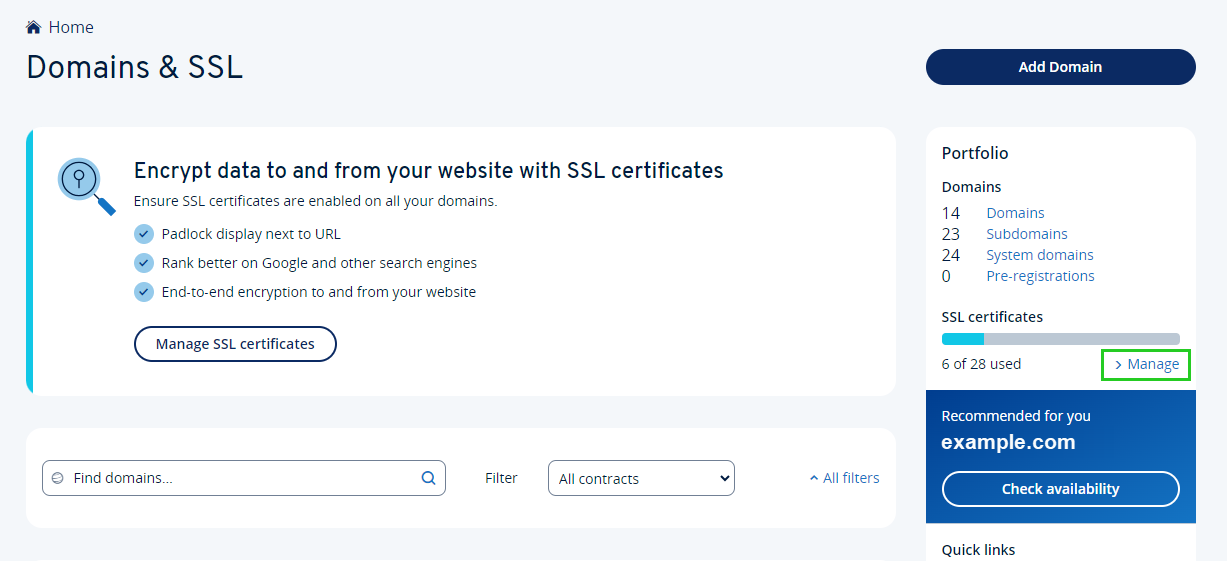
- Search for the SSL certificate of the type SSL Starter or SSL Start Wildcard that has not yet been set up.
- Click on Not set up yet in the corresponding row in the Domain column. The page IONOS SSL certificates for your website is displayed. If you have selected an SSL starter certificate as a single product, this page is not displayed. In this case, continue with step 7.

- Click on Activate now in the SSL Flat tile.
- Select the desired domain you want to issue the certificate to or enter it in the input field.
- Make sure the setting Use with my own server is selected as the intended use.

- Accept the terms of use by ticking the checkbox.
- Click on Set up SSL certificate.
The SSL certificate is now requested and will be issued immediately.
- Click on Download Private Key and save the key on your computer.
Attention
You can only use the SSL certificate with the private key. For security reasons, the private key is not stored by IONOS or Sectigo. Therefore, keep the private key safe!
Additional Information
Once the setup is complete, you can download your certificate files and transfer them to your server.