Booting the Dedicated Server to the Windows Rescue System
Please use the “Print” function at the bottom of the page to create a PDF.
For Dedicated Servers and Server Power Deals managed in the Cloud Panel
You can use the rescue system to log in to your server even if it is no longer accessible via the network. The rescue system is a Windows minimum system. Once you have booted your server into the Windows Rescue System, you can, for example, back up important data and rectify errors in the configuration or network settings. You can use the Microsoft ® Diagnostics and Recovery Toolset to edit the registry, reset user account passwords and adjust the TCP/IP configuration, among other things.
- Log in to your IONOS account.
Click Menu > Server & Cloud in the title bar.
Optional: Select the desired Server & Cloud contract.The Cloud Panel opens.
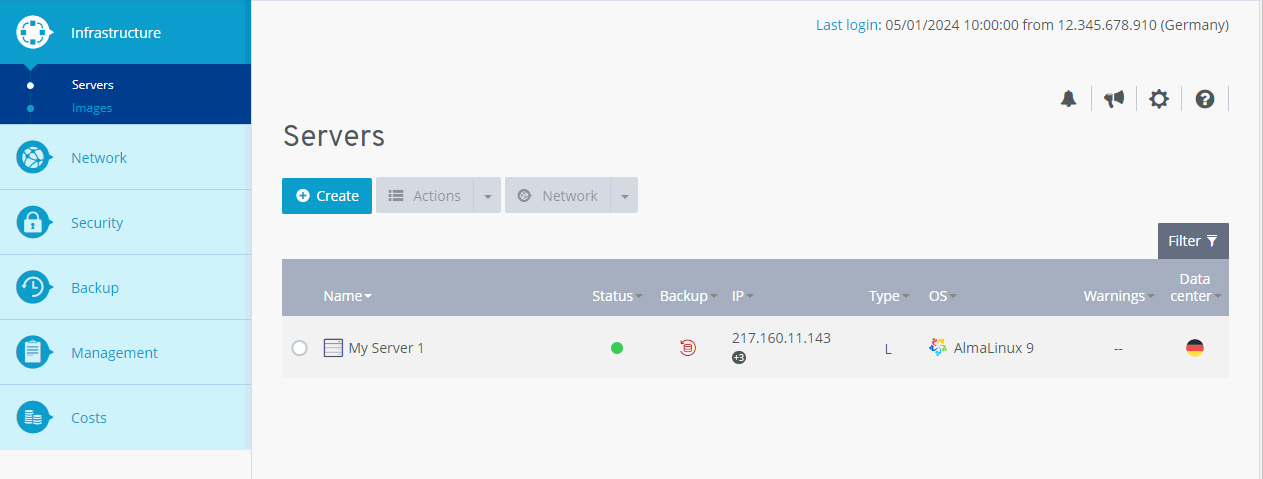
Click on the desired server in the Infrastructure > Server area.
Click on Actions > Restart.
Activate the method Rescue System and select the desired Rescue System
Note
The bit designation of the rescue system (32- or 64-bit) must match the bit designation of the operating system installed on the server.
Click Yes.
The server will be booted into the Rescue System.To log in to the Rescue Server on your server click on Start VNC Console.
The window VNC Console opens.Select the desired Keyboard layout
To call up the tools for problem diagnostics, click on Troubleshoot > Microsoft ® Diagnostics and Recovery Toolset.
Further information on the Microsoft ® Diagnostics and Recovery Toolset can be found at: