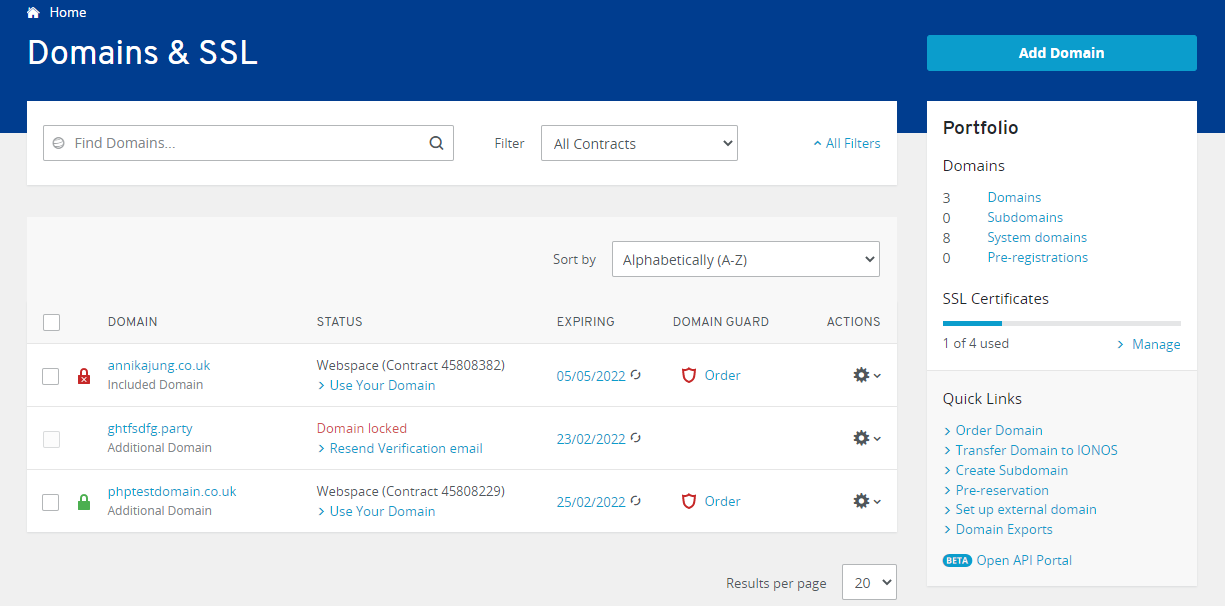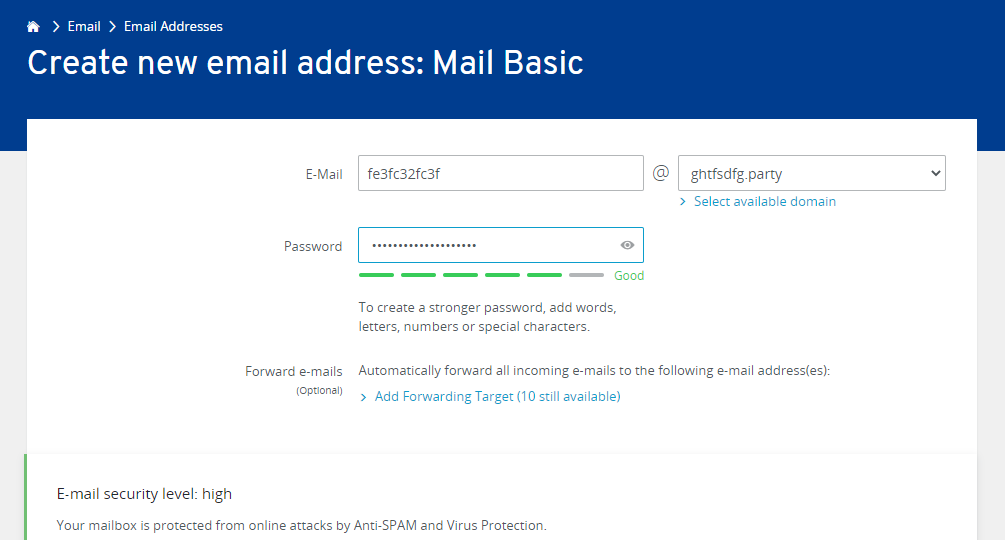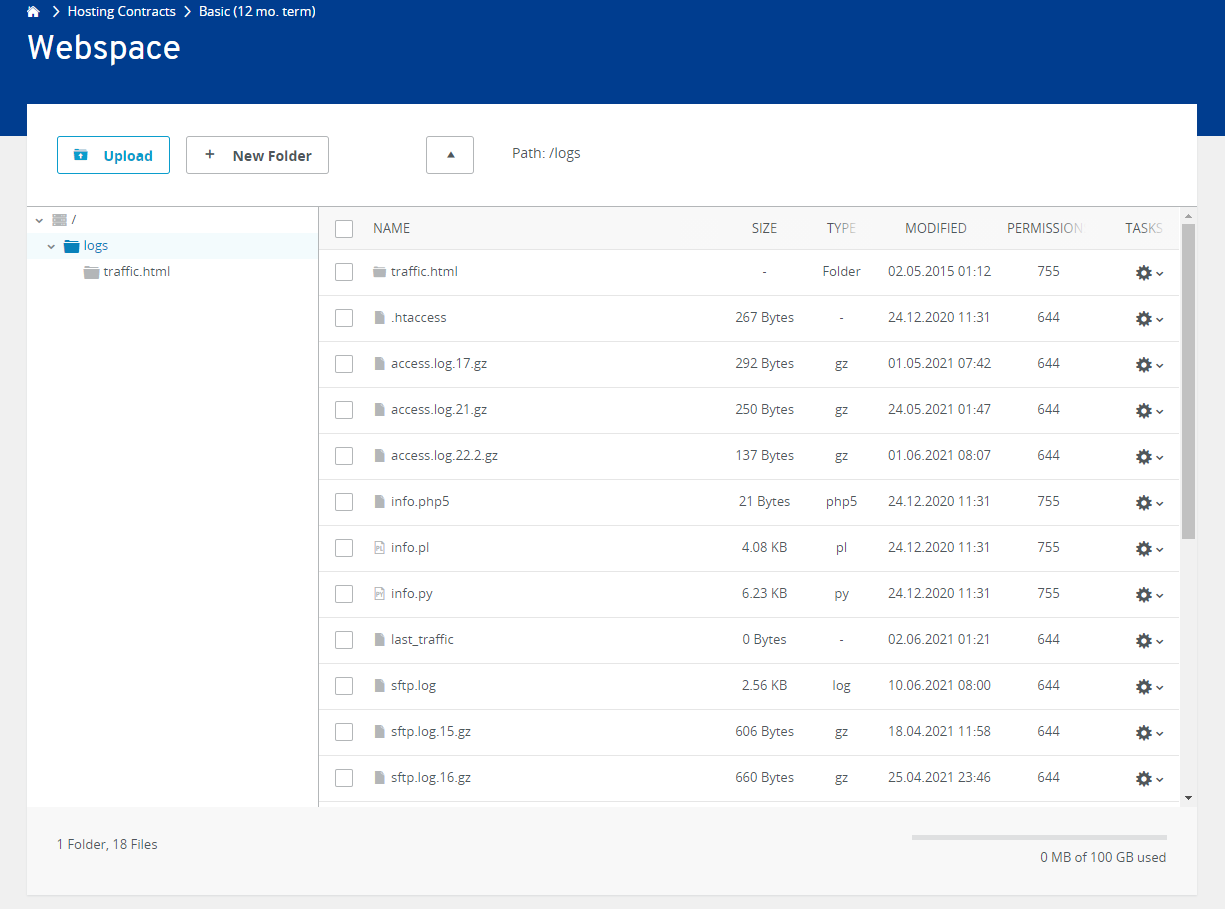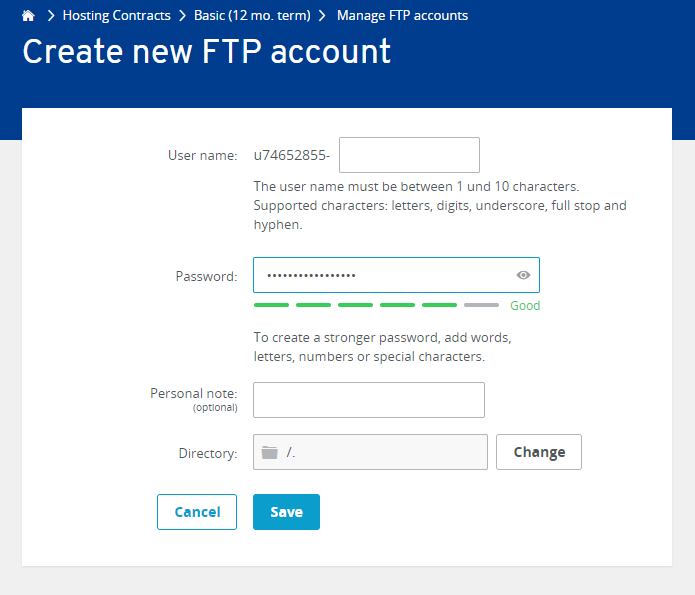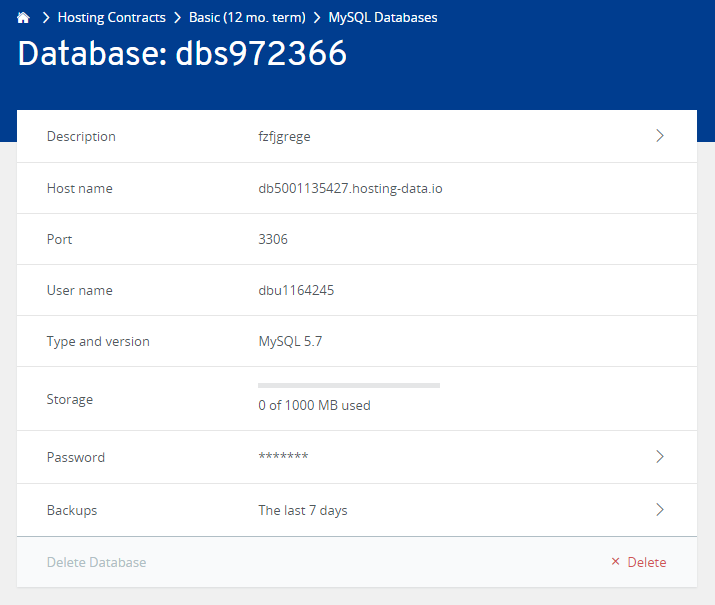Welcome to IONOS Web Hosting
We're glad to see you want to get started with your web project at IONOS. To help you along, we have put together an overview of the most important web hosting topics and features. We hope your project is a big success!
Installing Applications
Choose from numerous Click & Build applications to start your web project. In the App Center, you can find many other applications, as well as the popular content management systems WordPress, Typo3, and Joomla. The installation wizard in the App Center will guide you step by step through each setup process.
You can find more information here:
Frequently Asked Questions about Click & Build
Getting Started with WordPress at IONOS
Connecting Your Domain
Your domain is your address on the Internet. You probably already decided on a domain when you signed up for your web hosting package. If not, you can easily choose one now. You can also add more domains at any time. Once your domain is set up, all you have to do is connect it to your web project. Depending on whether you uploaded your project to your webspace with an app from the App Center or by yourself manually, the procedure differs slightly.
You can find more information here:
Setting Up an Email Account
As part of your web hosting package, you can create your own email address(es) to send and receive emails. All domains that you have in your web hosting package can be used for this purpose. To use your email account once it is set up, use either our browser-based Webmail app or your favorite email program on your computer or mobile device.
You can find more information here:
Uploading Files to Your Webspace
All files that you create in the course of creating your web project are stored in your webspace. If you use an application from the App Center, you will find a corresponding subfolder there under "clickandbuilds". However, you can also upload files directly to your webspace, for example if you want to install your application or website files manually.
You can find more information here:
Creating FTP Users
The easiest way to upload large amounts of data to your webspace is with an FTP program. You can create the FTP user required for this directly in the Hosting > SFTP & SSH section of your IONOS account. We particularly recommend the free application FileZilla as the FTP program. We even provide a configuration file for FileZilla you can use to set up the FTP connection quickly and easily.
You can find more information here:
Creating New Secure FTP Accounts
Setting Up FileZilla with an IONOS Configuration File
Transferring Files through SFTP with FileZilla
Setting Up Databases
Websites that you create with content management systems like WordPress or Typo3 need a database. This database is usually set up automatically when you install the respective application, so you don't need to do anything else. If you still want to set up your database manually, you can do so in a few steps in your IONOS account.
You can find more information here:
Securing and Scaling Your Project
Once you have successfully published your project and the number of visitors coming to your website increases, it becomes time to optimize your security and performance. Also, you should always make sure you are working with an up-to-date PHP version.
You can find more information here:
Securing Your Website with SSL (HTTPS)
Changing Performance Levels
Enabling a CDN in Your IONOS Account
Viewing or Changing PHP Versions