Please use the “Print” function at the bottom of the page to create a PDF.
Tap Menu.
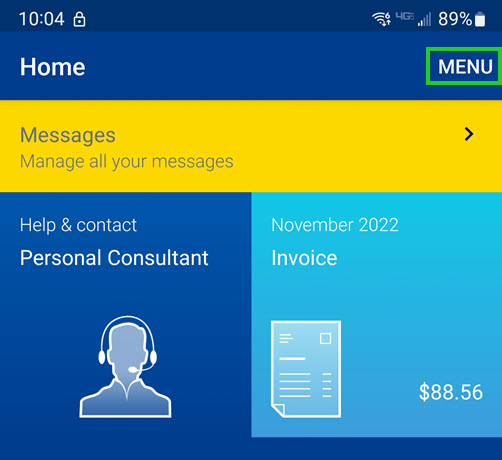
Tap My Account.
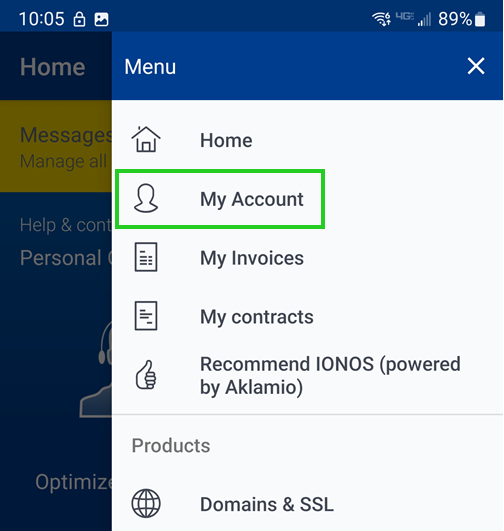
Scroll down to the My Payment Details item.
Tap Edit next to My Payment Details.
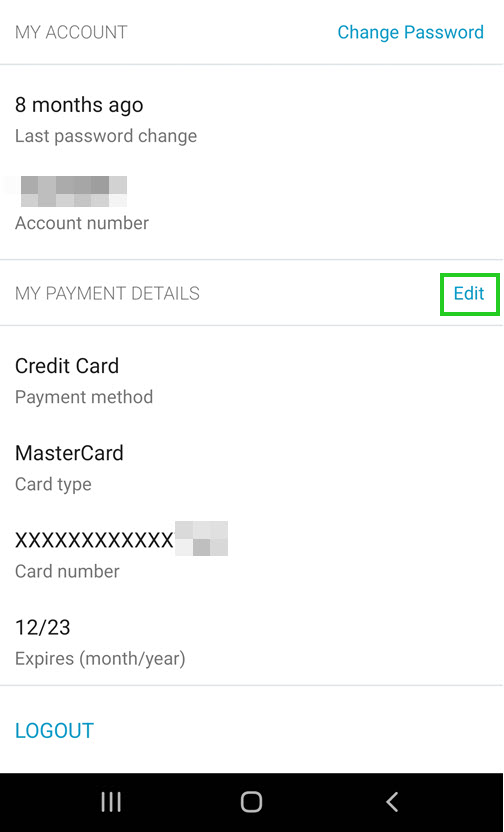
Select the desired payment method.
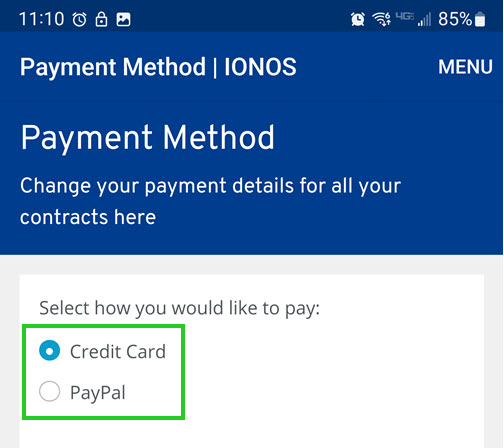
Enter the required data.
Check the box allowing IONOS to use the new payment method for your IONOS invoices.
Tap Save.
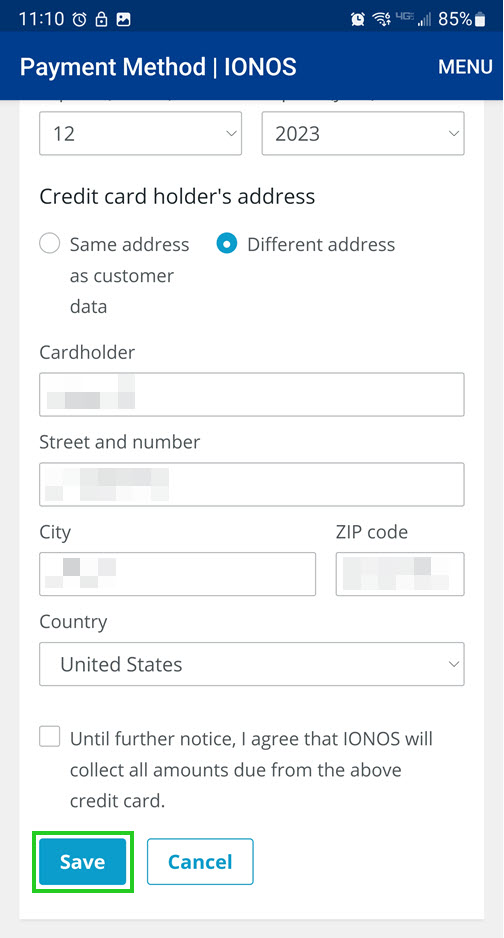
The new payment details will be saved.