Saving Your FTPS Connection Data in WinSCP
Please use the “Print” function at the bottom of the page to create a PDF.
For IONOS Windows hosting packages
Learn how to save your Secure FTP login info in WinSCP so that you don't have to enter it each time you want to transfer files to your webspace.
IONOS Windows Hosting uses the encrypted FTPS (FTP over SSL) to transfer your files securely to your webspace.
Step 1
Open WinSCP.
Step 2
Click New Site and complete all required information. Then click Save.
| Field | Input |
|---|---|
| Transfer protocol | FTP |
| Encryption | TLS/SSL Implicit Encryption |
| Port | 990 |
| Host name | View by logging in to IONOS. Example:home123456789.1and1-data.host or access123456789.webspace-data.io |
| Username | Your FTPS username |
| Password | Your FTPS password |
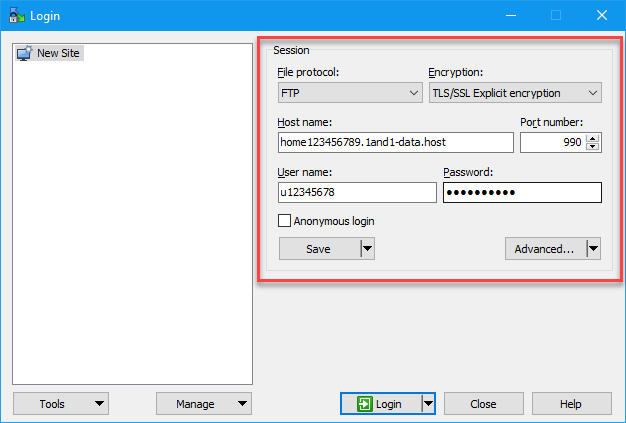
Step 3
Enter a name for the connection, then click OK to save the account data for the FTP connection.
For your security, we advise against using the Save password option, because WinSCP saves this password in plain-text.
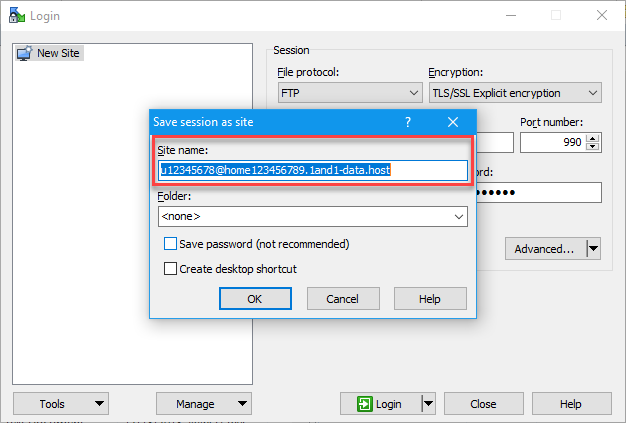
Your SFTP connection is now stored in WinSCP. You can now establish the FTPS connection and Transfer Files with WinSCP via FTPS.