Please use the “Print” function at the bottom of the page to create a PDF.
For Linux Web Hosting and Managed Dedicated Server packages
In this article, we will show you how to find and change the active PHP version for your domain(s) or website(s).
Please Note
- Changing the PHP version for a domain has a direct impact on the associated websites and can affect their functionality. For websites that you have not programmed yourself, we recommend that you first check the creator's specifications for the recommended PHP version.
- For operators of WordPress or Joomla! websites, we recommend that you follow the procedure described in the respective article below before changing the PHP version:
WordPress: Updating Your PHP Version Successfully
Joomla!: Updating Your PHP Version Successfully
- Log into your IONOS account.
- Click Menu > Hosting in the title bar. If you have multiple contracts, select the desired Hosting contract.
- In the PHP tile, click Open to view your PHP Settings.
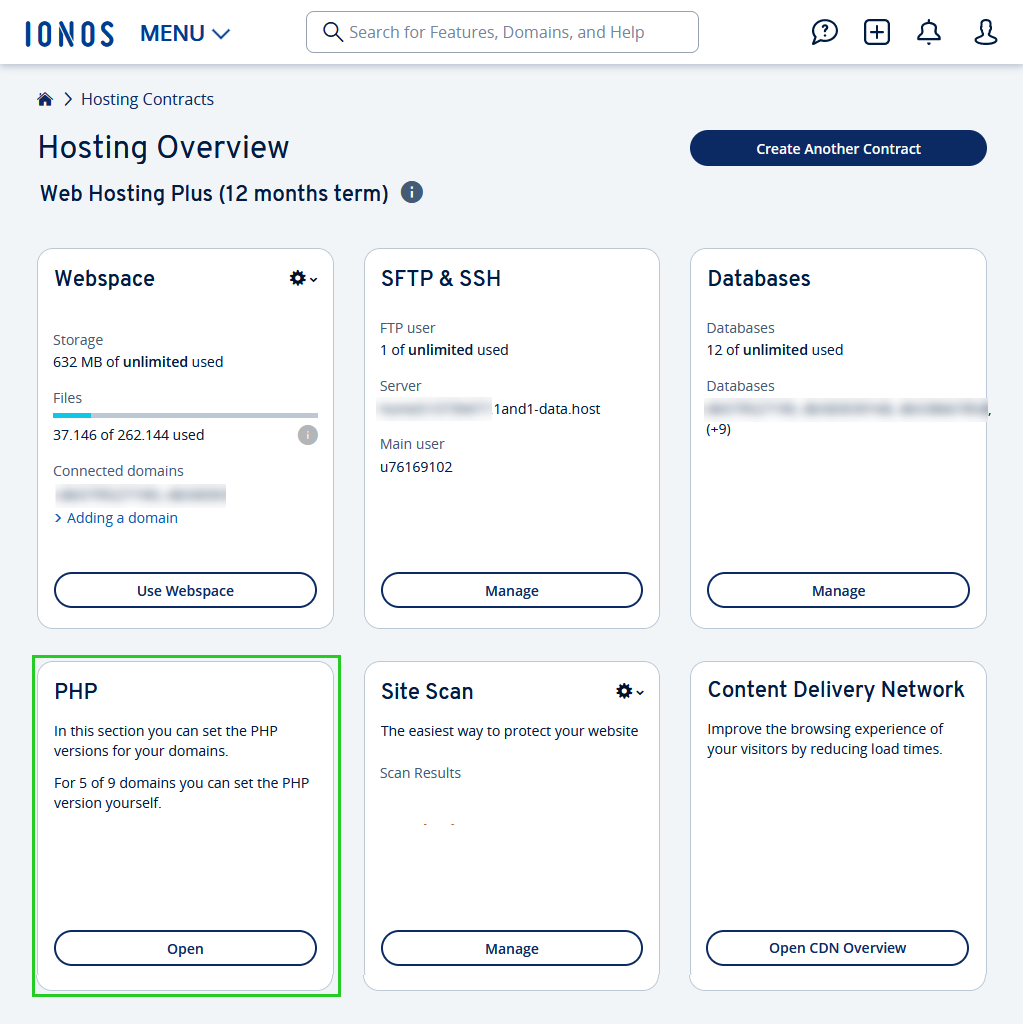
- In the PHP Settings you can see an overview of your domains and the PHP versions assigned to them.
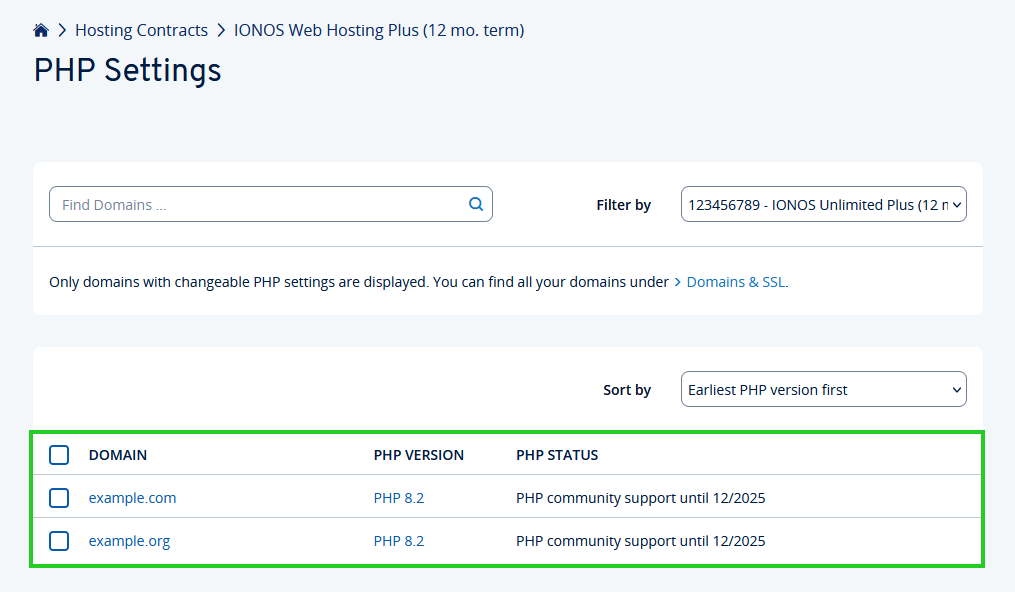
- Click on the domain for which you want to change the PHP version.
Tip: To change several domains to the same PHP version at the same time, simply select the corresponding checkboxes and then click Select PHP version.
- Now select the desired PHP version.
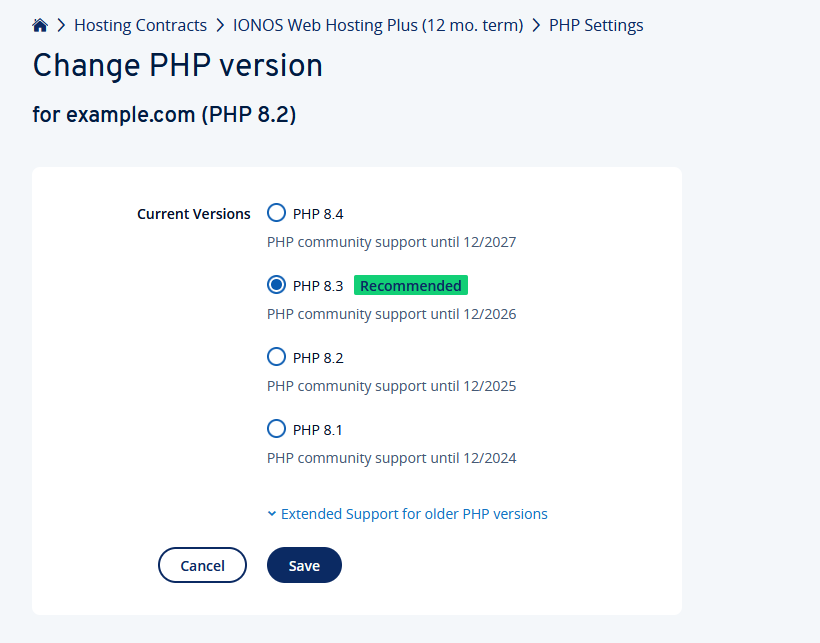
- Current PHP versions: In this section you will find the versions of PHP that are still actively maintained by the PHP community. The corresponding updates will be installed by us immediately so that you always have the latest version. You can use all current versions free of charge with us.
- Outdated PHP versions: Here you will find older PHP versions for which support by the PHP community has already expired, and so we provide security updates independently. If your website software requires one of these versions, you can order it as part of the paid PHP Extended Support feature by simply clicking on the appropriate link and following the instructions. Once you have placed your order, it may take a few minutes before you can select the appropriate version. You may have to reload the page.
- Click Save to activate the selected PHP version.
The selected PHP version has now been activated. This may take a moment to take effect.
Additional Notes
- As soon as the new PHP version is active, it will automatically be used by your website. If your website does not work properly after the change, you can always return to the previous PHP version or alternatively test another PHP version.
- In general, we recommend running websites with a current PHP version. With PHP 8.3, for example, you can use the most common and proven builders (WordPress, Joomla, Drupal, etc.) without any compatibility problems. In addition to new features, newer PHP versions often also offer performance improvements, which can be noticeable in the form of shorter loading or reaction times of the website.
For Managed WordPress and MyWebsite websites, the PHP version is automatically managed by IONOS and therefore cannot be changed.