Please use the “Print” function at the bottom of the page to create a PDF.
For Mail Basic and Mail Business
With the innovative AI Email Assistant for Webmail, you can write, translate and summarise your emails quickly and easily with the help of Artificial Intelligence (AI).
In this article, we explain how to order the AI assistant and activate it for a mailbox. You will then be able to use the AI functions in Webmail.
Note
IONOS AI Email Assistant is an optional, chargeable extension and is not included as standard in Webmail.
Order AI-Mail Assistant
To order AI Email Assistant for your webmail, proceed as follows:
- Log in to your IONOS account account.
In the main navigation at the top left, click on Menu and then on Email.
Optional: If you have several email contracts, select the appropriate contract.
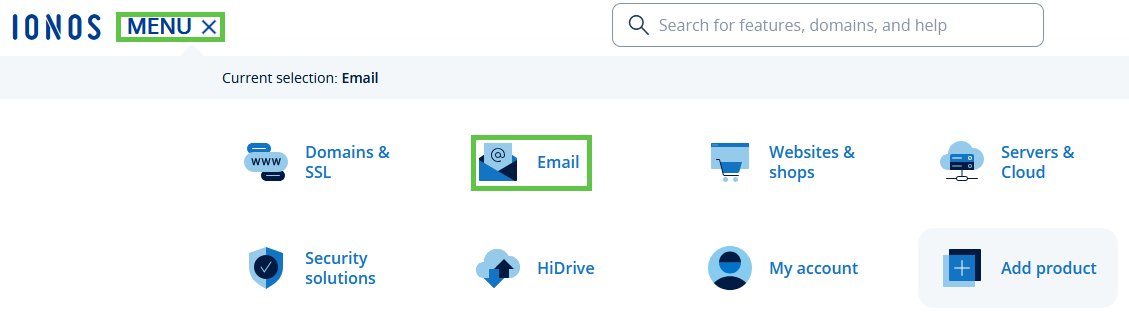
- The Email page opens.
- Click on the plus sign for the desired email address in the AI Email Assistant column .

- On the page that opens, tick the box next to
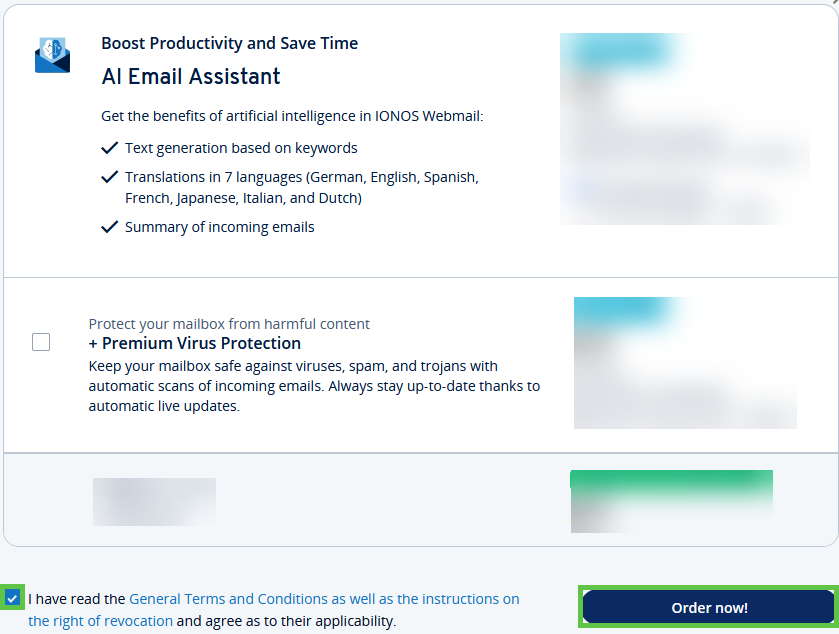
Order from AI Email Assistant
Activate AI Email Assistant
After ordering, you must activate AI Email Assistant for the desired email address:
- Log in to your IONOS account account.
In the main navigation at the top left, click on Menu and then on Email.
Optional: If you have several email contracts, select the appropriate contract.
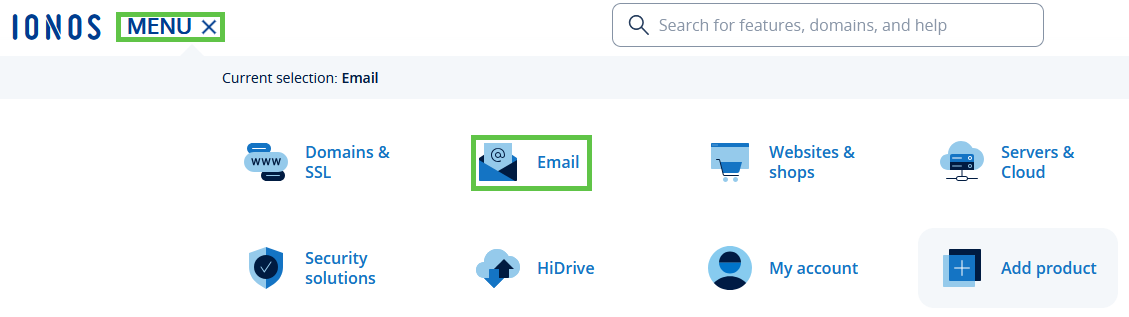
- The Email page opens.
- Select the email address for which you would like to activate AI Email Assistant. A new page opens.
- Click on AI Email Assistant.
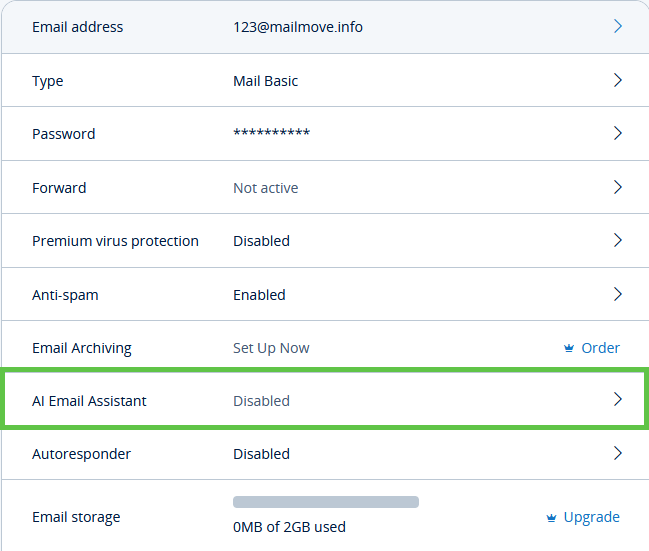
- Activate AI Email Assistant by moving the corresponding switch to the right.
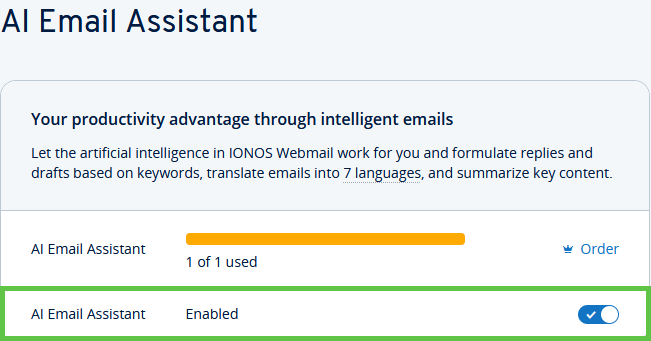
You can now use AI Email Assistant in your webmail.
Important
If you would like to deactivate AI Email Assistant again, continue reading here:
Webmail: Deactivate AI-Mail-Assistant
Further information:
In the following articles you will find useful information about AI Email Assistant:
Webmail: Translate texts with AI Email Assistant
Webmail: Translate texts with AI Email Assistant
Webmail: Summarise emails with AI Email Assistant
Webmail: Edit emails with AI Email Assistant