Please use the “Print” function at the bottom of the page to create a PDF.
For Mail Basic and Mail Business
Using the import function, you can easily transfer your contacts from other applications to the IONOS Webmail interface. This article explains to you how to do this.
- Log in to Webmail.
- Click on the Address Book icon in the top left corner of the main navigation.
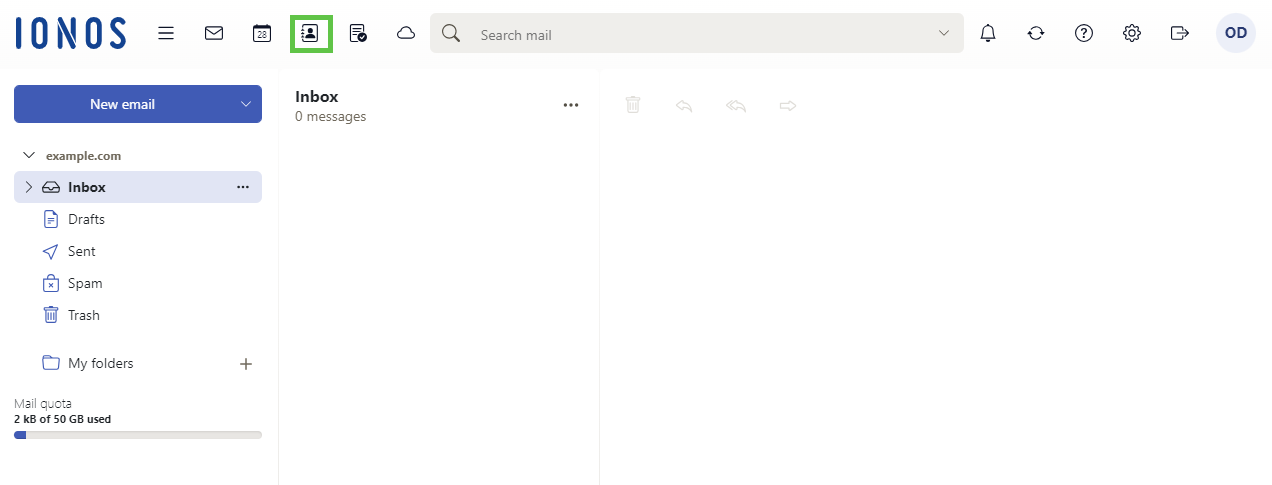
- In the navigation bar on the left, click on the arrow icon next to My address books.
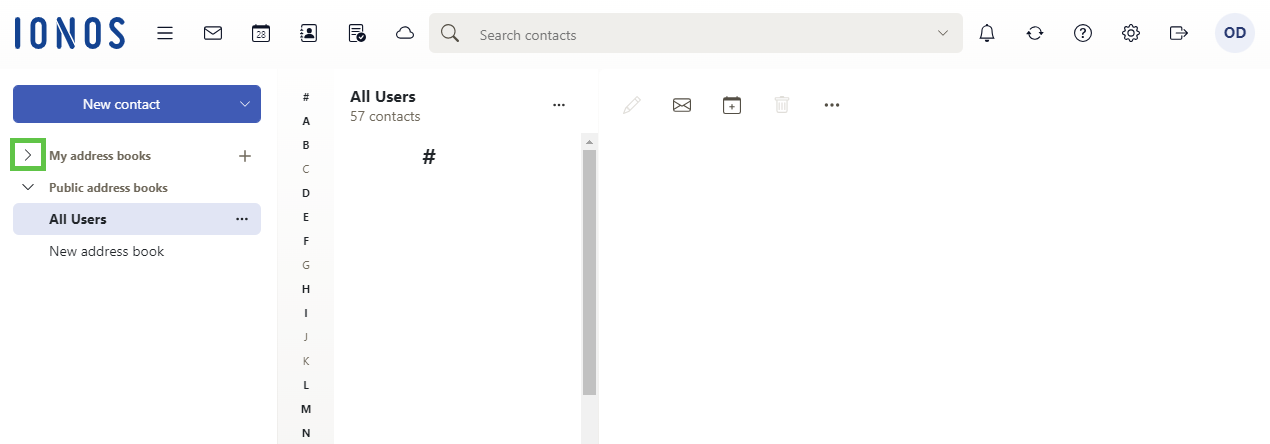
- Click on the three dots next to the desired address book.
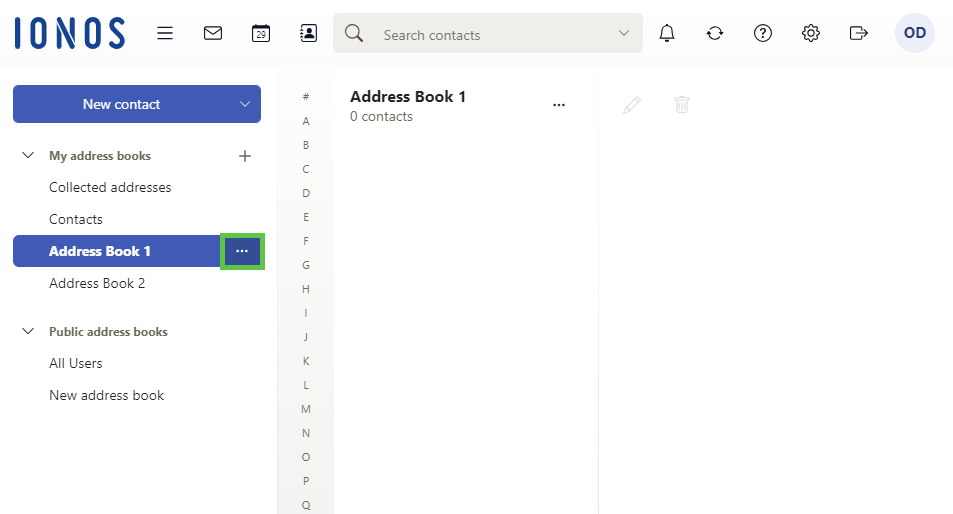
- Click Import.
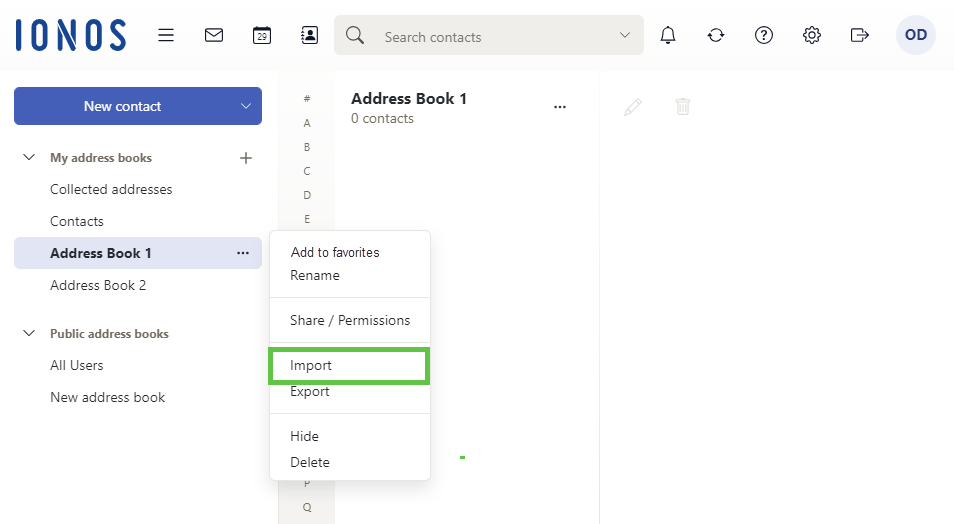
- Select the desired format (vCard or CSV) from the Format list.
Note
By default CSV files whose values are separated by commas are imported. CSV files from Microsoft Outlook versions 2003 and 2007 are also supported.
The correct format of the CSV file is automatically recognised. The assignment of data to specific data fields depends on your configuration.
- Click Upload file and select the desired file.
- Click Import.
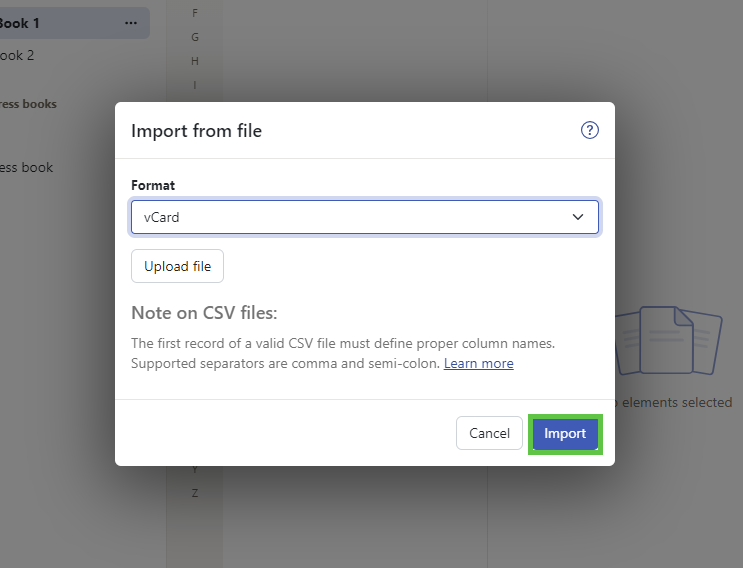
Your contacts are imported and can subsequently be displayed immediately.
Note
If you need help getting the correct structure of the import file, we recommend the following procedure: Export one of your address books. You can then view the structure of the file as your example.