Please use the “Print” function at the bottom of the page to create a PDF.
For Mail Basic and Mail Business.
With a personal signature, you can automatically send your address or contact details with every outgoing email. In this article, we will show you how to set up your own signature in IONOS Webmail.
- Log in to Webmail.
- In the main navigation bar, click on the gear icon in the top-right corner.
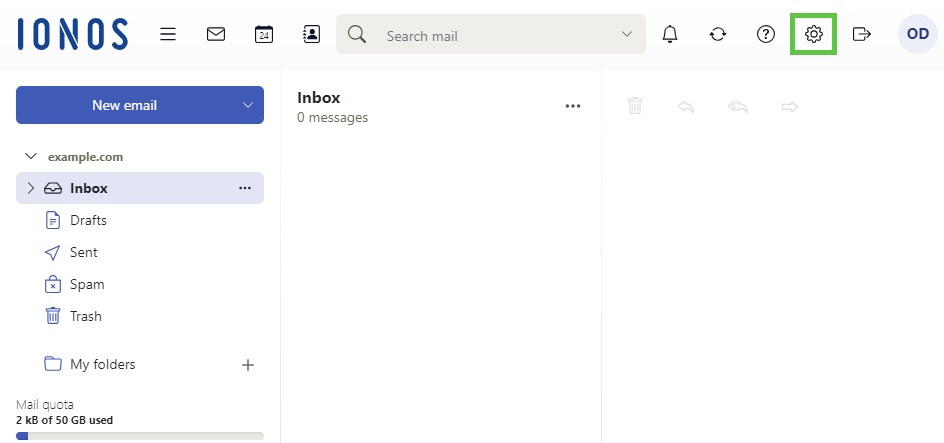
- Click on All settings …
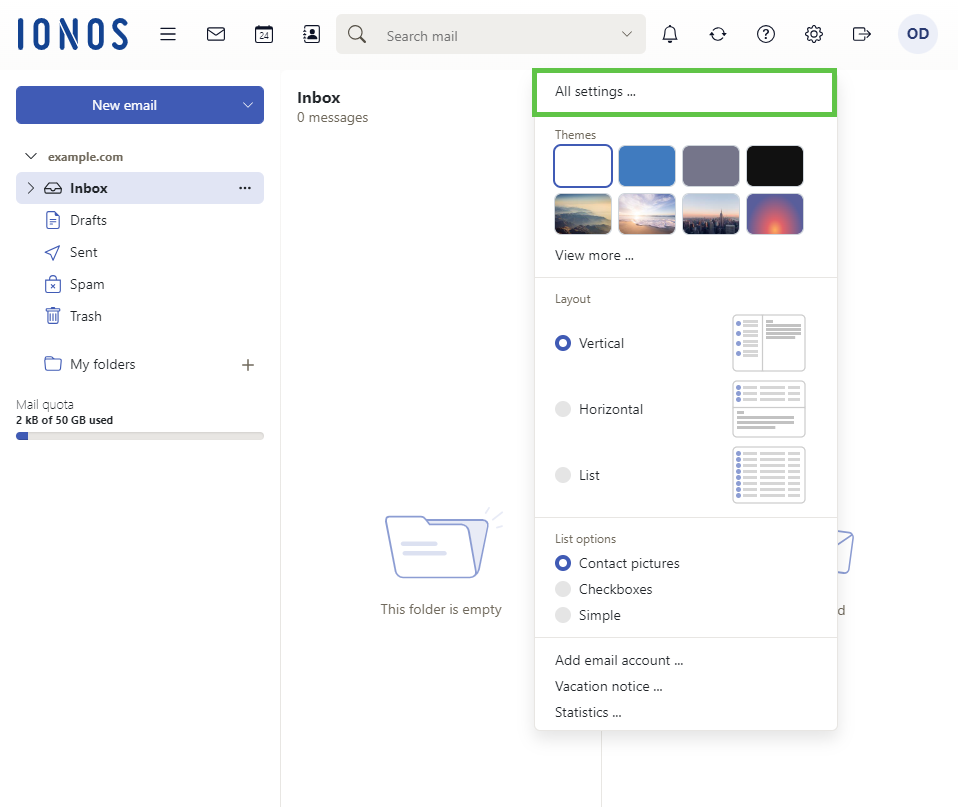
- Click on E-Mail.
- Scroll to the section Signatures.
- Click on Signatures.
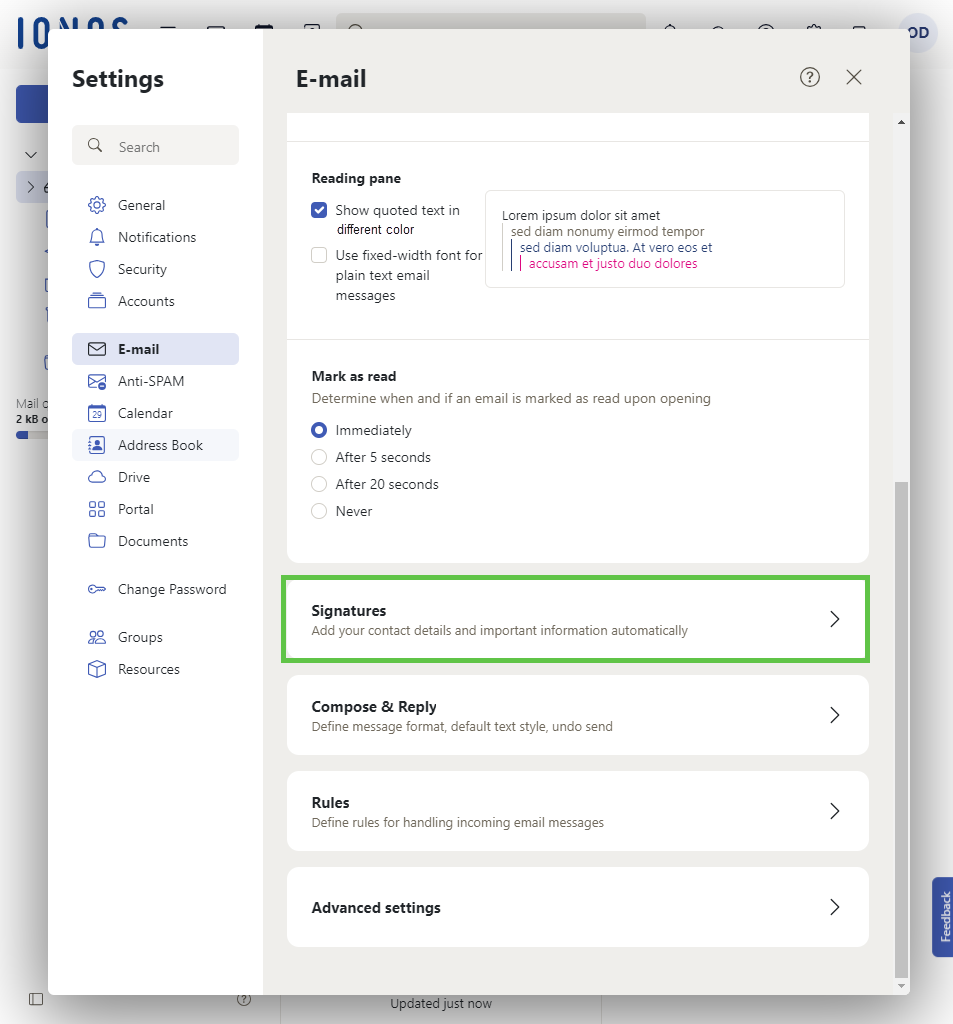
- Select Add new signature.
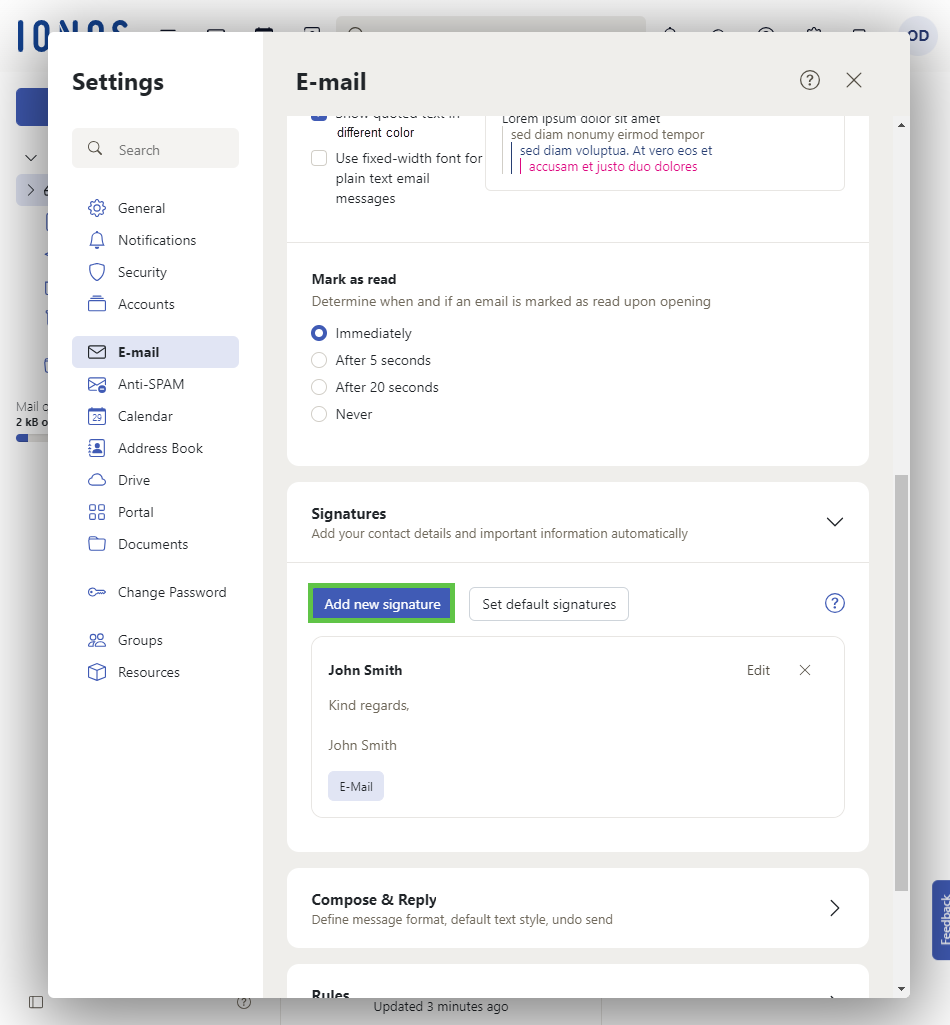
- Enter a name for the signature, enter the desired text in the text field and specify where the signature should be inserted. You also have the option of inserting images and HTML code.
- Click on Save.
- To use the signature as the default signature, click on Set default signatures.
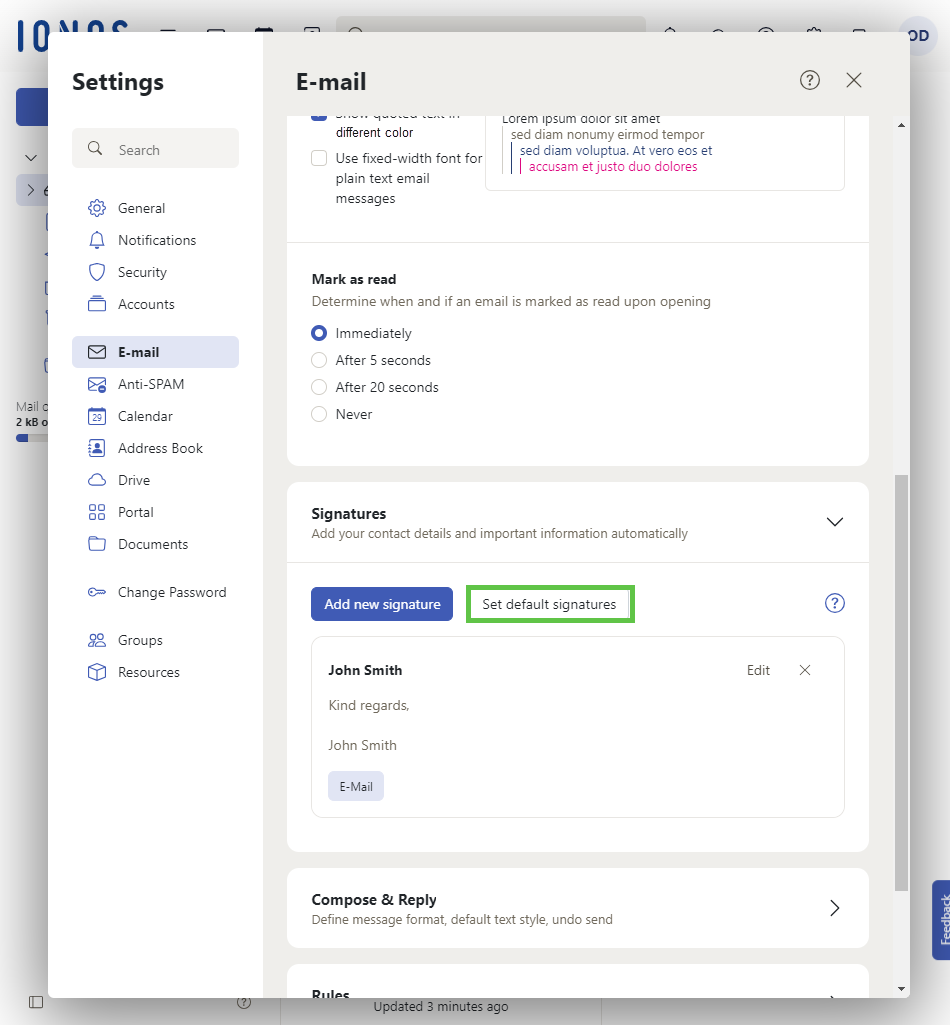
- Select the desired signature and click Save.
After saving this setting, the signature is automatically inserted when creating new emails. To insert a signature manually into an email, click on the three-dot icon at the bottom of the toolbar in the email. Then select the desired signature in the Signatures area. You can find more information on this in the following article:
Writing and sending emails via webmail.