Please use the “Print” function at the bottom of the page to create a PDF.
For Mail Basic accounts
Learn how to send and receive emails from your IONOS Mail Basic account in the Mozilla Thunderbird email client.
Requirements
- You already set up an IONOS Mail Basic account.
- You have Mozilla Thunderbird installed on your computer.
Guided Steps
Open Mozilla Thunderbird.
In the Thunderbird Mail - Local Folders > Accounts > Set up an account section, click Email.
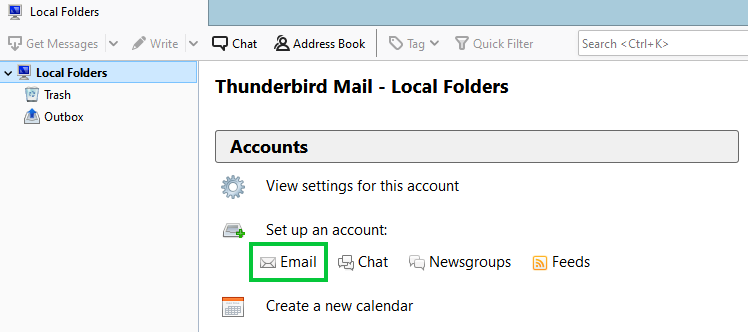
Enter your name, email address, and password.
Recommended: Leave the checkbox in front of Remember Password checked. Only uncheck the box if you want to enter your password each time you send and receive emails.
Click the Manual Config button.
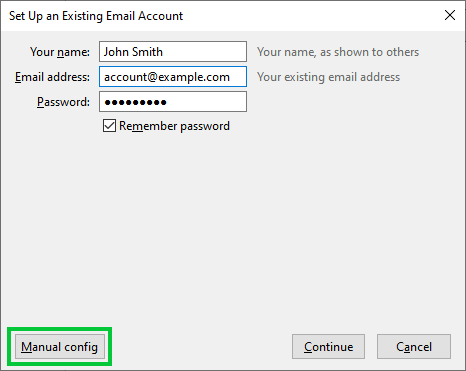
For the Incoming drop-down menu, select IMAP or POP3. IMAP is recommended.
Enter the following information in the remaining fields:
| Server Hostname | Port | SSL | Authentication | |
|---|---|---|---|---|
| Incoming | imap.ionos.com | 993 | SSL/TLS | Normal Password |
| Outgoing | smtp.ionos.com | 587 | STARTTLS | Normal Password |
For the Incoming and Outgoing Username fields, enter the full email address.
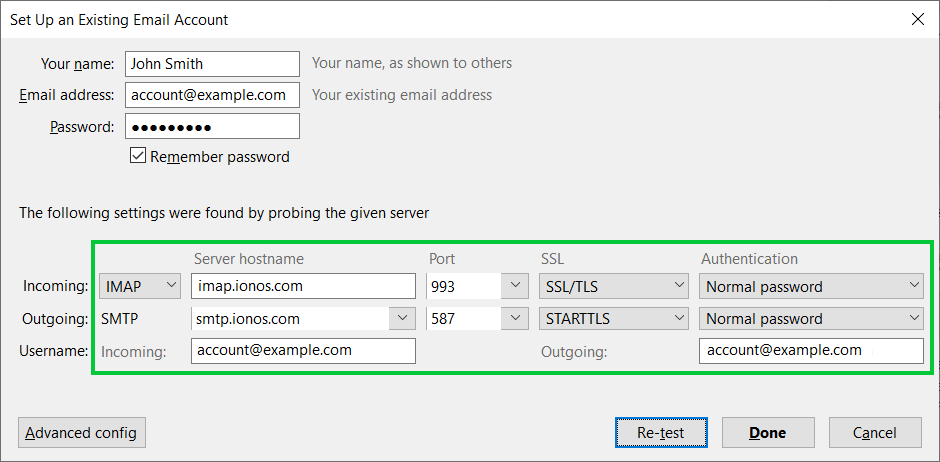
Click the Retest button to make sure all of the settings are entered correctly.
If the test failed, recheck all of your entries. Otherwise, click Done to finish.
Your email account should now begin to download your emails. Depending on the number of emails you have, this process may take a few moments to complete.