Importing calendar entries and tasks into IONOS Mail (Basic/Business)
Please use the “Print” function at the bottom of the page to create a PDF.
Existing calendars and tasks can be imported into Mail Basic and Mail Business using the iCalender data format. This article explains how to do this.
Prerequisites
- IONOS Mailbox (Mail Basic or Mail Business)
- ICS or ICAL file
Importing a Calendar with ICS/ICAL File
To import a calendar into IONOS Mail:
- Log in to Webmail.
- Select the calendar icon in the top-left corner of the main navigation.
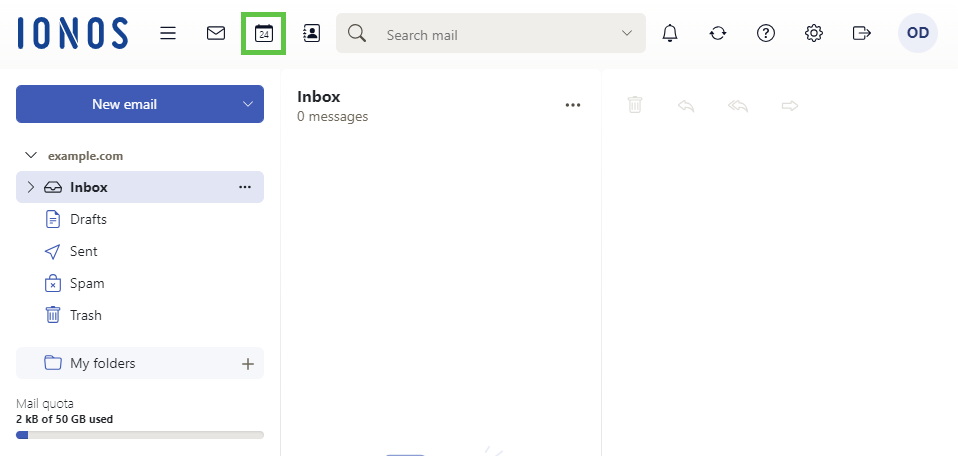
- Click on the + symbol on the lefthand side next to My Calendars.
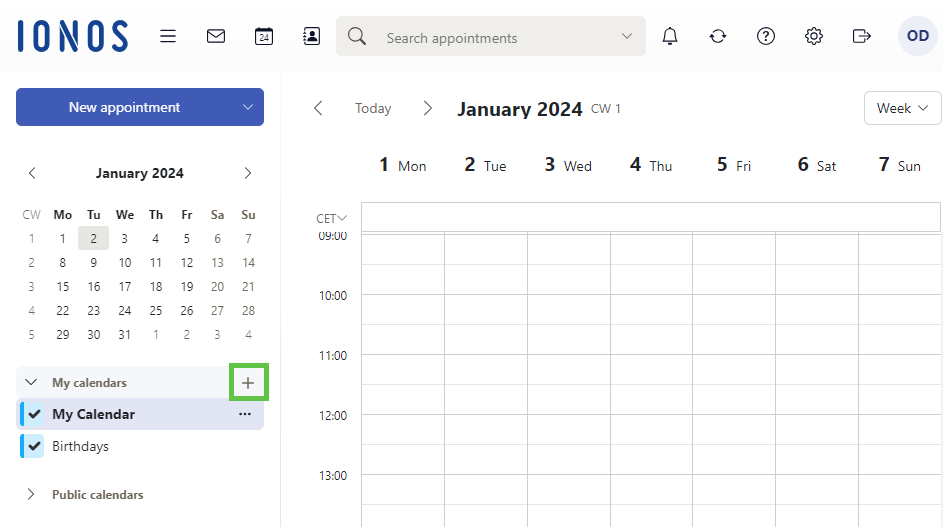
- Click on the Add new calendar. A context menu will open.
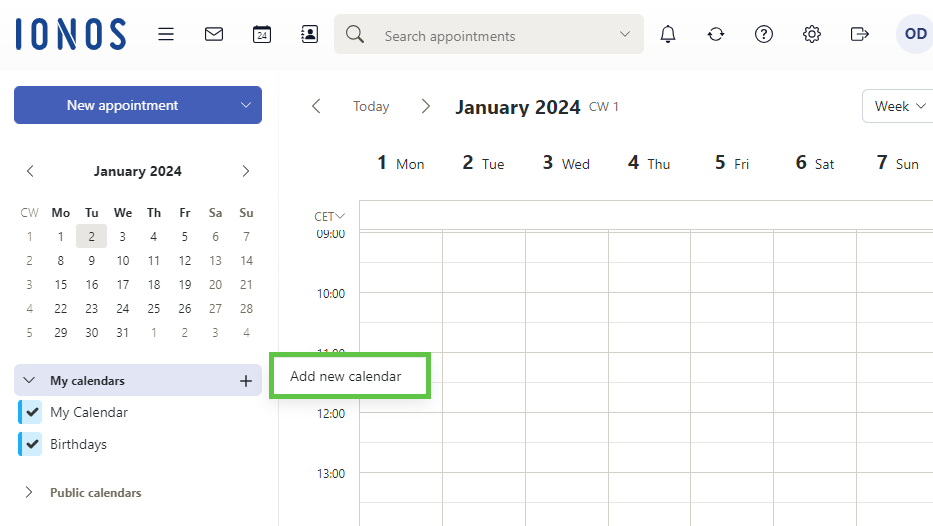
- Enter the desired name.
- Click on Add.
- Click on the new calendar.
- Click on the three dots next to the selected calendar.
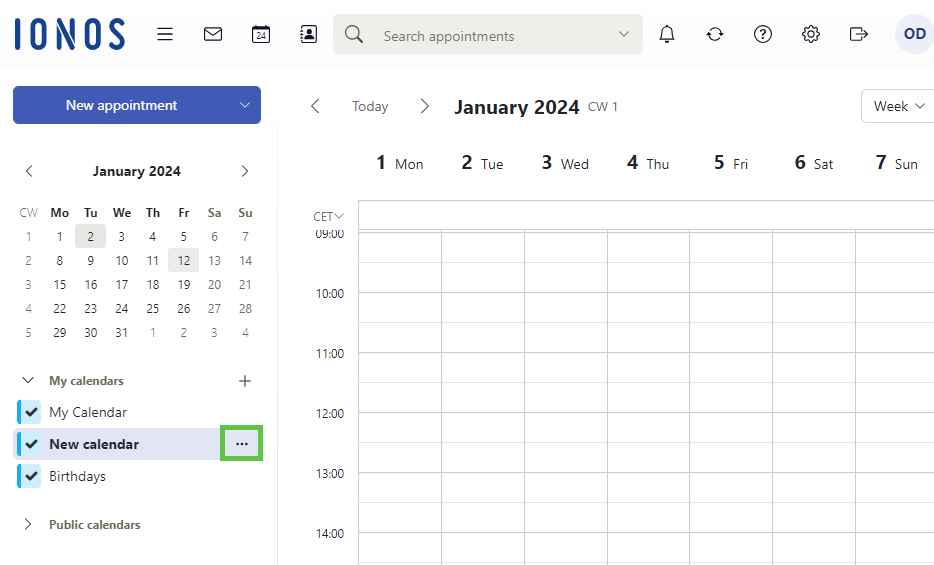
- Click on Import
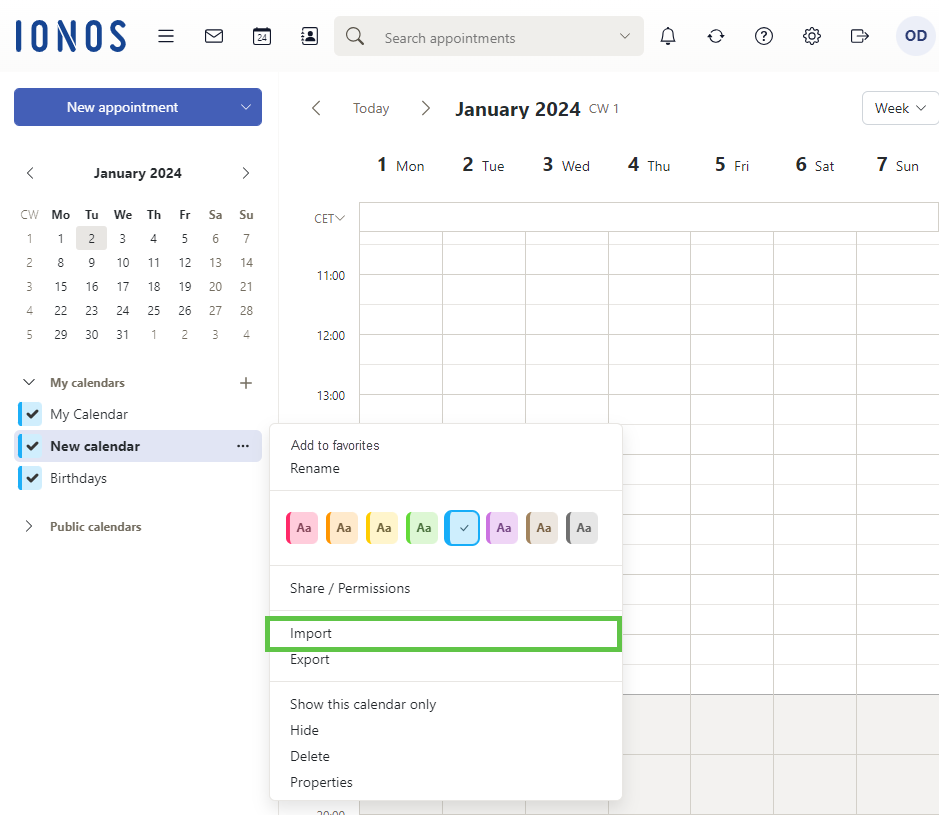
- Select Upload file in the context menu. A dialog for selecting a local ICS/ICAL file will open.
- Optional: Activate the option Ignore existing appointments to re-import appointments that already exist in the calendar. This leads to multiple entries.
- Start the process using the button Import.
Note that in addition to an ICS/ICAL import, calendars can also be subscribed to using an internet address (URL). You will also find this option Subscribe via URL (ICAL) in the context menu of the Add New Calendar link.
Importing Tasks with ICS/ICAL File
To import tasks into IONOS Mail:
- Log in to your Mail account.
- Click on the symbol with the three horizontal lines at the top left of the main navigation.
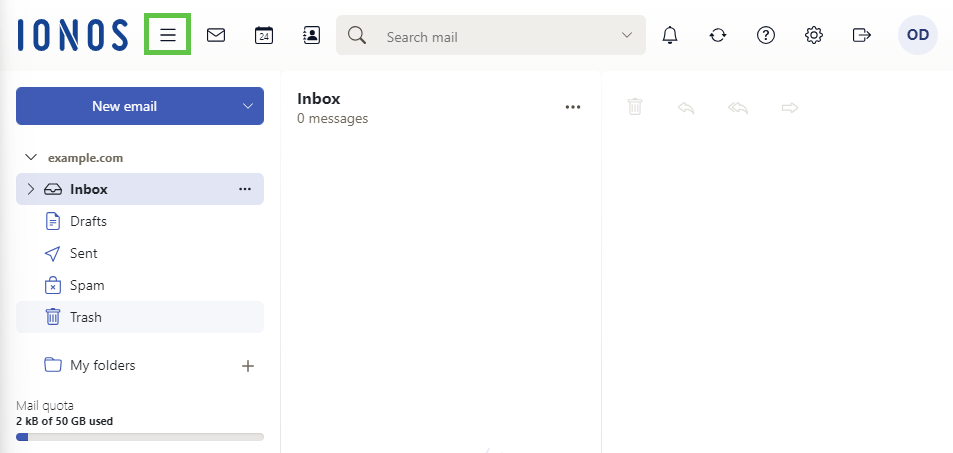
- Click on Tasks.
- Click on Tasks in the navigation bar on the left under My Lists.
- Click on the three dots.
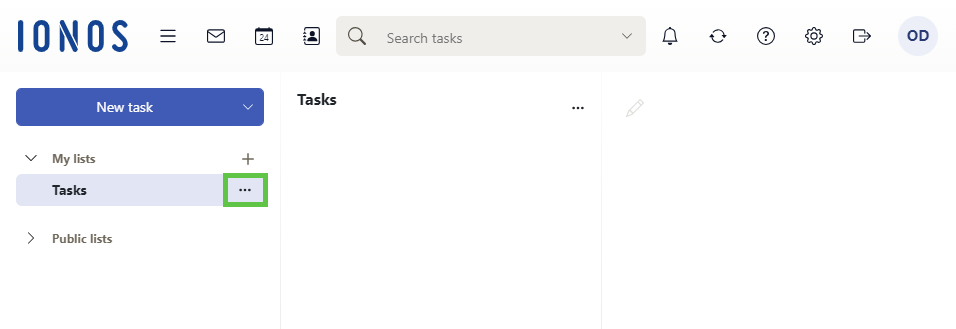
- Select Import in the context menu. A dialog for selecting a local ICS/ICAL file will open.
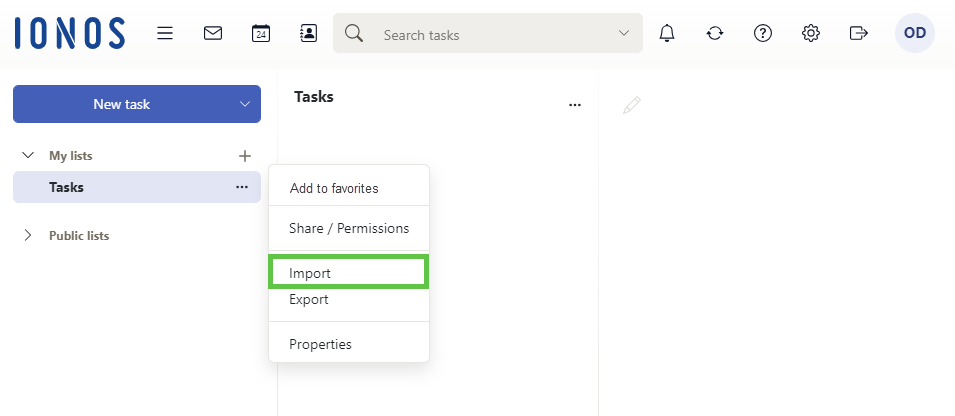
- Optional: Activate the Ignore existing events option to re-import existing tasks. This leads to multiple entries.
- Start the process using the button Import.