Microsoft® Exchange 2019: Change email address
Please use the “Print” function at the bottom of the page to create a PDF.
You can continue to use an existing Microsoft Exchange 2019 account with all the e-mails and settings stored on the server with a different e-mail address for example if your domain name has changed. To change the e-mail address used, proceed as follows:
- Log in to your IONOS account.
In the main navigation at the top left, click on Menu and then on Email.
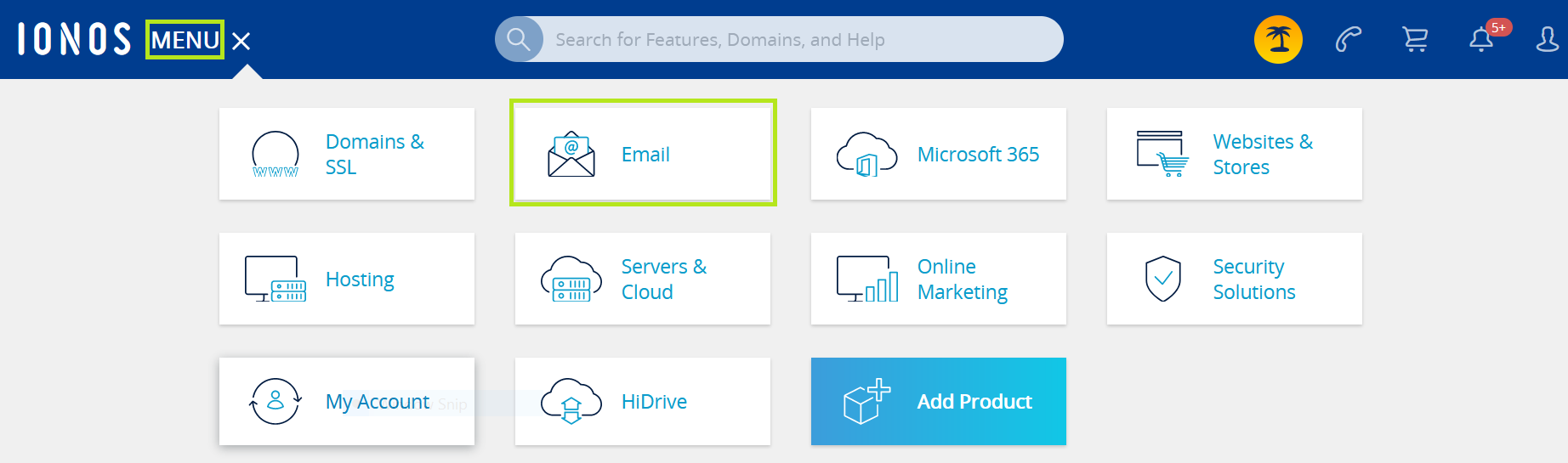
- Optional: If you have several email contracts, now select the corresponding contract in which you want to perform the desired action. The following screenshot may differ if you use the list view instead of the tile view.
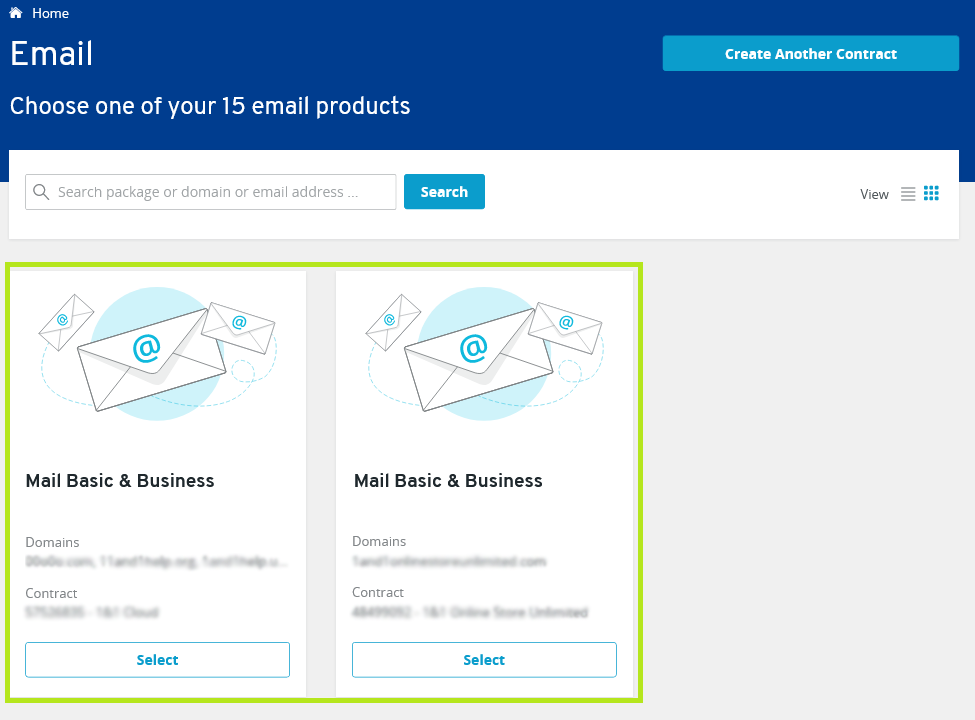
In the overview of your e-mail addresses, click on the e-mail address to be edited to access the settings.
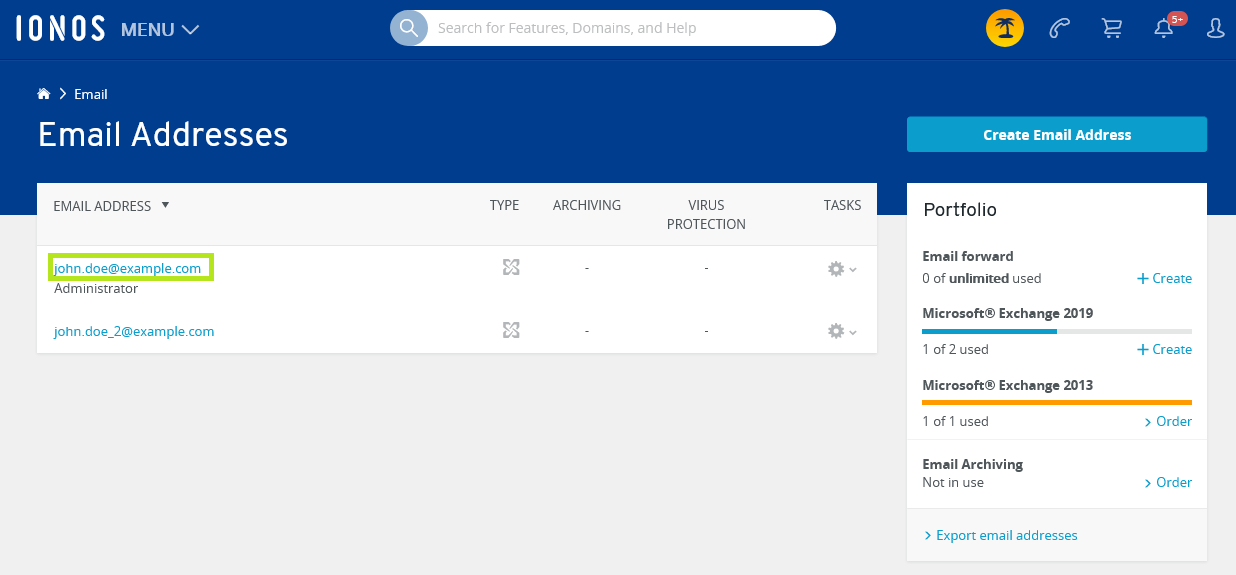
In the settings, click in the line of the email address.
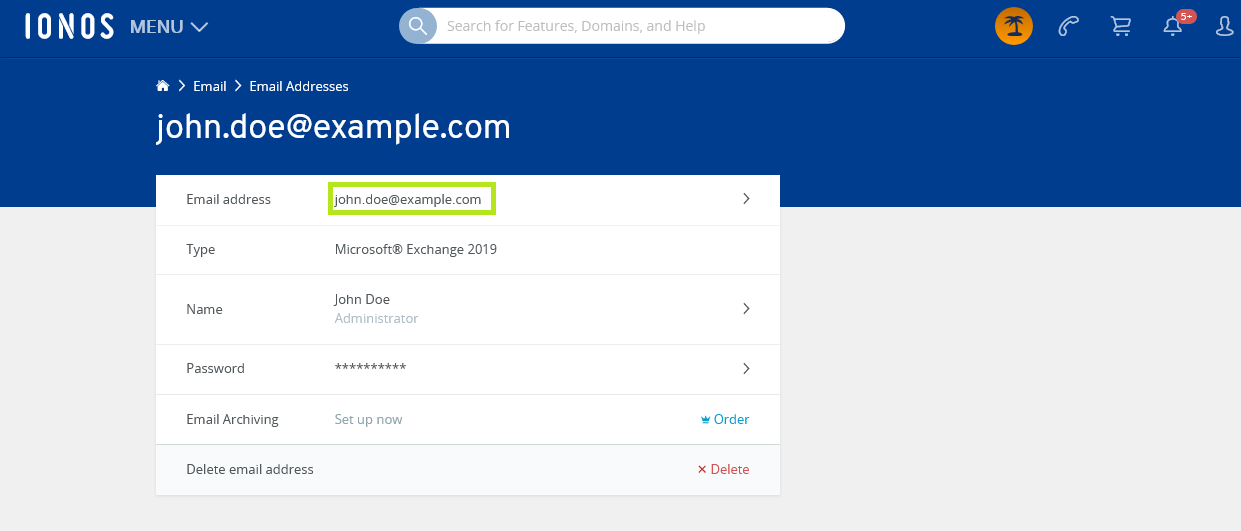
The Change email address page is displayed.
You can now edit the name part of the address (everything before the @ sign) directly in the text field.
If you want to use a different email domain, click Change Domain and select the desired domain.
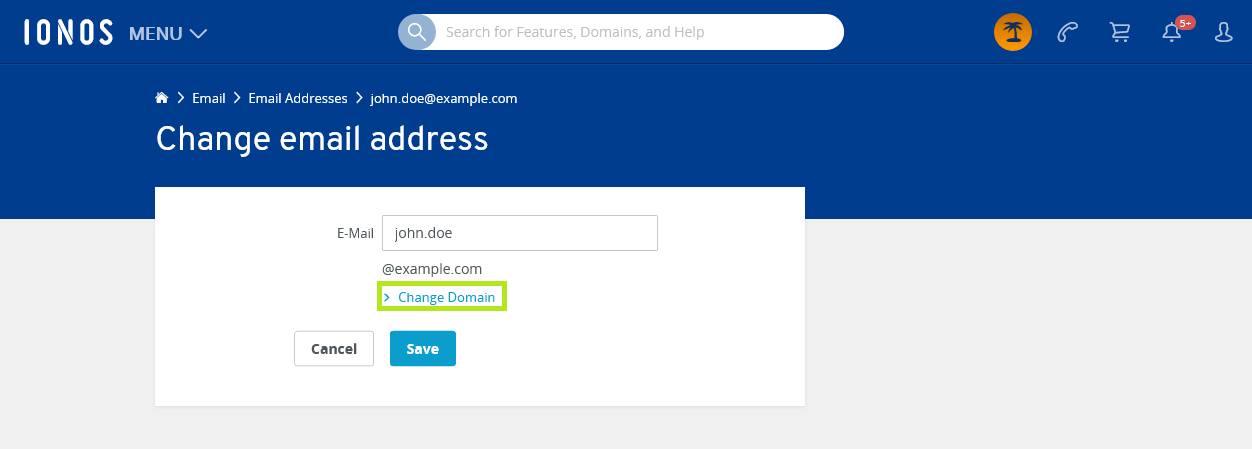
Click on Save. Your email settings will now be updated. You will be able to use your new address within a few minutes.
As soon as the change takes effect, your mailbox will only be accessible with the new address.