How to right-click on Mac
The right-click button is a standard function for users when navigating an operating system. However, Mac has disabled the right-click by default. You just need to make a few small changes in the system settings to use right-click on Mac to open shortcut menus.
Why is the right-click function disabled on Mac?
Most notebooks, computer mice and operating systems offer the right-click for opening shortcut menus. However, if you switch to macOS, and work with the trackpad, the Apple keyboard, or an Apple mouse, you will quickly discover that the right-click option is not readily available.
It’s difficult to say why Apple never implemented the right-click button. But according to several online rumors, it stems from Steve Jobs’ dislike of multi-button computer mice. He believed that you can’t make wrong clicks if you don’t have multiple mouse buttons. However, it’s hard to know if there is any truth to this.
- Simple registration
- Premium TLDs at great prices
- 24/7 personal consultant included
- Free privacy protection for eligible domains
How right-click works on Mac
There are several alternatives to right-clicking or “secondary clicking” to open contextual menus on a Mac.
Follow these steps to use right-click on Mac.
Enable right click
You can activate the right-click function in the trackpad settings on a MacBook. Open “System Preferences” using the Apple logo, then go to “Accessibility” and “Trackpad” or “Mouse”. There are different settings for pointing and clicking depending on the device.
You can activate the right-click under “Secondary click”. Select this option to right-click on objects. Depending on the model, you may see alternative options under names such as “Right click” or “Click in bottom right corner”.
How to right-click on a Mac
The right-click acts as a Mac shortcut. You can open context menus by pressing [control] on the keyboard while clicking on the Mac trackpad or mouse. The [control] key (often labeled [^]) is found on the lower left side next to the Mac Option key or Alt key on Mac. However, the exact method depends on the computer mouse. For example, Apple’s Magic Mouse can function as a one- or two-button mouse, while the Mighty Mouse is available as a four-button model in newer versions.
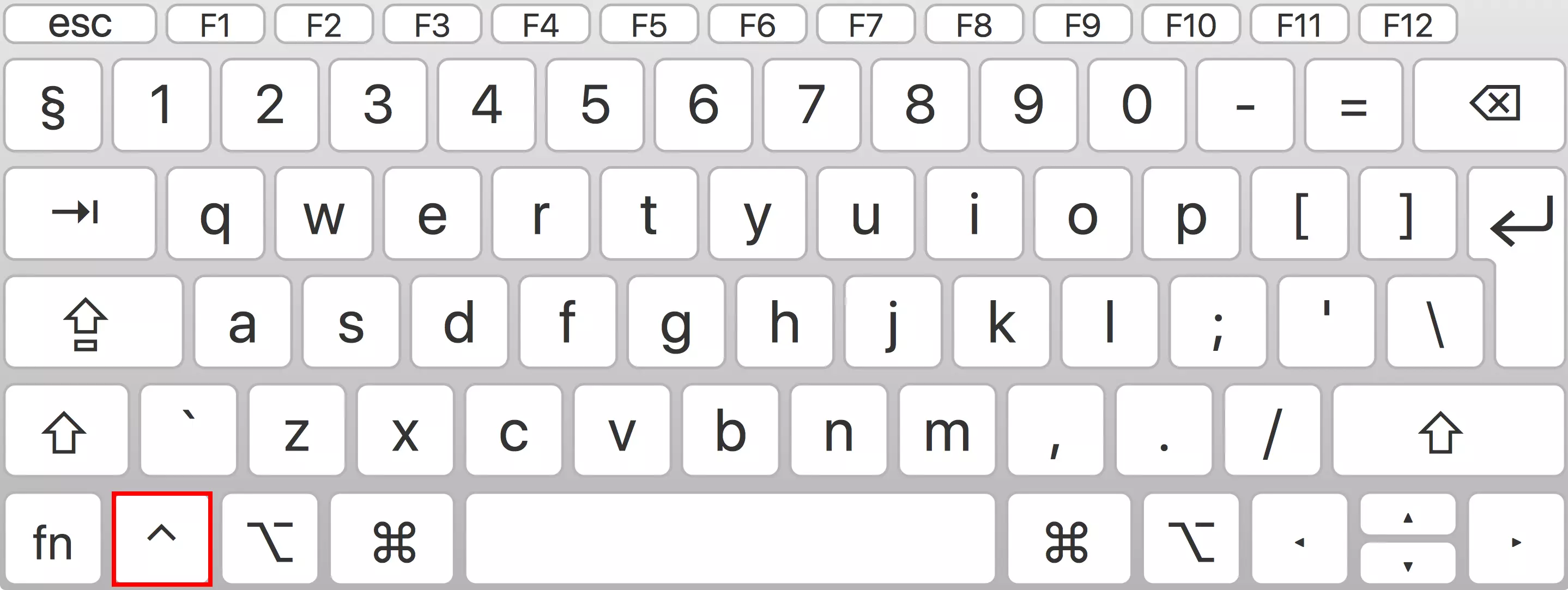
Other ways to use the right-click on the trackpad
Modern MacBooks offer a right-click option using the trackpad. Depending on the device, you can left-click by tapping the trackpad with one finger, and right-click by tapping the trackpad with two fingers.
Right mouse button on Mac with universal computer mouse
Depending on the model, you can use a third-party mouse after plugging it in under “Mouse” in “System Preferences” or after establishing a connection under “Bluetooth”. If macOS does not automatically recognize the universal mouse’s right-click function, try activating the secondary click option.

