How to install Minecraft mods on a server
Unfortunately, Minecraft does not support the installation of Minecraft mods on a server. However, you can install mods with external tools, such as Curse Forge.
What do I need to install Minecraft mods?
There are several programs which allow you to install Minecraft mods on your server. This article will focus on Curse Forge, but other programs, such as Modinstaller, are also suitable for installing Minecraft mods. The setup may differ slightly depending on whether you have your Minecraft server on Linux or Windows. Here, we’ll show you how to install Minecraft mods on a Windows server.
- Make sure you are using the Java version of Minecraft.
- Create a Minecraft backup to ensure that your game files are not lost.
- Install the Curse Forge application.
- Open Curse Forge, select Minecraft and search for the mods that you want to install. Click Install on the mods that interest you.
A cloud-based vServer is ideal for setting up your own Minecraft-server. In addition to providing you with the necessary computing resources, it also comes at an affordable price. Even if you already have a server, with server migration, you can switch to a vServer.
How to install Minecraft mods on a server (A step-by-step tutorial)
The method presented below will only work if you are using the Java version of Minecraft, as this is the only version for which there are full-featured mods. You can check which version of Minecraft you have by opening the Minecraft Launcher.
Step 1: Create a backup
It’s rare for something to go wrong when installing mods, but just in case, it’s best to create a backup of your game data before you begin the installation. This can be done quickly in Windows:
Step 1.1: Find Minecraft folder
Use the key combination [Windows] + [R]. Enter “%appdata%” in the text field that appears and confirm by clicking OK. A folder containing the user data of various programs will then open. There should be a folder called .minecraft.
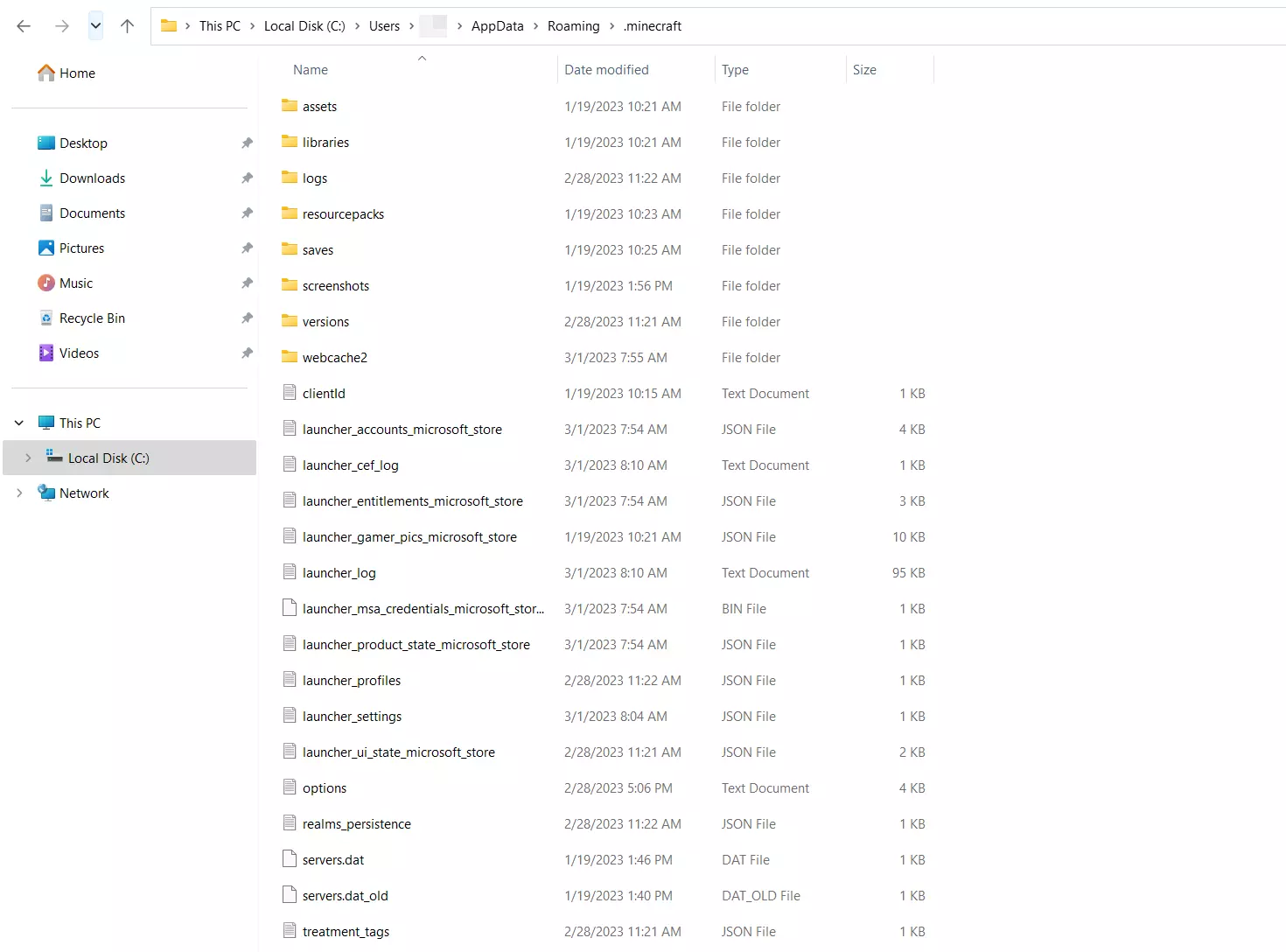
Step 1.2: Copy Minecraft folder
Create a folder on your server, and call it, for example, “Minecraft Backup”. Then copy and paste the Minecraft folder using the key combination [Ctrl] + [C] and [Ctrl] + [V]. If you want to restore your unmodified version of Minecraft, you can simply paste the backup Minecraft folder into your system’s AppData folder.
Step 2: Match versions
If you want to install a specific Minecraft mod on your server, you may need a specific version of Minecraft to install the extension. It’s a good idea to compare versions before starting the installation.
Minecraft usually runs in the current version. However, you can switch to an older version of Minecraft by opening the Installations tab in the Minecraft Launcher. You can create and name a new installation by selecting the name of the one you want to use. You can choose from several newer and older versions of Minecraft in the drop-down menu. Make sure that the release version is selected.
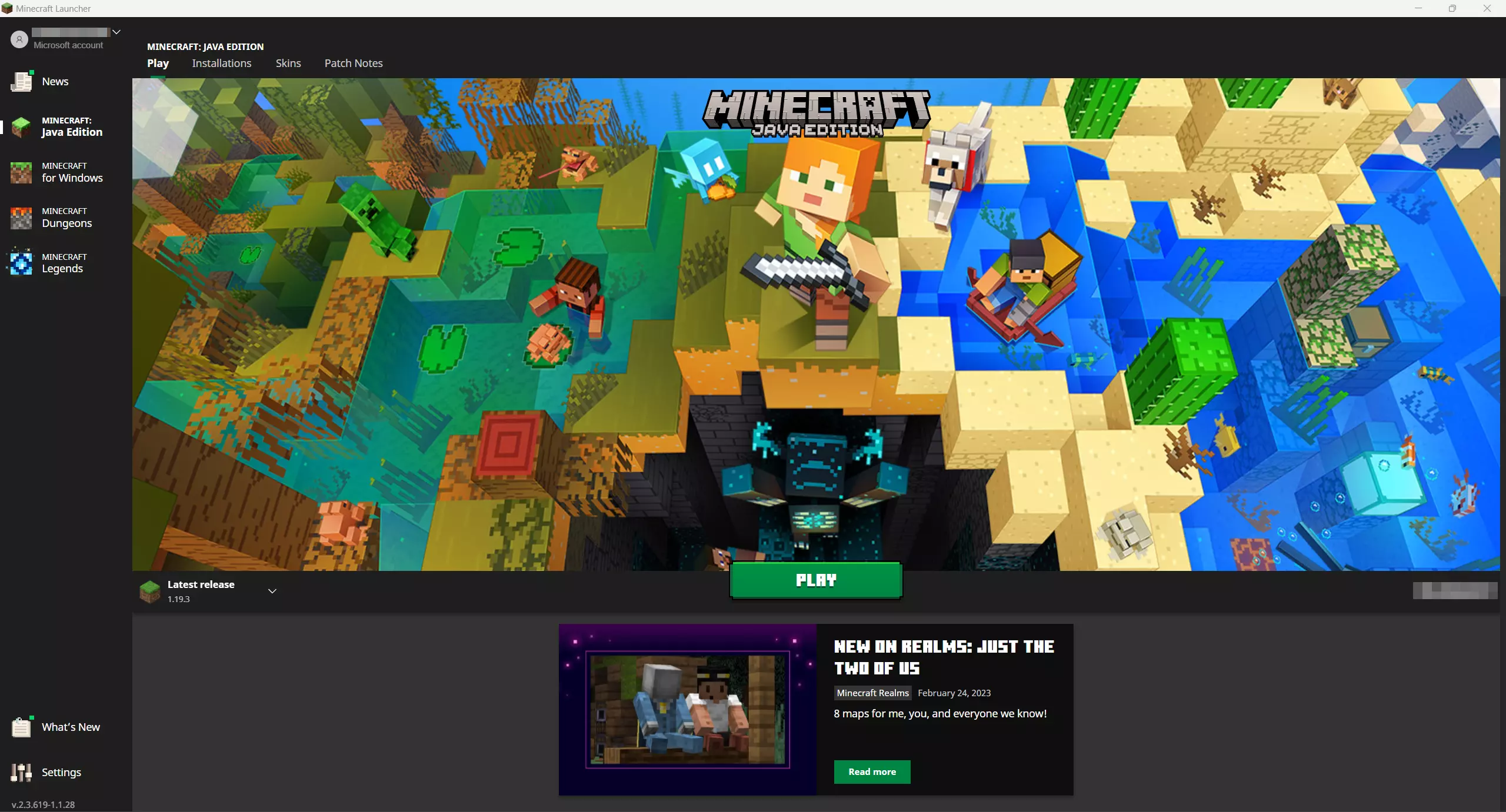
Step 3: Install Curse Forge
The Curse Forge app allows you to manage and load mods for various games, including Minecraft. You’ll want to begin by downloading Curse Forge. You can then use the installer to install it directly. This can be done in a few clicks.
You can open the application after the installation is complete. Search for Minecraft under the Choose a Game tab and then select the Standard Modding folder. Click on Browse Modpacks to view the mod library. You can choose from the available mods here. If you are looking for a specific mod, you can use the search bar.
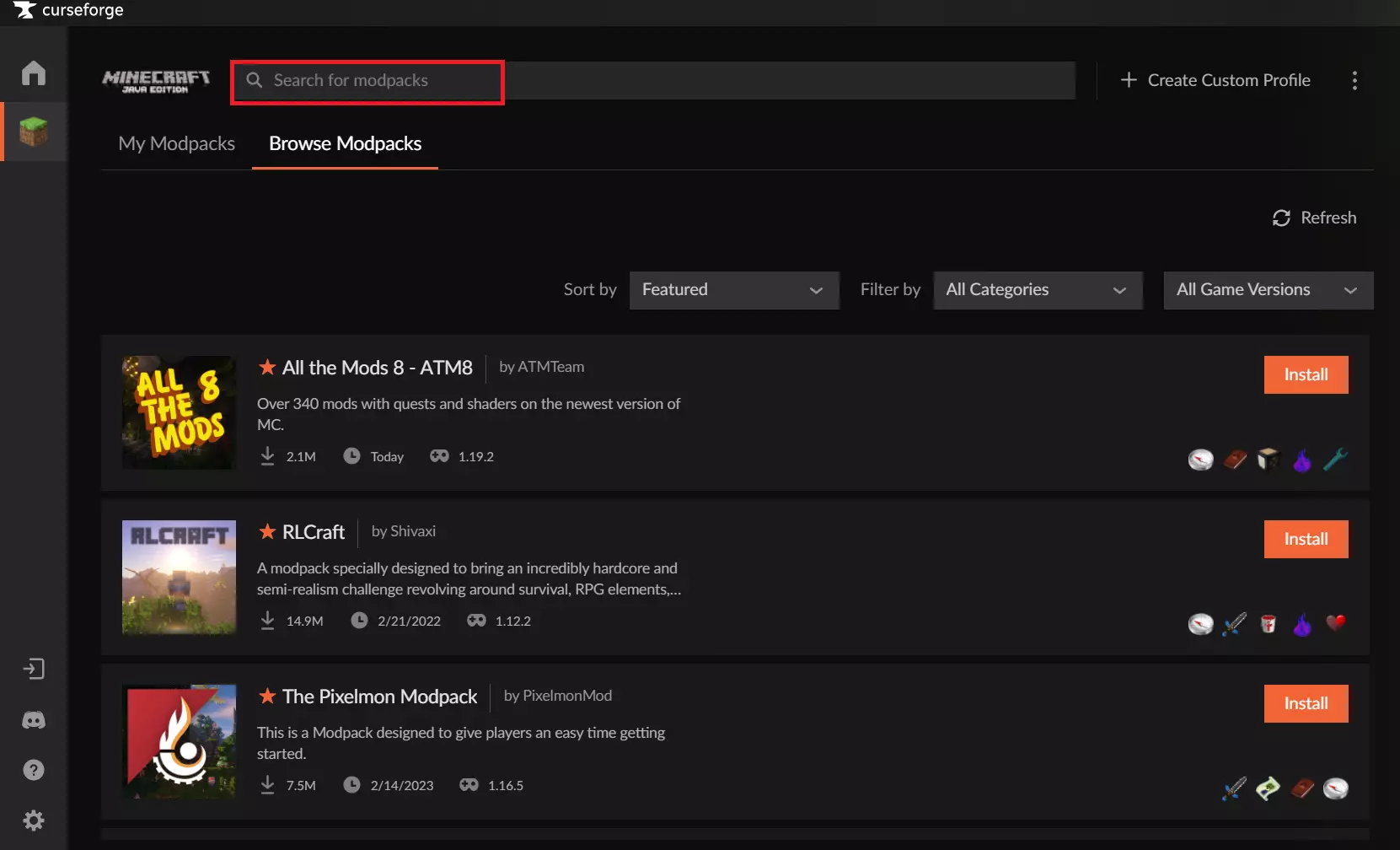
Step 4: Install mods
You can now install the mods of your choice in Curse Forge. Simply pick the mod you want and click the orange Install button next to the mod. The Minecraft mod installation will start automatically. Once this is completed, you can start Minecraft with the installed mod by clicking the Play button. The extensions will now be part of your game when you access the server through your Minecraft Server Domain and start the game.
- Unlimited traffic
- Fast SSD NVMe storage
- Free Plesk Web Host Edition

