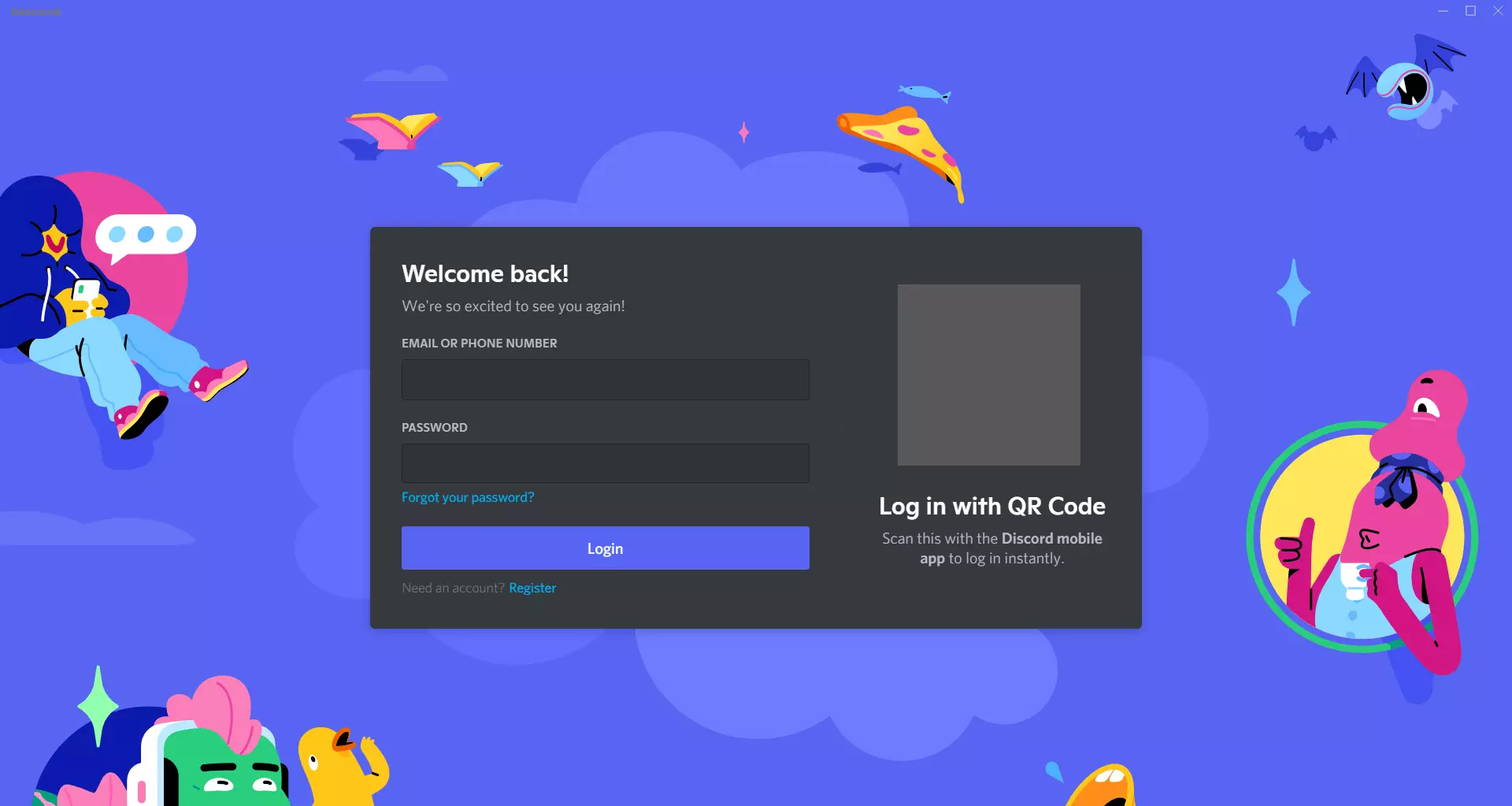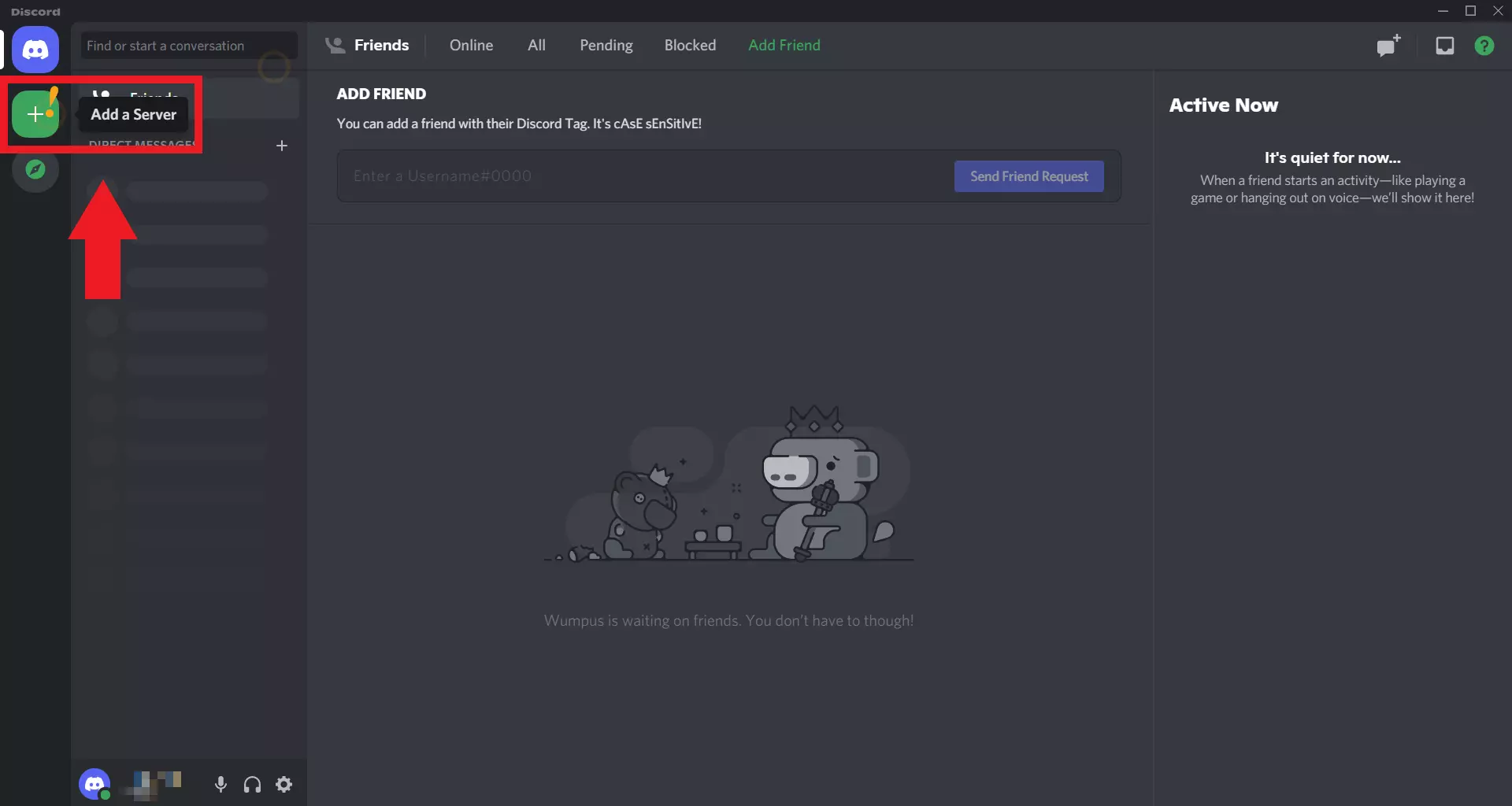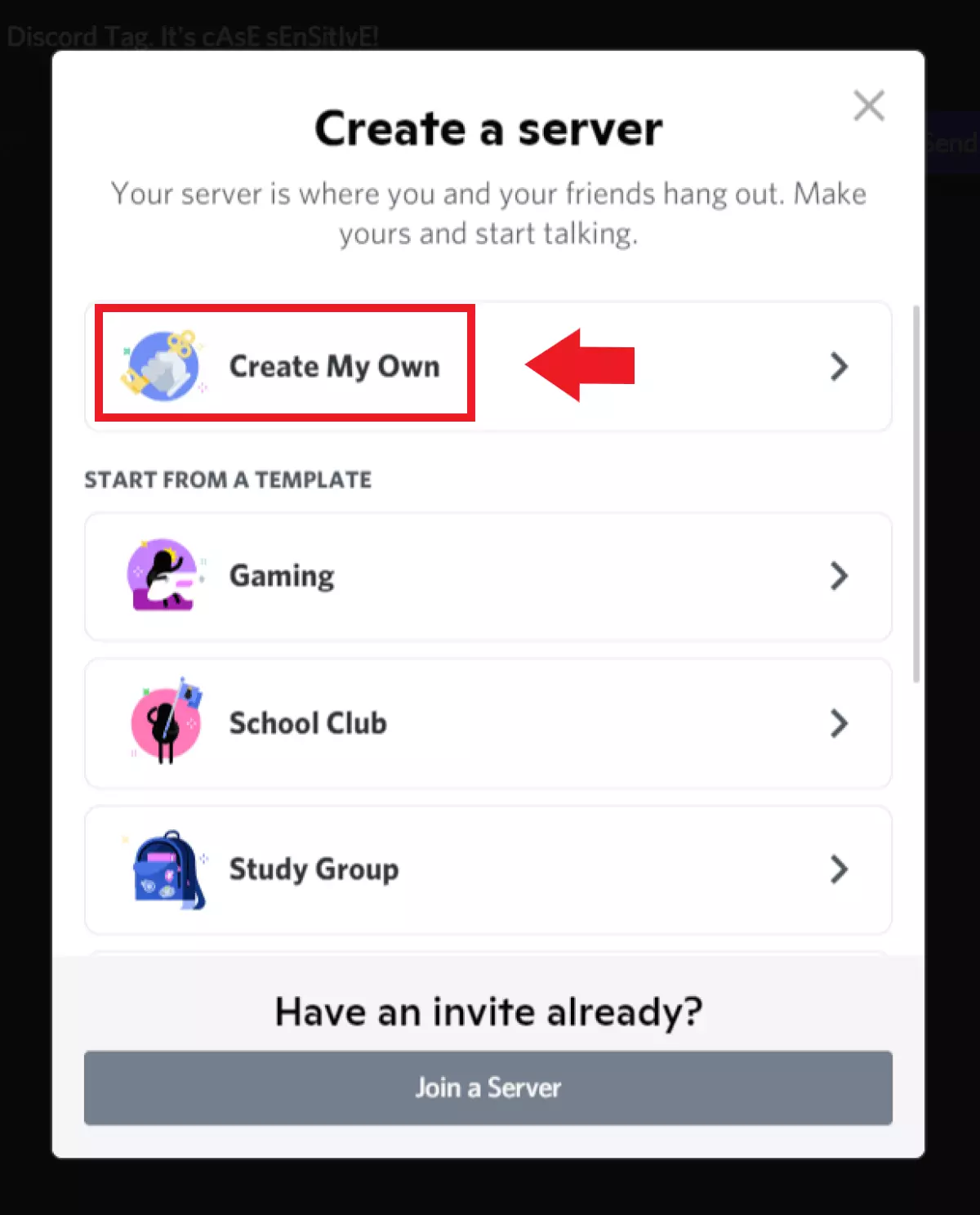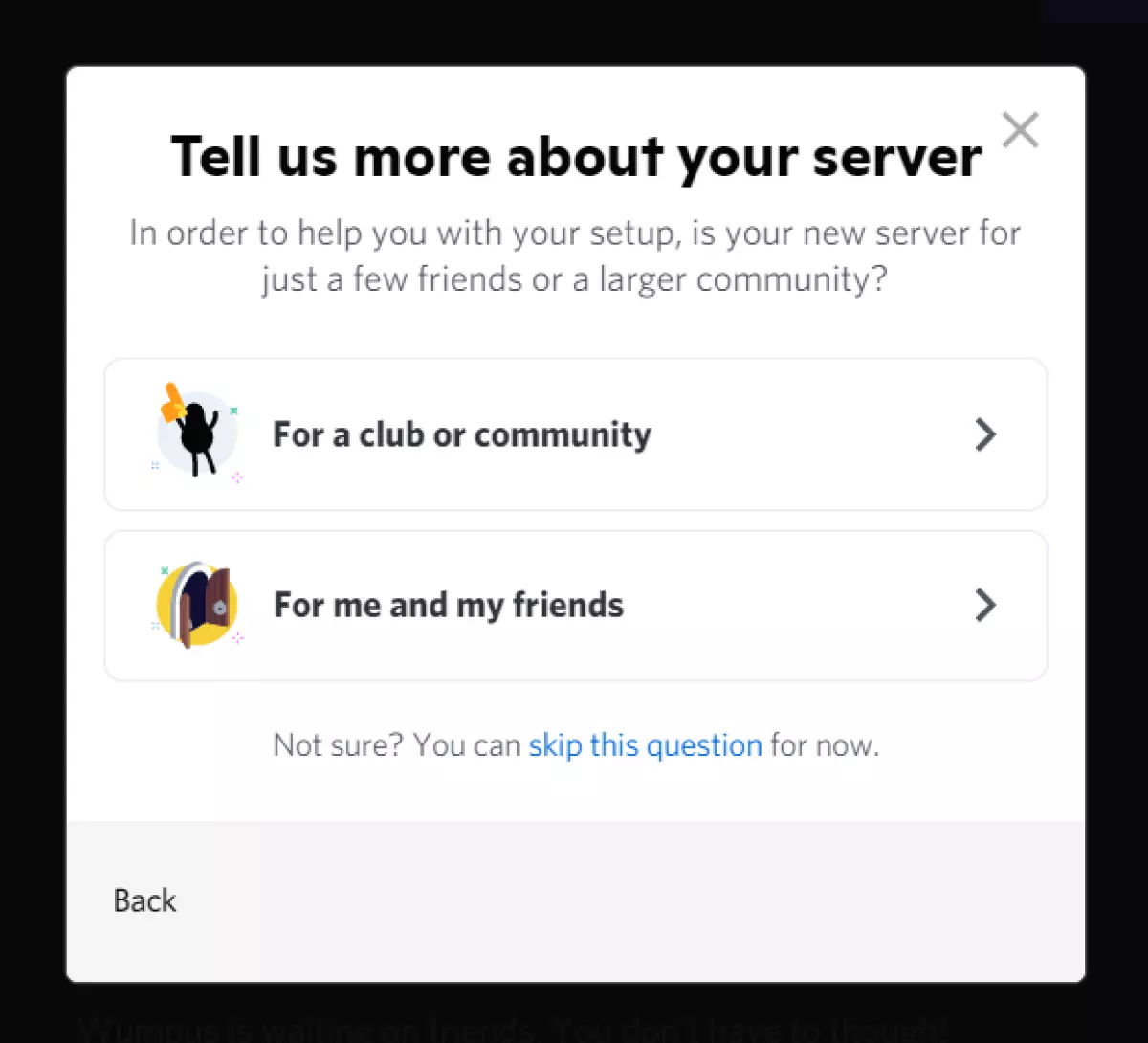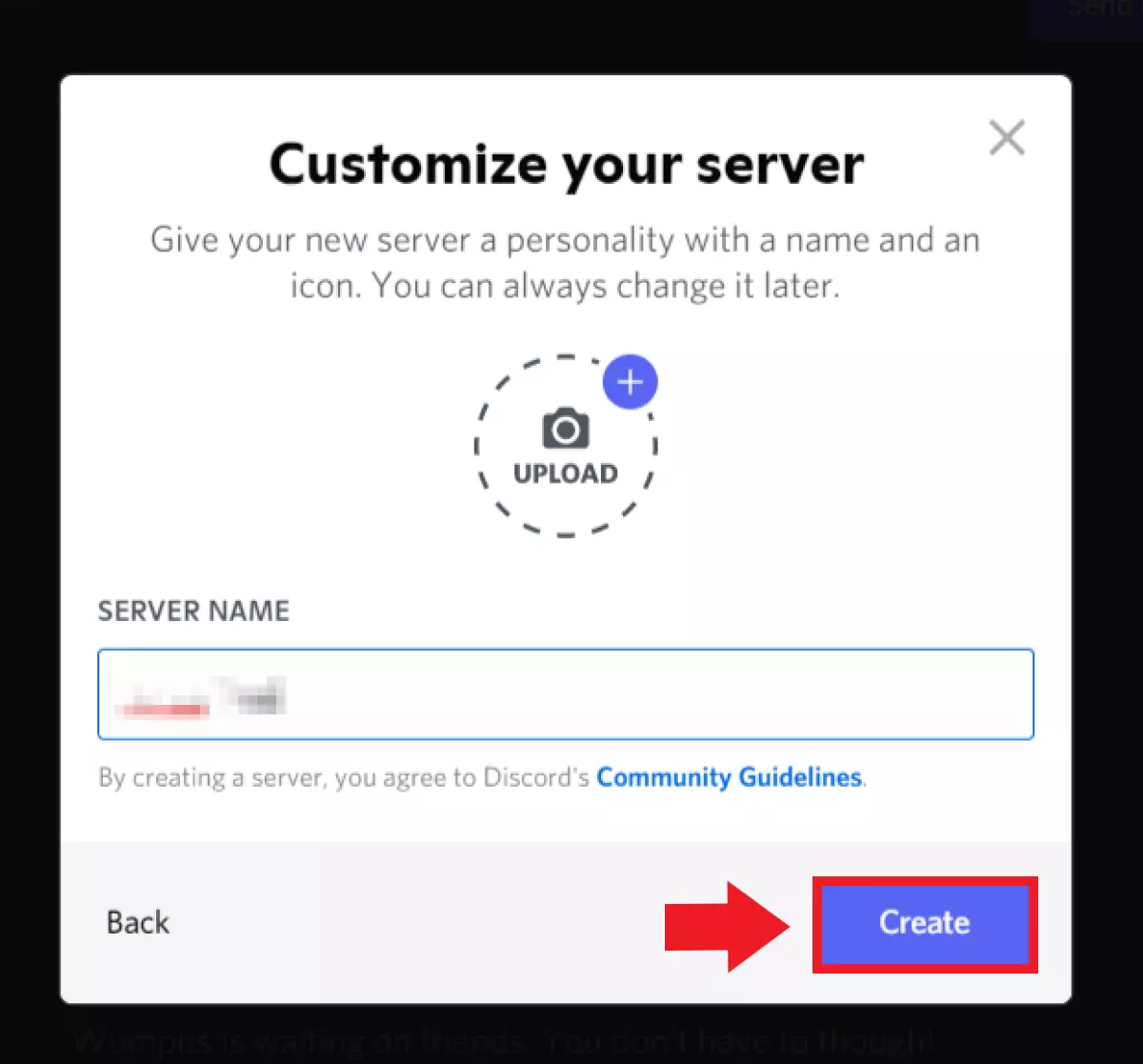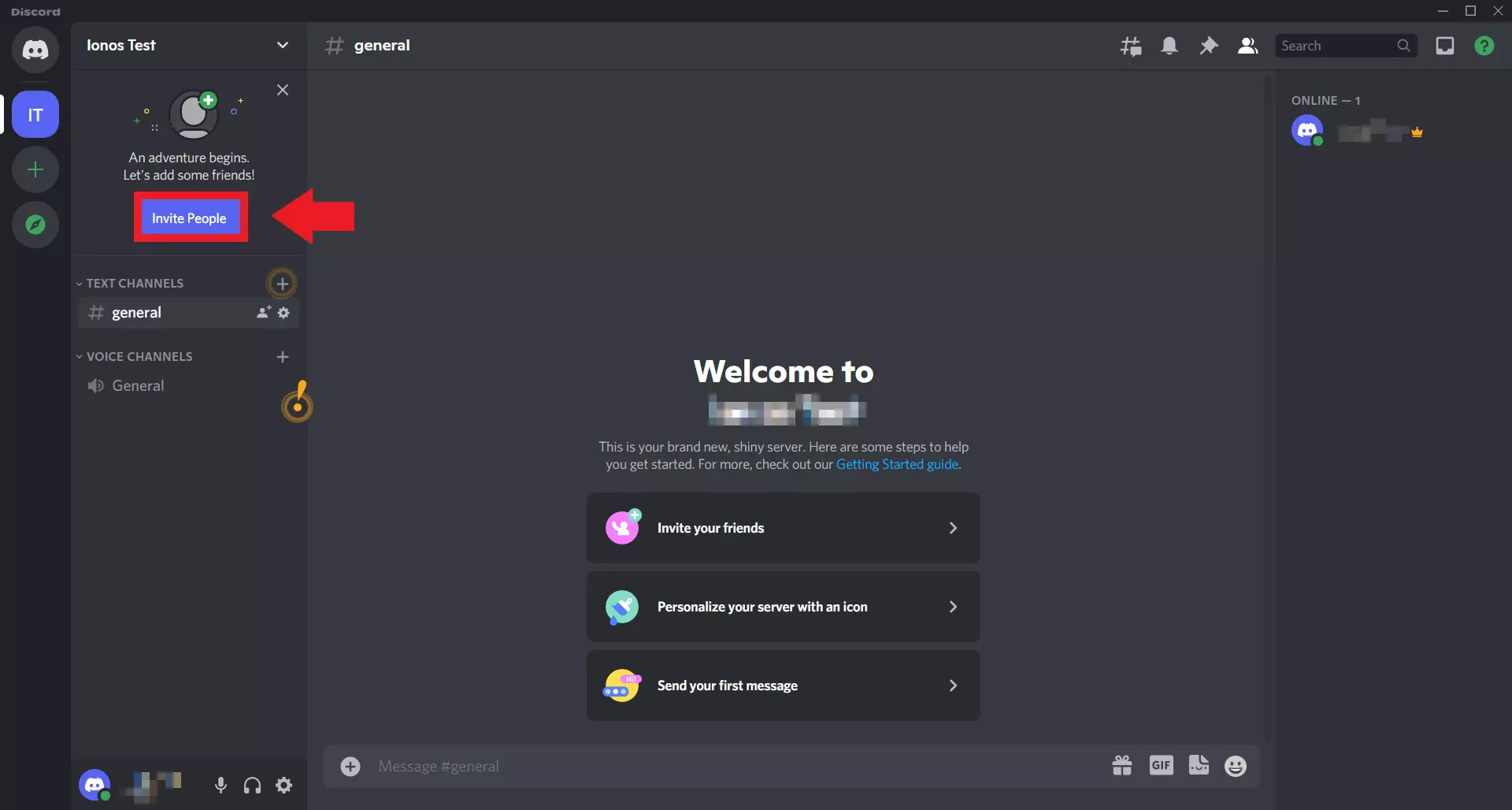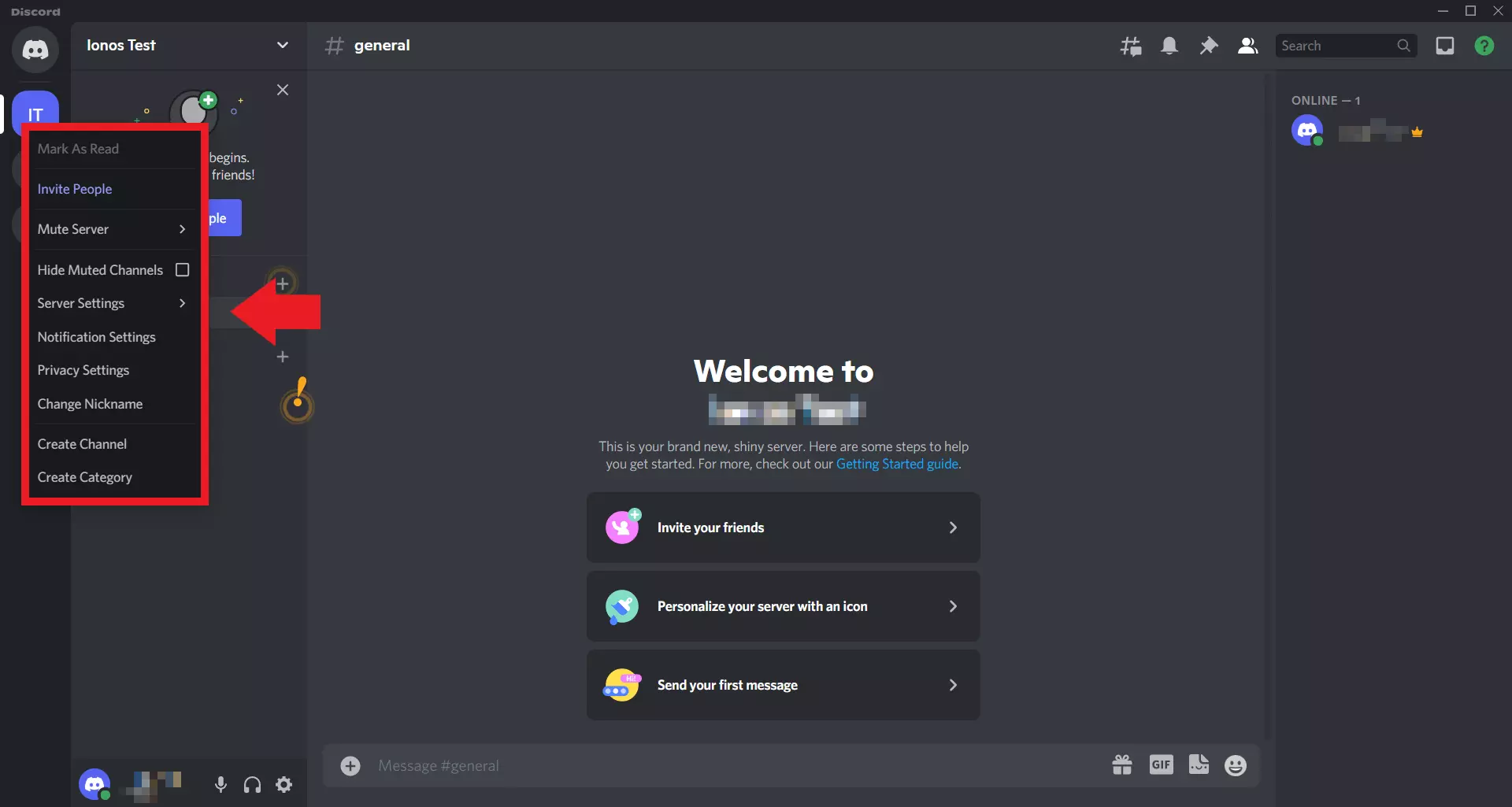Making a Discord server – how it works!
You don’t need much to set up a Discord server, just a free Discord account and the Discord app. In this guide we’ll teach you how to set up your own Discord server and what you can do with it.
- KVM based dev servers for developers
- Scalable to enterprise cloud level
- Pay-as-you-go, per-minute billing
Quick guide: How to set up a Discord server
- Start the Discord app for desktop or smartphone/tablet.
- Log into your Discord account.
- Click on the plus symbol on the left-hand side of the page.
- Select the option “Create a server”.
- Enter the name of your new Discord server.
- Click on “Create”.
What is a Discord server?
A Discord server is a community meeting point for like-minded people. The Discord communication app gives users the opportunity to set up their own public server and use it as a platform for exchanging ideas, news, or interests. You can create multiple voice and text channels in a single Discord server, invite friends and fans, and talk to your Discord friends using the voice and video chats.
Discord is particularly popular with gamers, particularly players that have their own Valheim server or Minecraft server. There, multiplayer events can be easily streamed live, and communities can be brought together. Users can also set up a Discord server that is structured by theme to create online meeting points for different communities (e.g., films, comics, games, or music) with their own channels.
If you prefer using TeamSpeak as a chat and voice app instead of Discord, you can also create a free TeamSpeak server and use it as a platform for exchanging interests or information.
How to set up a Discord server: Our step-by-step guide
Below you will find instructions on how to set up your own Discord server. Discord servers are free and can be set up easily by anyone that has a Discord account. If you want to use premium features, such as an optimized sound quality for all chat members, you can also use the paid Discord Nitro service.
To set up a free Discord server, proceed as follows:
Step 1: Start the Discord app for desktop or smartphone/tablet and log into your Discord account with your login details.
Step 7: If you would like to make changes to your Discord server, right-click on the profile icon of the server in the top left-hand corner. Here you will find options like “Invite People” or “Mute Server”. In addition, you can also find the “Server Settings” there, as well as notification and privacy settings.
Step 8: In addition to the channels under “General”, you can now also create voice and text channels for different themes on your server. To do this, click on the plus symbol next to “Text Channels” and “Voice Channels”.
If you have your own Discord server, you can also add one or more Discord bots. Bots can, for example, greet new members, play the music you want if they are a Discord Music Bot, analyze data, or send group messages automatically.
What are the advantages of Discord servers?
Discord group chats can also be created without a server. Without a Discord server, however, the number of participants is limited to ten per group. If you have a server, up to 25 participants per Discord channel can use the text and video chat at the same time. A Discord server can contain up to 500 channels. Having a Discord server is the ideal solution for communities to organize large meetings and events with all their members.