How to rotate the screen on a Windows 11 PC
If you can’t see everything clearly when your screen display is in the classic landscape format, consider rotating your screen. In Windows 11, you can do this via the settings. On some computers there’s even a shortcut you can use. We show you step by step how to do it.
How to rotate your screen in Windows 11 via settings
In most cases, screens are positioned horizontally on a desk, resulting in content being displayed in landscape format. However, it can be beneficial to change the screen orientation, especially if you’re using several screens at the same time. Doing so lets you display long texts across the entire height of the screen and can also be helpful when presenting reports.
When using two screens, it can be useful to first look at how the two monitors are configured. If you haven’t already, set up the two screens as dual monitors before rotating any of the screens.
Windows 11 has a total of four different settings for screen orientation: landscape, landscape (flipped), portrait and portrait (flipped).
You can change the screen orientation via the system settings. Here’s how:
- Select Settings in the Start menu.
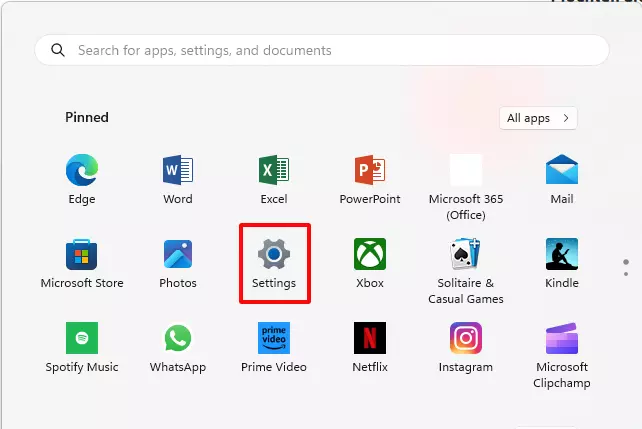
- Continue with the subitem Display at the top of the list. Here you can also set the brightness for your screen or adjust the number of screens being used.
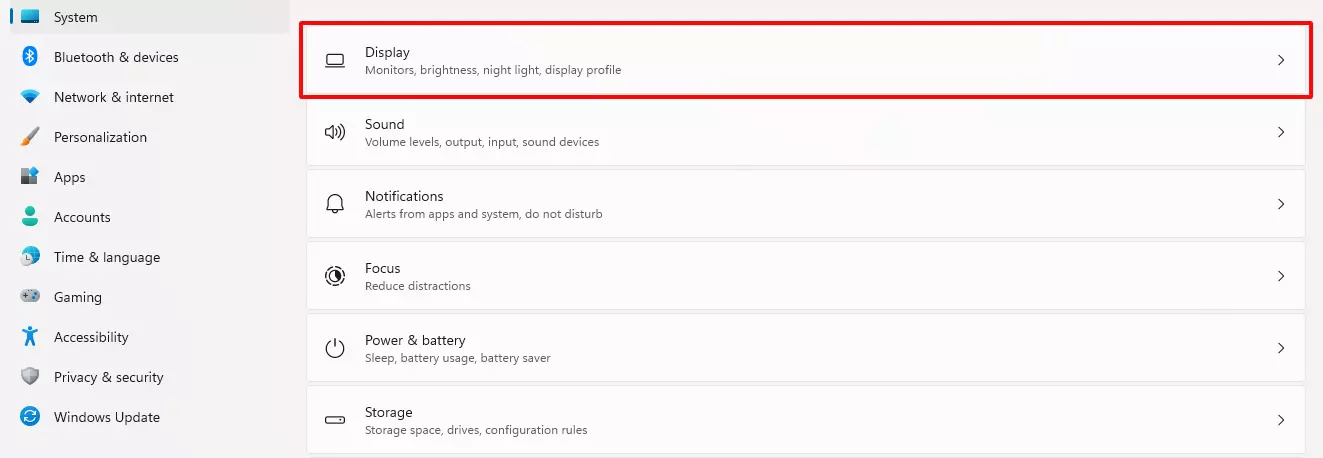
- You can rotate the screen using the Display orientation option in the Scale & layout section.
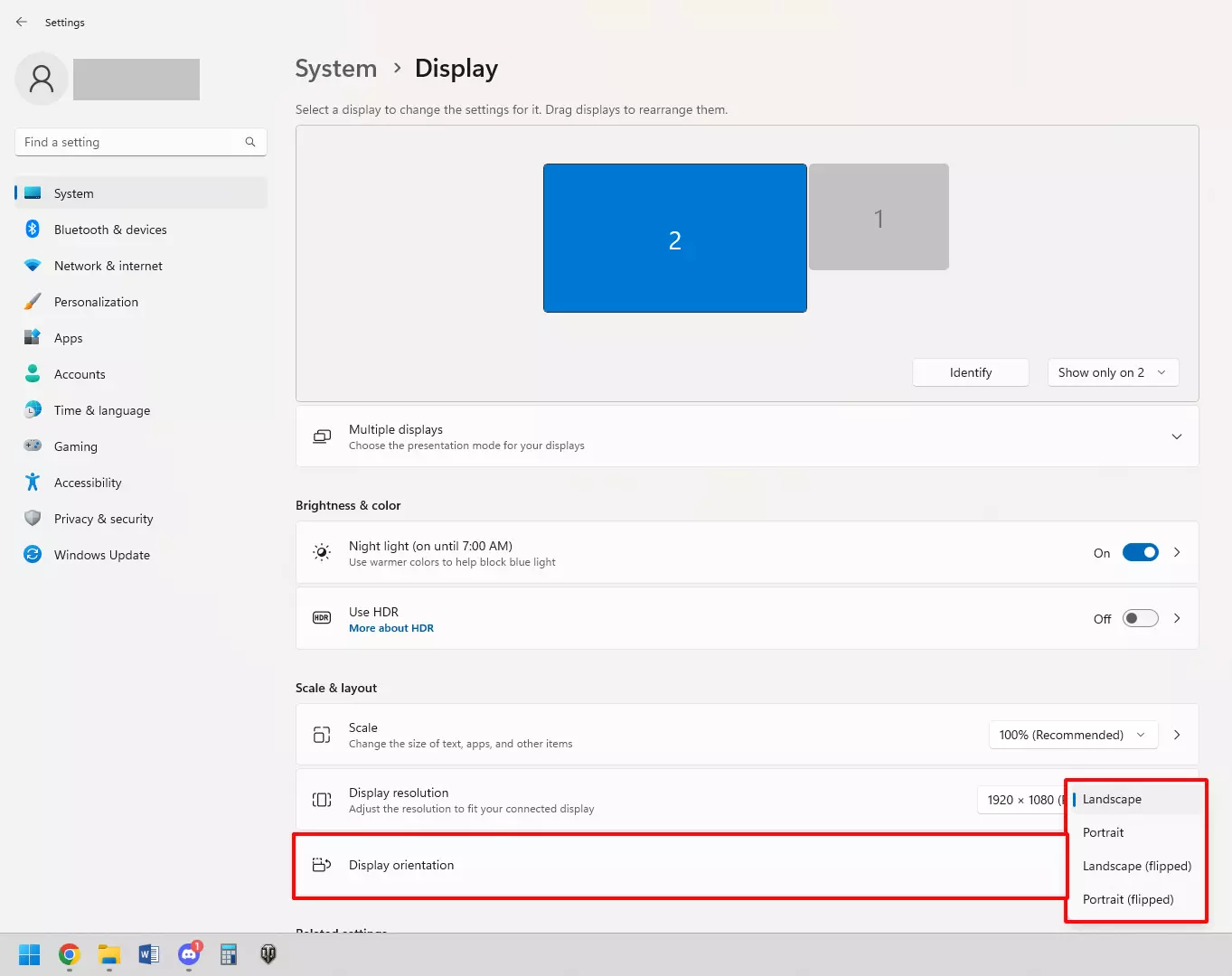
- Once you click on the new setting, you have 15 seconds to confirm your choice. Otherwise, the screen display will revert to its original orientation.
- A quicker way to get to the Display submenu is by right-clicking on the background of your desktop. Click on Display settings to open the screen display menu.
Powerful Exchange email and the latest versions of your favorite Office apps on any device — get started with our free setup assistance.
Is there a shortcut for rotating a screen on a Windows 11 PC?
While it’s possible to rotate a screen by pressing [Ctrl] + [Alt] + arrow key, this can’t be done with all computers running Windows 11.
Although some graphics card manufacturers give users the option to rotate their screen in Windows 11 using this shortcut, not all do. With graphics cards from Intel, for example, you can change the screen orientation using the key combination [Ctrl] + [Alt] or [Ctrl] + [Shift]. You can also do this with graphics cards from Nvidia, but you have to change the card settings first to be able to do this.
There are many more screen display features you can use in Windows 11. Another feature to explore is the Windows 11 split-screen feature.

