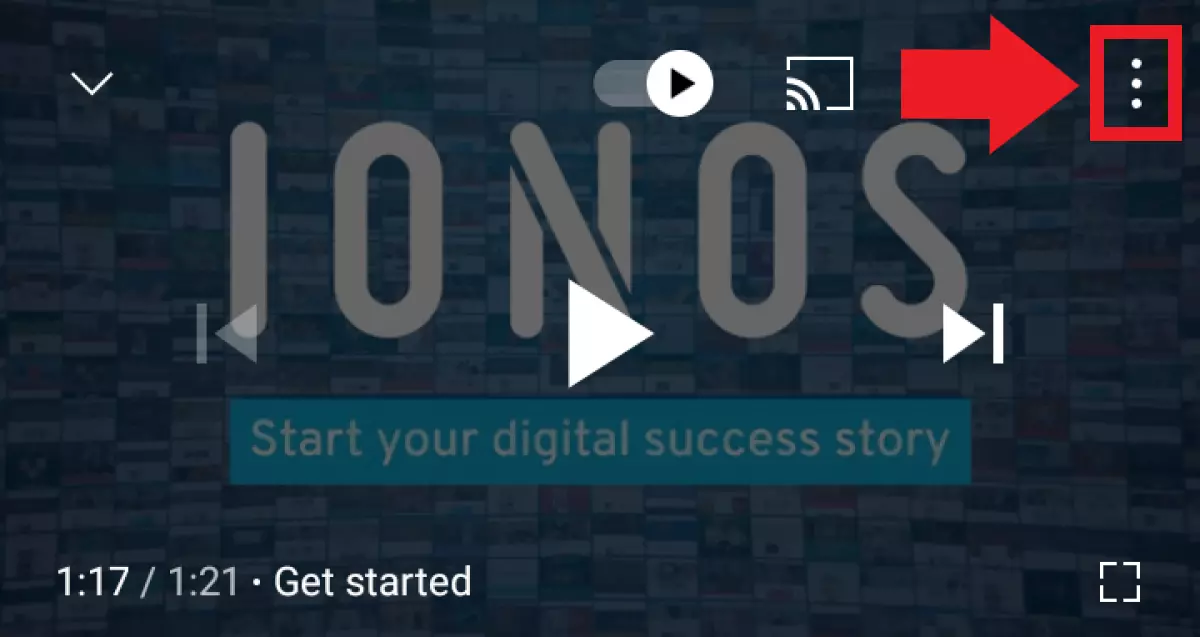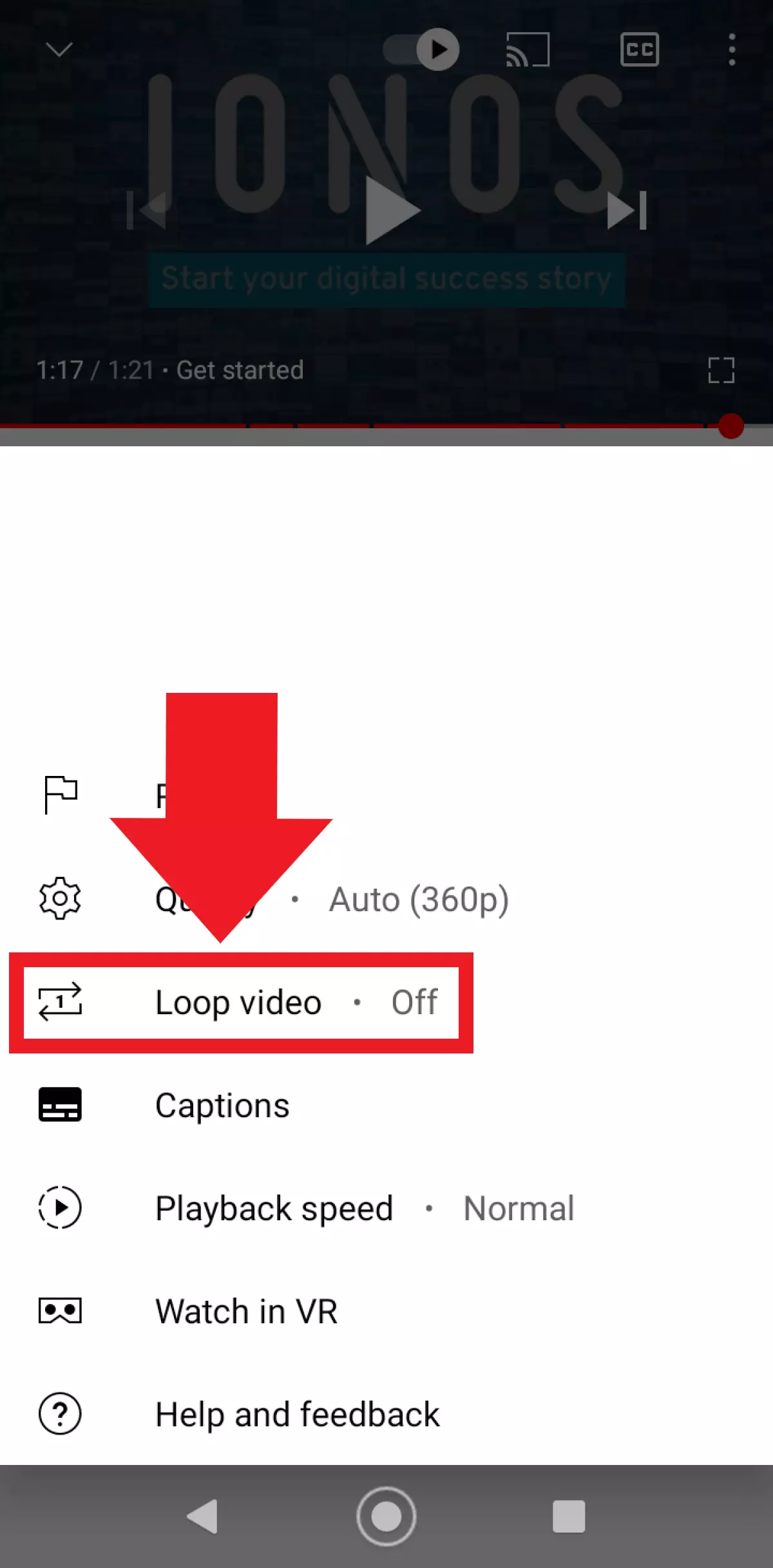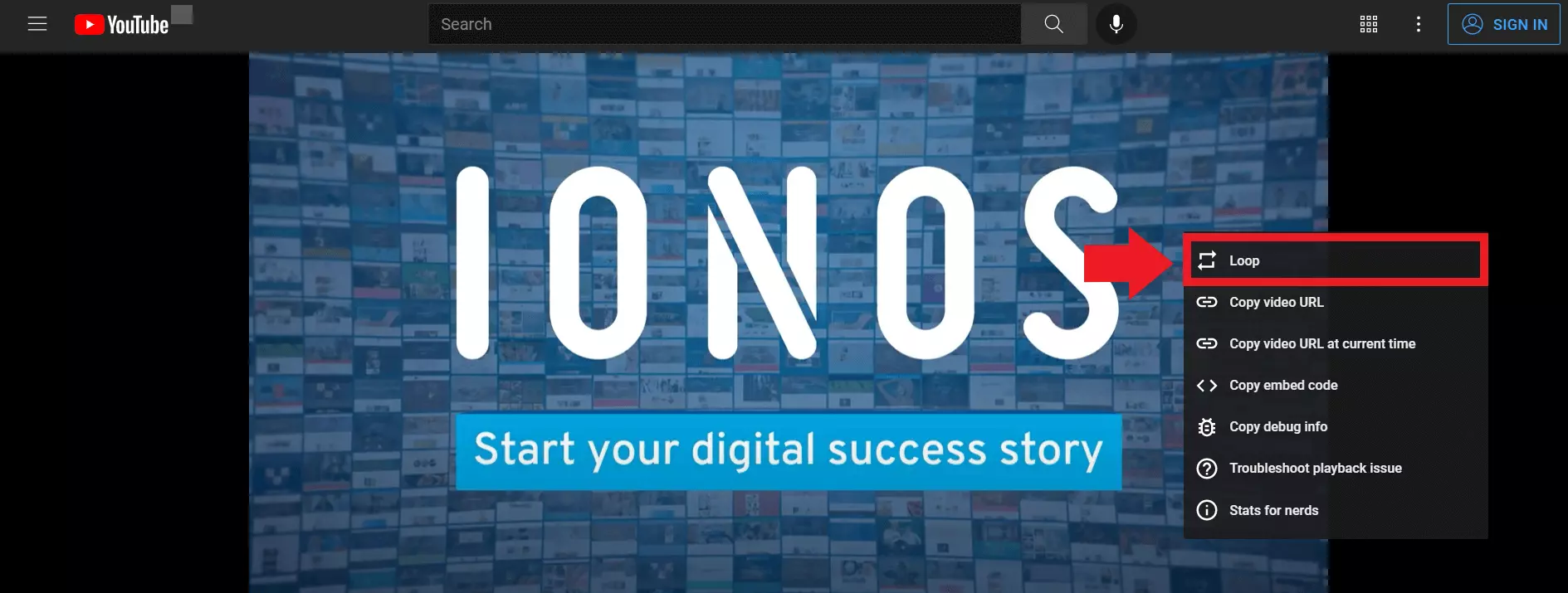YouTube Repeat: How Loops work on YouTube
YouTube allows its users to play videos on repeat. In the browser, just right click on the video and click “Loop”. In the app, simply activate the repeat function.
- Simple registration
- Premium TLDs at great prices
- 24/7 personal consultant included
- Free privacy protection for eligible domains
Quick guide: Enable YouTube Repeat
In YouTube app
- Open the app and the video of your choice.
- Click on the video.
- Click on the three-dot icon.
- Select “Loop video”.
In YouTube desktop version
- Select the video you want in YouTube.
- Right-click on the video.
- Click on “Loop”.
What is the purpose of loops on YouTube?
We all know the feeling when your new favorite song is about to end, and you click on the “Repeat” button for hundredth time. There are endless reasons why we might want to listen to a music video, song, or clip on YouTube on repeat. Perhaps you like to listen to meditation music, podcasts, white noise, or nature sounds to help you fall asleep. Or sometimes you just can’t get enough of a particular song.
The loop function is perfect for this, as it allows you to play YouTube videos on loop without having to click on “Repeat” all the time. It’s very easy to turn on Loops on YouTube in the browser (for PC or Mac) and on the app.
Activate the YouTube Repeat setting
Follow the steps below to activate the Loop feature on the YouTube app and on the desktop version.
About the app
For the desktop
Step 3: YouTube will automatically repeat the video until you disable the setting. To deactivate, click on “Loop” again.
YouTube playlist on loop
If you want to play a number of videos on repeat, you can create a playlist and use the loop setting. This will work in the desktop version as well as on the app. In the desktop version, select the video, click on “Save” and then on “Create new playlist”. If YouTube adds the video to the current playlist in the app, click on “Change” and then on “Create” to create a separate list.
When you open the playlist in the desktop version, click on the Loop button (two arrows icon) in the right playlist bar to repeat the list. In the app, open the playlist and click on the arrows below the current video to expand the video menu. Then click on the loop icon. The playlist will then play on a continuous loop.