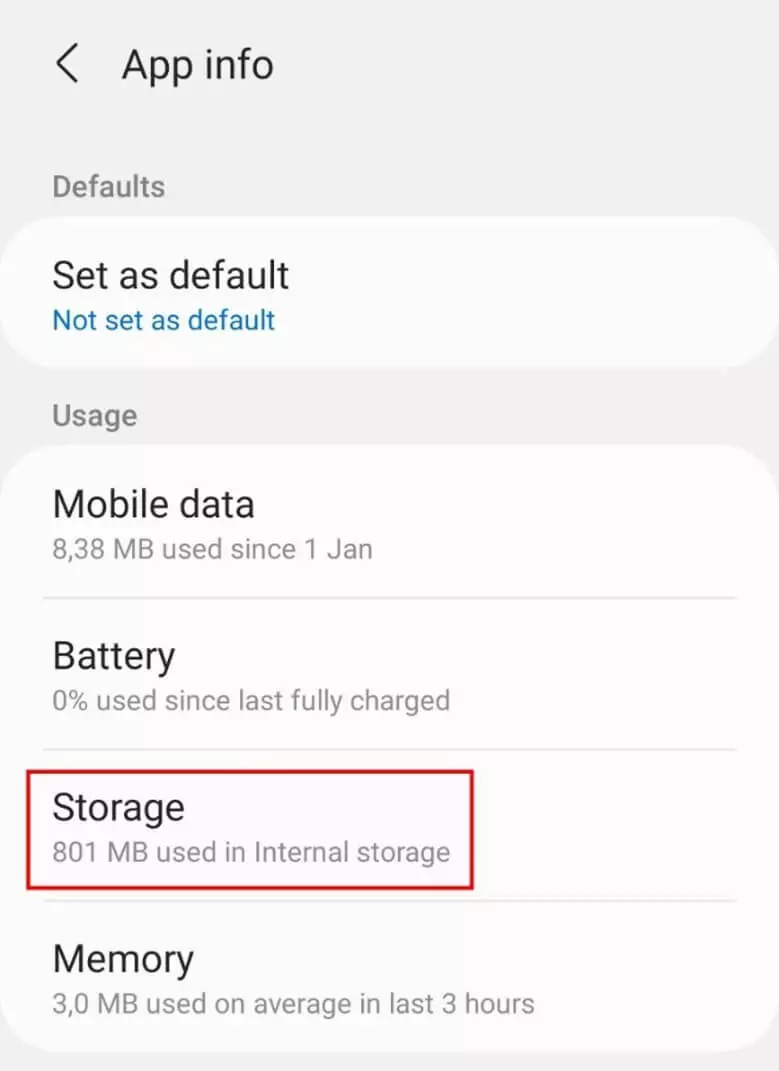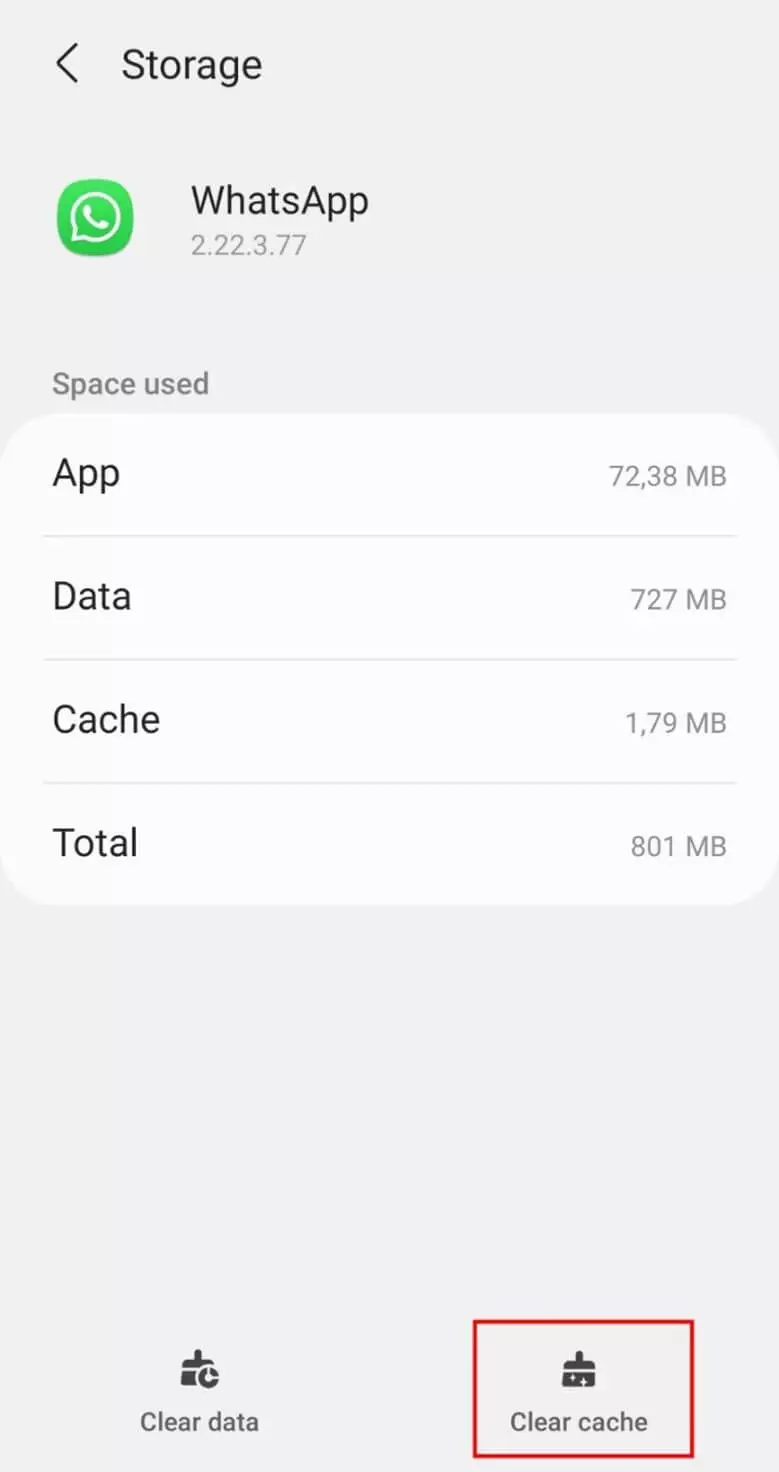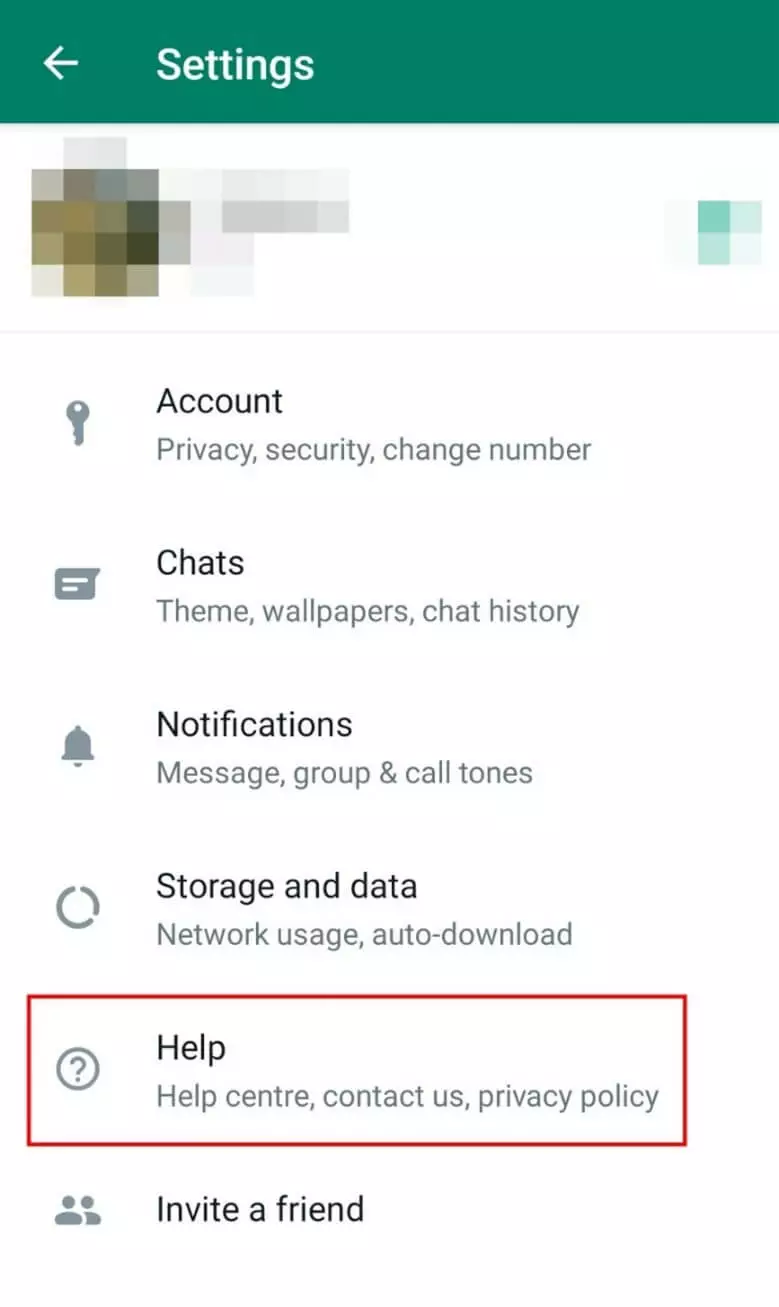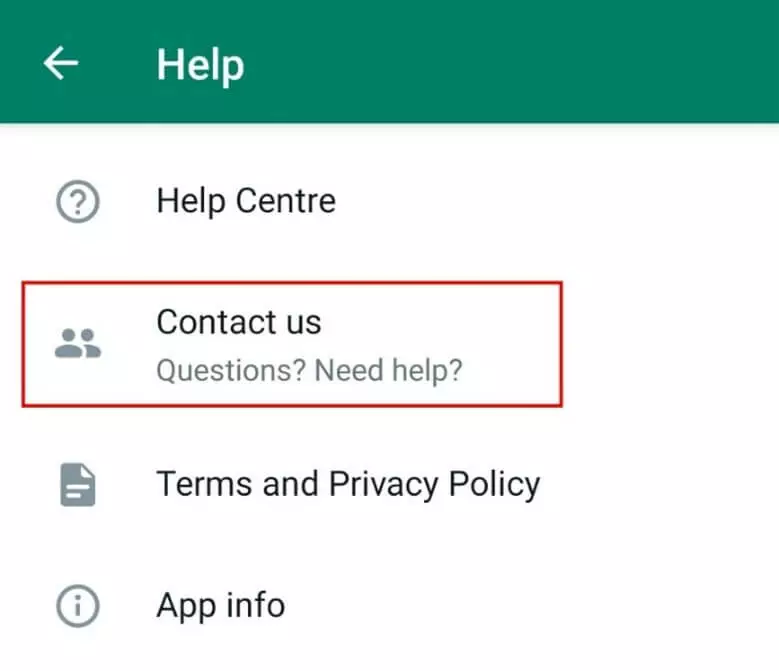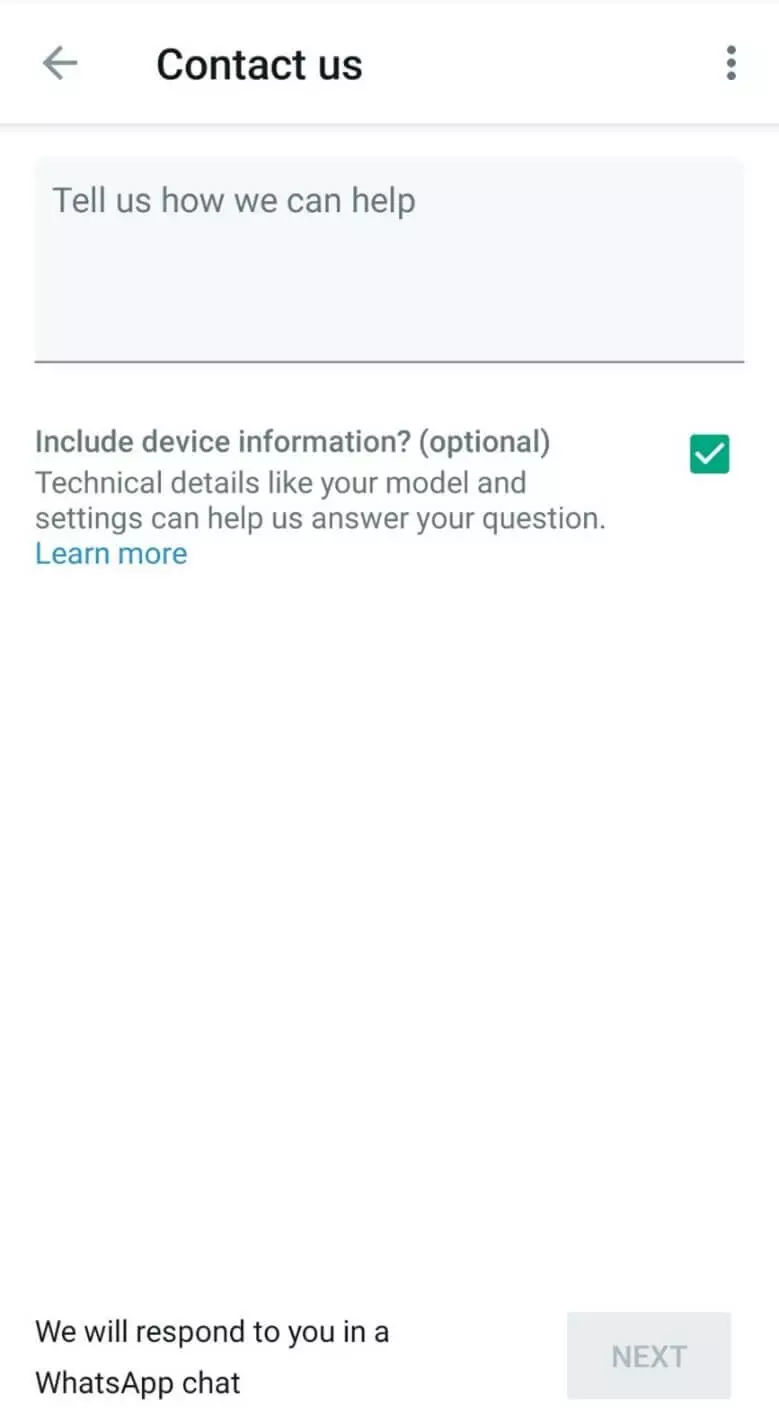WhatsApp is not working: How to fix WhatsApp problems
If WhatsApp suddenly stops working, it may be due to various reasons. Some of them you can fix yourself. Here you can find out how this works exactly and whether the problem is on the provider’s side in case of doubt.
- Simple registration
- Premium TLDs at great prices
- 24/7 personal consultant included
- Free privacy protection for eligible domains
WhatsApp stopped working: What you can do
When something isn’t running smoothly with WhatsApp, you usually notice not only because the recipient hasn’t sent you a message back, but also because the clock icon is displayed instead of the two (blue) ticks next to the text. If the clock stays there for a longer time, it could signal a problem. You can then try the following things:
Check Internet connection
Check on your phone whether either the WLAN connection or mobile data is active. For this, the icon or icons should be activated in the taskbar of your smartphone.
If this is the case and WhatsApp is still not working, click on another application and check if you are online there – this way you rule out that it is a fundamental problem with your Internet reception on the smartphone.
Restart your smartphone
Sometimes it helps to turn off your smartphone once and turn it on again – this way the operating system can reload and problems with apps can be fixed. By the way, if you have a problem with your smartphone, you can also use the app on your desktop. There is WhatsApp for PC and you can use WhatsApp on Mac.
Update WhatsApp or operating system
Depending on how you’ve configured your smartphone to handle (automatic) app updates, you may miss an update for WhatsApp – and that can cause the app to stop working properly. So, if you’re still experiencing problems, visit the Play Store or App Store and search for WhatsApp. If you don’t have the latest version on your phone, you will be offered the option to update.
If WhatsApp is up to date, an outdated operating system can be causing the error. To check this, select Software Update in your phone’s settings to carry out any updates.
Clear the cache
Your WhatsApp is unresponsive (or slow), especially at startup? This may be due to the background Storage of your smartphone – more precisely, the cache. To clear it, open the settings of your Android phone, scroll to “Apps”, and select WhatsApp from the list. On the following page, click on “Storage” and at the bottom right on “Clear cache”.
On the iPhone, a targeted clearing of the WhatsApp cache is not provided – here the only way is to delete the WhatsApp account or uninstall the app on your phone and then reinstall it.
Reinstall WhatsApp
Reinstalling WhatsApp can also help with other problems with the app – both on iPhone and Android. Especially if you keep getting the message that WhatsApp is paused, the step is worth it. Uninstallation is done by pressing the app icon until a small menu opens, offering you the option to “Uninstall”. It is recommended to create a WhatsApp backup (for example, with Google Drive) beforehand, so that no data is lost. To reinstall, download the app from the respective store – or opt for a WhatsApp alternative.
Quick and secure: Use IONOS HiDrive cloud storage for your WhatsApp backup.
WhatsApp not working: Provider problems
If all the above tips do not help, it is likely that it is a major malfunction with the provider. You can find out, for example, via malfunction websites such as downdetector.com. Users can report on the site if they have problems with an application. On Twitter, there is also the hashtag #WhatsAppdown, which may tell you if WhatsApp is not only not working for you.
Since WhatsApp belongs to Facebook and Meta Platforms, the Messenger and the social media platform, as well as Instagram, are often affected by the disruptions at the same time.
Contact WhatsApp support
If you have long-term problems using WhatsApp, you can contact support directly via the app. To do so, go to “Settings” in the app, select the “Help” item and click on “Contact us”. In the following window, enter your message.
If the app won’t open, you can also send a message to support via the WhatsApp website. Phone support is not provided.
Reach out in your name every time you hit send — includes domain, 2 GB+ storage, and more.