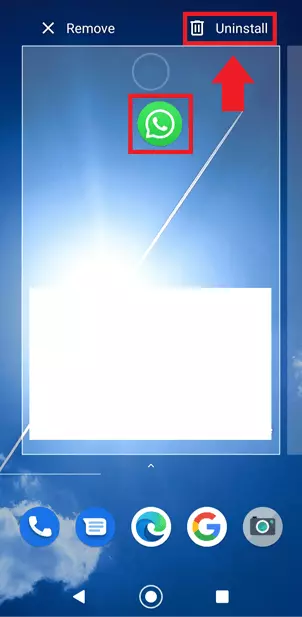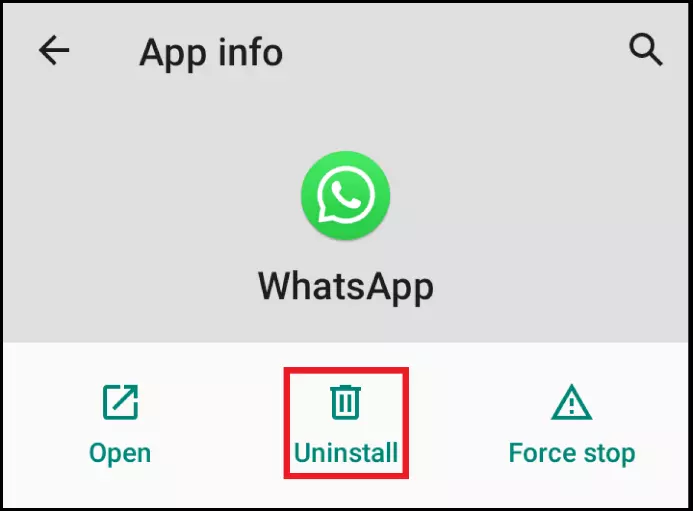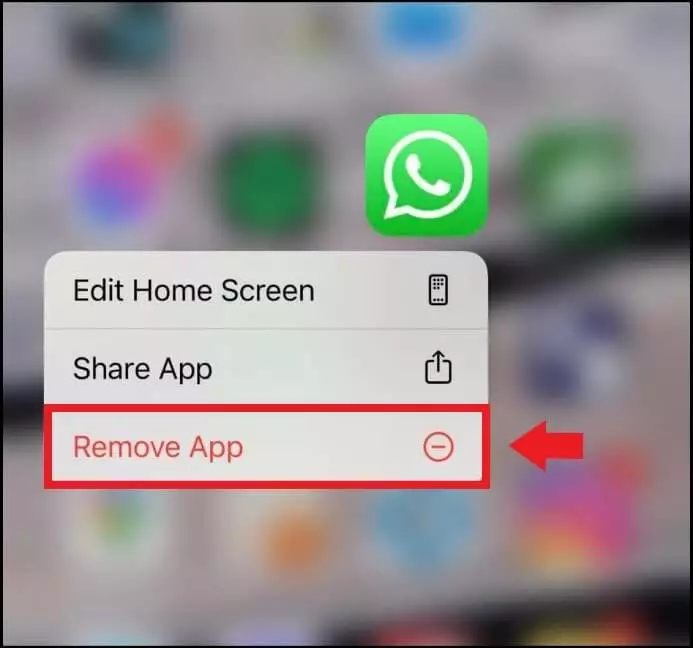How to reinstall WhatsApp without losing data
If a serious error occurs with WhatsApp or you change your device, then you should delete WhatsApp and reinstall it. Under the options in the app, this is done in a few steps and is really simple. If you want to reinstall WhatsApp without losing data, use a local backup or a WhatsApp backup in the cloud.
If WhatsApp lags, malware is detected, or you need to change devices, you may need to uninstall and reinstall WhatsApp. Thanks to the backup function, this is possible without losing any data and your account will not change.
- Regular virus and malware scans
- Automatic backups and simple file recovery
Quick guide to reinstalling WhatsApp
- Create a backup under “Settings” > “Chats” > “Chat backup”
- Uninstall WhatsApp via “Settings” > “Apps” > “WhatsApp”
- Tap on “Uninstall” and confirm
- Download WhatsApp via the Google Play Store or App Store
- Verify number during installation and tap on “Restore”.
Create a chat backup before reinstalling
WhatsApp isn’t working, you are switching to a new device or the app needs to be removed due to malware or a system error? Then you should first create a backup to secure your chat history and WhatsApp media, and to be able to restore your account data with the WhatsApp backup. Without a backup, you will keep your WhatsApp account, but you will be restarting the app from nothing when it comes to chat history. In turn, if you delete your WhatsApp account, all data associated with it will be lost.
Whether you create a local backup on the device, a WhatsApp backup with Google Drive or on the iCloud, the restore function of the messenger does most of the work for you. Thus, you don’t have to set up WhatsApp as you did during the initial installation, rather restore all data from the backup file and your phone or email contacts.
WhatsApp automatically creates local backups and stores them in Android under Storage\Files\WhatsApp\Databases. There, you will find a list of local backup files of the last days. Rename the file of the desired date to msgstore.db.crypt14 and reinstall WhatsApp as described to restore a specific, older backup time.
Reinstall WhatsApp without losing data
Android
On Android, follow these steps for how to delete and reinstall WhatsApp.
Step 1: First, create a backup of your chat history by tapping the three-dot icon, going to “Settings” and “Chats”. There, under “Chat backup”, create a local storage backup on your device or a backup file on the cloud via your connected email account in Google Drive. Current backups, which are created automatically every day, can be found under WhatsApp folder “Databases”.
Step 2: To delete WhatsApp, you have several options to choose from:
- Tap and hold the app icon on your smartphone and move it in a direction of your choice. “Remove” and “Uninstall” options will appear at the top of the screen. Move it to “Uninstall”.
Step 3: You will now be asked whether you really want to uninstall the app. Confirm with “OK” or “Uninstall” depending on the option selected.
Step 4: Messenger will now be completely uninstalled from your device.
Step 5: To install WhatsApp on the same or a new device, go to the app in the Google Play Store and tap “Install”. Now you simply verify your connected number and use the “Restore” option to reinstall WhatsApp without losing any data.
iOS
On iOS, follow these steps to uninstall and reinstall WhatsApp:
Step 1: Create a “Chat Backup” by tapping the three-dot icon, going to “Settings” and selecting “Chats”. Opt for a local backup on the device or create a cloud backup file via iCloud.
Step 2: To delete WhatsApp on iOS, press and hold the app icon on the screen. From the menu that pops up, select “Remove App” to uninstall WhatsApp.
Step 3: The app will ask if you really want to uninstall WhatsApp. Confirm, and delete WhatsApp completely from your device.
Step 4: To reinstall WhatsApp, go to the app on your iPhone’s App Store and start the installation. Again, you still need to confirm your number to restore your chat history and media with the “Restore” function.
Never worry about losing your WhatsApp chats, media, and contacts again with IONOS HiDrive cloud storage. Create WhatsApp backups effortlessly and fully automatically.
What to do if reinstalling does not work?
If the reinstallation does not work, check some of the important things that could be to blame:
- Is your device one of the operating systems WhatsApp supports?
- Does your device meet WhatsApp’s minimum technical requirements?
- Is there enough memory available for the app?
- Is there an activated SIM in the device? Read our information on using “WhatsApp without a SIM”.
- Have you checked your device for malware with a virus scan?
If all this does not help, contact WhatsApp Support via the WhatsApp website.
Alternatives to reinstalling WhatsApp
Those who do not want to reinstall WhatsApp via Google or Apple can download the APK file. This can be found on the WhatsApp website and on download portals like APK Mirror. It is important to make sure that the download portal is a reputable one, as APK downloads outside of secure app stores harbor numerous malware risks.
If you have problems downloading from app stores, you can download the installation files directly from WhatsApp’s website. You can also save them to your PC if you use WhatsApp for PC or WhatsApp for Mac. If WhatsApp gives you endless issues, there are also numerous WhatsApp alternatives to choose from.
Reach out in your name every time you hit send — includes domain, 2 GB+ storage, and more.