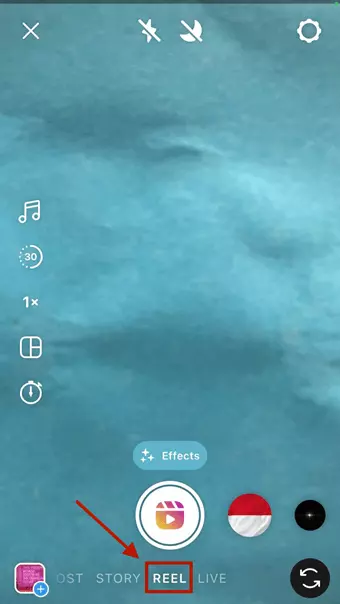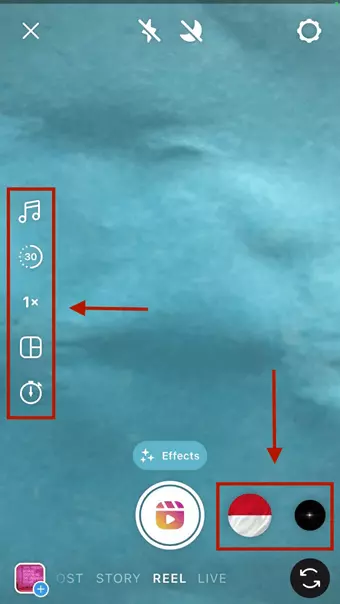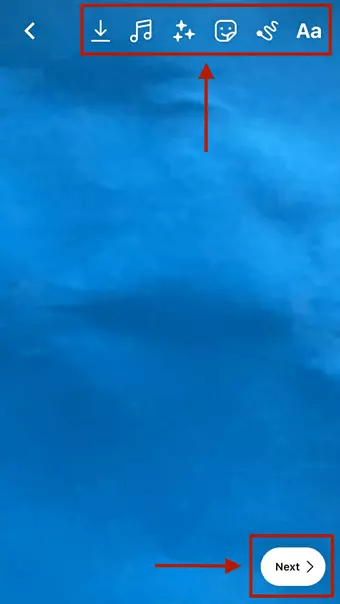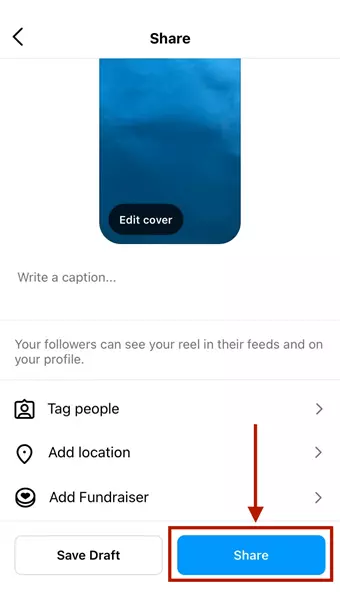How to make a Reel on Instagram step by step
With Instagram Reels, you can create short videos with a length of 15-60 seconds. Much like on TikTok, you can add music, effects, filters, and animations to the videos to give them an individual touch. Instagram Reels can help you increase engagement from your followers and grow your reach and visibility.
Quick guide on how to create a Reel on Instagram
- On the Instagram home screen, swipe right or tap on the plus symbol and then navigate to “Reels” on the bottom of the screen.
- Features like audio, length, speed, layout, and timer are located on the menu on the left.
- Press and hold the shutter button at the bottom of the screen to create a Reel.
- Use additional settings like “Align” and add effects as needed.
- On the share screen, you can add a caption, edit the cover, tag people, or add a location to the Reel.
- Press “Share” to post the Reel.
How do Instagram Reels work?
Instagram Reels were introduced in August 2020. Reels are short videos in portrait format and were inspired by TikTok. Videos can have lengths of 15, 30, or 60 seconds. After recording, you can cut and edit your clips and add effects, music, stickers, and GIFs.
The benefit of Instagram Reels compared with Instagram Stories is that you can create short videos, keep up with recent trends, and increase follower engagement. That way you can grow your reach and earn money with Instagram or combine Reels with Instagram Ads. You’ll find the Reels you’ve posted on your profile in a special tab for Reels. Unlike Instagram Stories, Reels don’t automatically disappear after 24 hours.
While Reels were inspired by TikTok, Stories were modelled on Snapchat. If you’d like to read more about the difference between Instagram Stories and the story format on Instagram alternatives like Snapchat, check out our article “Instagram Stories vs. Snapchat Stories”.
Create a professional online presence with IONOS’s website builder – including sleek designs and templates, your own domain, SSL, and an email account.
How can you make an Instagram Reel?
You can create and post a Reel in just a few seconds. And with the numerous options for editing, you can make unique and creative content. Just like with Stories, you can create a Reel in the app in Reel mode using the shutter or upload a video from your device. Videos can have a length of up to 60 seconds (as of April 2022). Instagram is currently testing the option of 90-second videos, which some users already have access to.
Don’t forget about Instagram’s recommendations for image sizes. To get the best quality possible, they recommend a 9:16 aspect ratio with 1,080 x 1,920 pixels.
To create an Instagram Reel, simply follow these steps:
Step 1: Open the Instagram app and swipe right on the home screen. The camera will open in Story mode. On the bottom of the screen, you can change to Reel mode. Alternatively, you can get to Reel mode using the plus icon on the home screen.
Step 2: Once you’re in Reel mode, you’ll see the list of tools on the left, including settings for length and speed. Effects and filters are available to the right of the shutter button.
Step 4: Once you’ve finished recording, you’ll see some additional tools like “Align”. To see further editing features, tap “Next”.
Step 5: When you’re at the next screen, you’ll see a number of icons at the top of the screen, which offer features like text, stickers, audio, voiceover, and markup. When you’re done editing, tap “Next”.
Step 6: The last step before you post your Reel is choosing settings on the “Share” screen. On this screen, you can edit the cover photo, tag people, and add a location. When you’re done, tap on “Share” to post the Reel or “Save draft” to keep working on the Reel later.
Step 7: To combine multiple Reels into a short Story, simply make the Reels one after another and decide which order they should appear in.
Even though Reels doesn’t offer a photo feature, you can add photos to your Reel. Simply tap on the photo gallery icon on the bottom left corner of the screen in Reel mode. Select your desired photo, scale it, and add it to the Reel. Add several photos to make a photo Reel.
Which tools are available for Reels?
Instagram provides a number of useful tools for creating an Instagram Reel. These are the tools available:
Audio: Add background music to your Reel. You can choose from a list of suggested songs or search for the song you have in mind.
Length: Choose the length of your video in advance; lengths of 15, 30, and 60 seconds are available.
Speed: Choose a speed for the video. You can slow down the video to .3x speed or speed it up to 4x.
Effects: To keep your video fresh, you can choose from various filters and animations that are laid over the video.
Layout: If you don’t want to use simple portrait format, you can divide the screen into different sections which will each contain a video or photo.
Timer: The timer feature allows you to set the length of a clip. You can also set how long of a countdown you want before recording starts (3 or 10 seconds).
Add text: After you’re done recording, you can create and design a text box to add to your video.
Stickers and GIFs: Stickers and GIFs can liven up your video even more. Add them to your video using the Sticker icon after you’re done recording.
Voiceover: Add spoken content to your videos using the voiceover feature (located under audio after recording).
If you need a custom, recognizable domain, you can register your own domain with IONOS. Get the domain ending you’re looking for, along with domain lock and Wildcard SSL.
Tips for sharing Reels
Before you share your Reel, you should decide who can see it in your privacy settings. To do this, go to your profile, tap on the hamburger icon (three lines on top of each other), and then on “Settings”. Decide whether you want your account to be private or public.
If you choose a public account, your Reels will be visible to everyone on the Explore page. If you choose a private account, only your followers will see your Reels. You’ll also have the option to post your Reel as a Story and then to share it only with your “close friends”. Reels that you post as a story will disappear after 24 hours.
According to studies, the best time to share Reels is between 6 and 8 a.m., when people are on their way to work, or between 5 and 8 p.m., when people have stopped working or are on their way home. If you want to analyze reactions to your Reels, use a tool for Instagram statistics.
Tips for creating a good Instagram Reel
Unlike Stories, which are suitable for deeper, more informative video content, Reels are best used for easy, entertaining content. Of course, you can also use Reels to advertise your brand or products or provide instructional content. But the strength of Reels lies in their brevity and spontaneity. Keep the following things in mind if you want to create effective Reels:
- Keep it short and simple: Reels should be short and sweet. Reels actually tend to be shorter than TikTok clips. So cut to the chase and provide clear, entertaining content.
- Mix it up: Make sure to vary the kind of content you post. This can include moments from your daily life, tips and tricks, recommendations, travel footage, or even short films.
- Pay attention to trends and best practices: Don’t shy away from the latest Instagram trends. They can help you increase your reach and visibility. Also don’t hesitate to adopt best practices — study and analyze successful accounts and Reel strategies and use what you find out.
- Stay true to yourself: Be sure to develop your own style, so that you remain recognizable no matter what kind of varied content you post.
- Dance and music: Clips with dancing and music are of course a matter of taste, but they are clicked on and shared frequently.
- Humor: Humor has a way of getting people’s attention. The proof is in the numerous viral Reels that consist of funny situations, whether staged or candid. So try to sprinkle some humor into your Reels if you can.
- Tag branded content: You don’t have to keep advertising a secret. If you create content in collaboration with brands or manufacturers, you should tag it as branded content.
- Reach through hashtags and tagging: Before you share a Reel, you can tag anyone who you mention in it or who appears in it. That way, if the people you tag have a lot of followers, you can increase your visibility. You should also integrate hashtags in an effective way. You won’t be able to add clickable hashtags to the clip itself, but you can add them to the caption.
- Effectively formulate captions: Captions should include important information like links and hashtags. Keep them short and sweet — longer texts attached to Reels usually don’t get read.
Tools and apps for Instagram Reels
If you want to prepare videos and photos in advance and then upload them as a Reel, you can use the numerous Instagram tools and apps available. The most important ones are:
- Canva Pro: As an editing and design program, Canva Pro offers a special Reels template that you can use to design, edit, and cut videos. It comes with a number of stickers, GIFs, and filters.
- Inshot: The beginner-friendly app Inshot makes it easy to create Instagram Reels, whether you’re looking to cut videos, add effects and filters, or integrate stickers, text, and background music.
- Splice: This app offers an intuitive design and allows you to use filters and various kinds of effects.
Reach out in your name every time you hit send — includes domain, 2 GB+ storage, and more.
Where can you find Reels?
While for Stories you just have to tap on a profile picture, for Reels you should tap on the Reel icon at the bottom of the screen. The Reels feed will then open, which you can adapt to your interests. Another way to find Reels is using the Explore page, which displays posts, photos, and Reels. Just like with Stories, you can also save Reels as Instagram Highlights under your Instagram bio, so they remain easily accessible.
If you’re selling or marketing your products online, check out IONOS’s Social Buy Button. Take advantage of an intuitive interface, multi-channel support, cross-channel syncing, and compatibility with the most common methods of payment.
What’s the difference between Instagram Reels and IGTV?
IGTV is Instagram’s TV channel, which can be used on the app or in your browser. You can use IGTV to create and upload longer videos and share them with your followers. The minimum length of IGTV videos is one minute. Since IGTV never gained a large following, it was replaced on the home screen by the Reels icon.