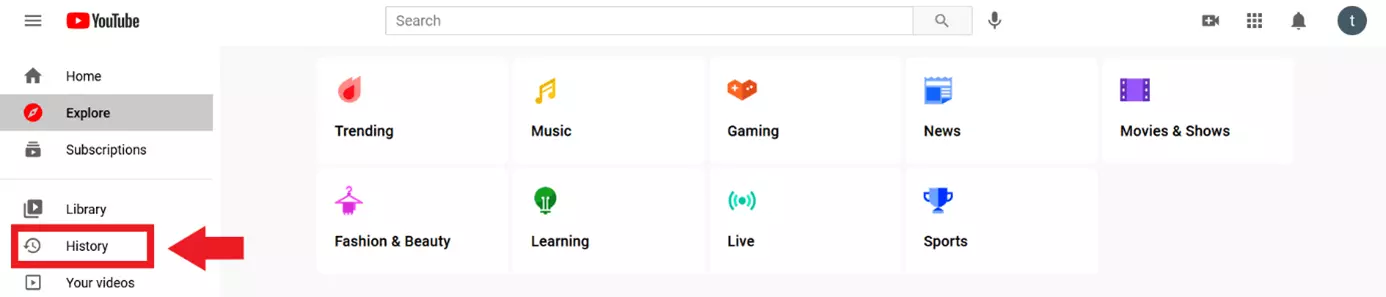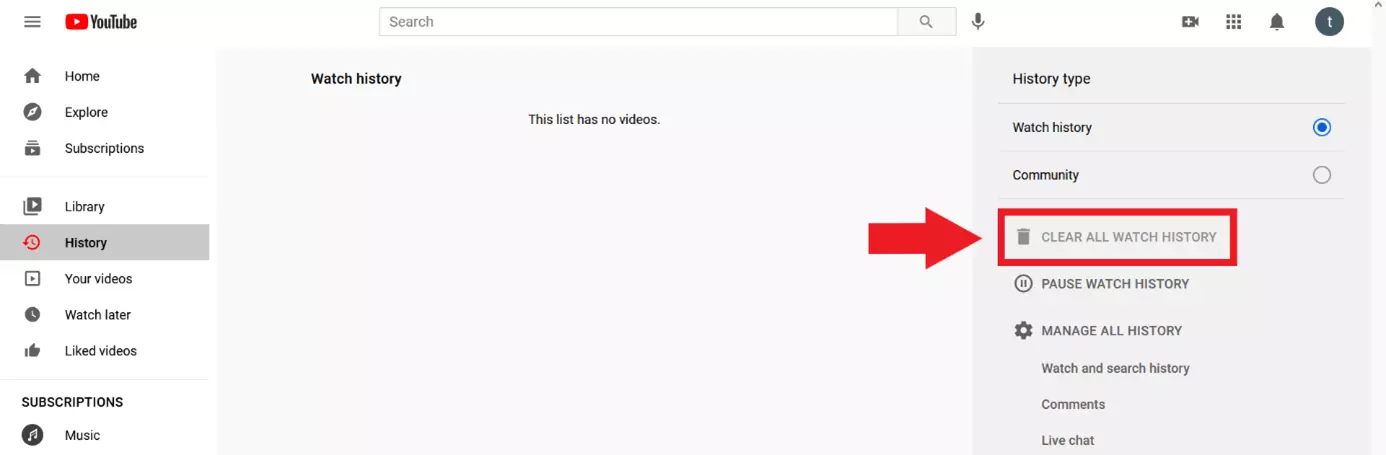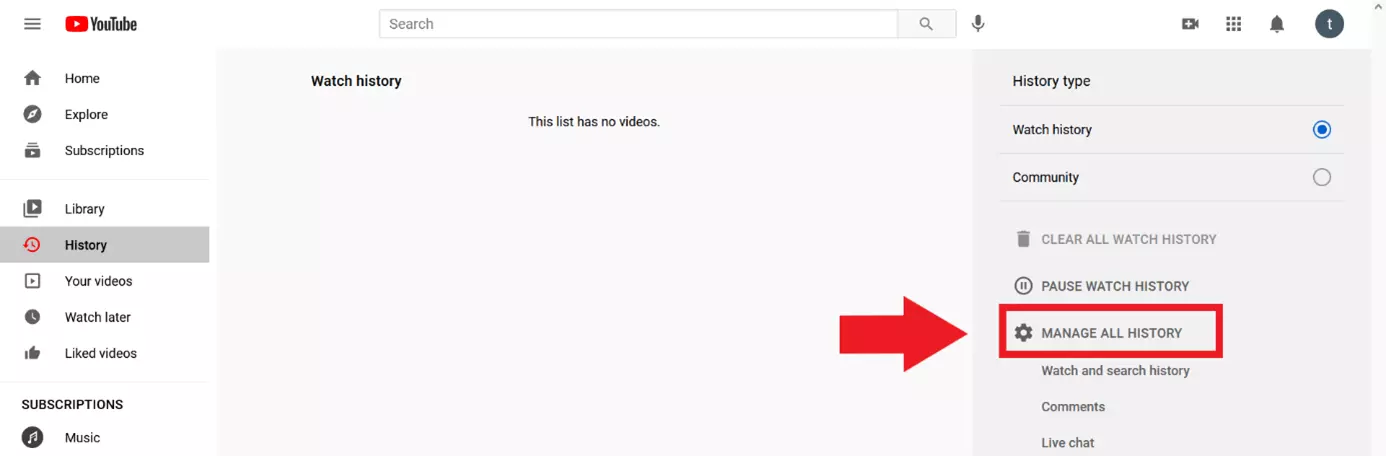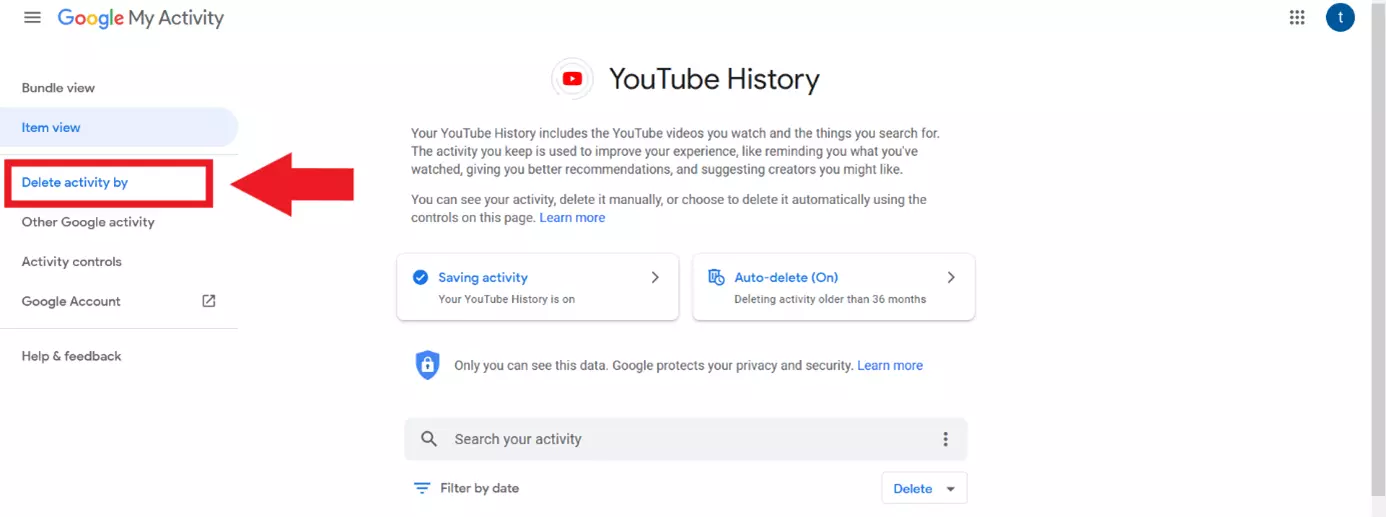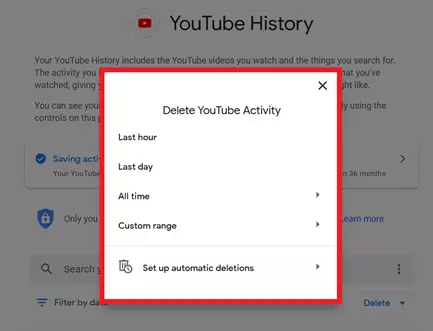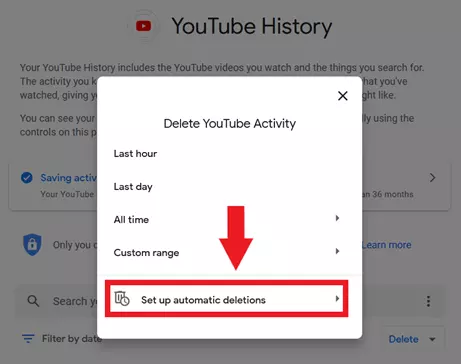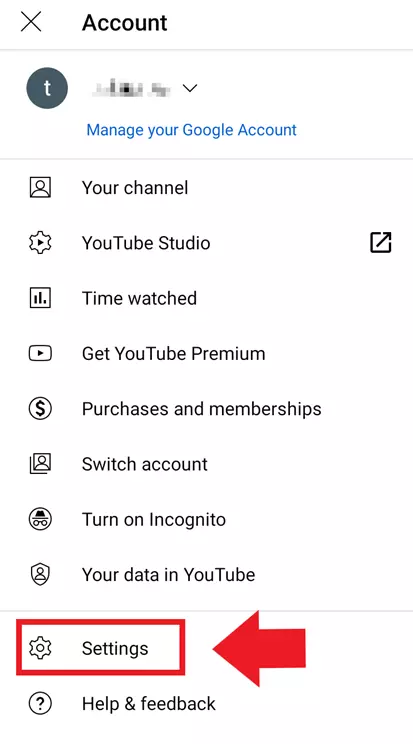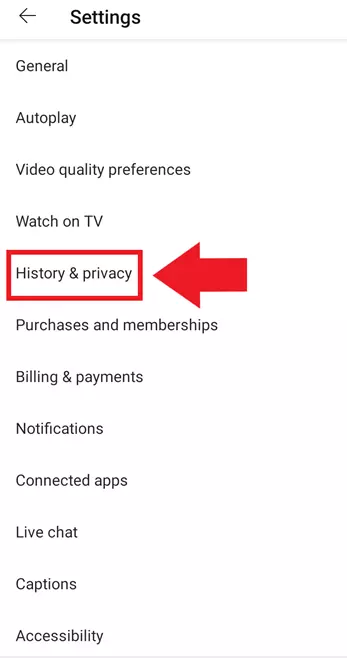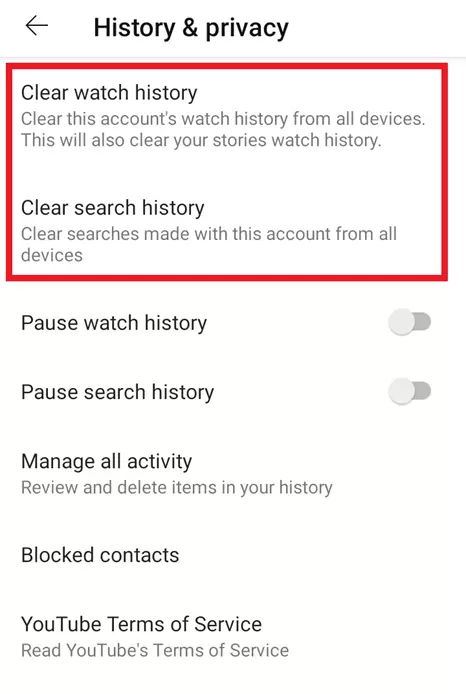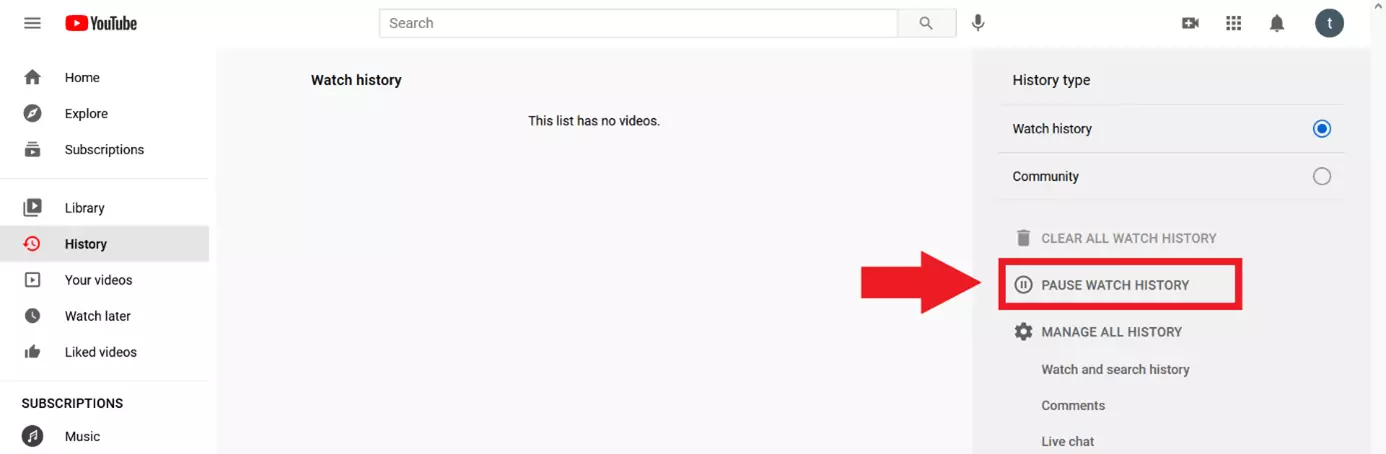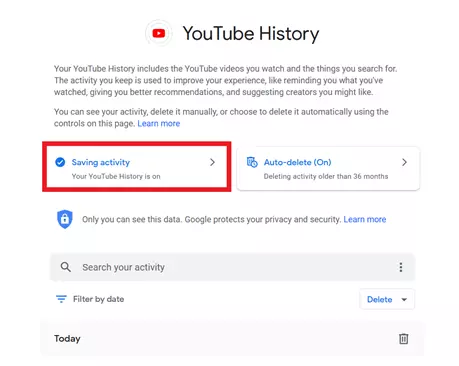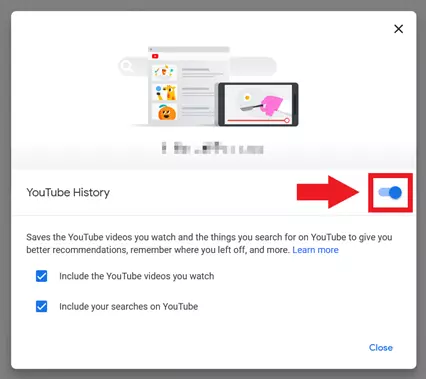How to clear your YouTube history – a guide for all device types
YouTube uses cookies to track user behavior and search histories, among other things. While this makes for a better, faster user experience and enables YouTube to recommend videos based on your taste, a YouTube history is a private asset that you won’t want to share with third-parties or Google.
What’s the YouTube history good for anyway? Your YouTube search history is a mirror of your search and video viewing behavior. It serves a very basic function, which is to optimize the YouTube user experience. Thanks to the collected data, YouTube can respond to users' interests and recommend related videos.
To minimize the amount of data YouTube collects about you, you can delete your YouTube search history regularly. The following guide reveals how this is done in the browser or in the Android and iOS mobile app.
- Simple registration
- Premium TLDs at great prices
- 24/7 personal consultant included
- Free privacy protection for eligible domains
Clear YouTube search history – quick guide for browser and app
Here’s how to clear your search history from a browser:
- Sign into your account on the YouTube website.
- Click “History” in the left sidebar.
- Delete your current history on YouTube under “Clear all watch history”.
- To delete only the search history for a certain period, go to “Manage all history”.
- Open “Delete activity by” and set the time period to be deleted.
Select “Set up automatic deletions” if you want YouTube to delete your history automatically at intervals that suit your needs.
Here’s how to clear your search history in-app (Android/iOS)
- Open the YouTube app and click on your profile picture.
- Select “Settings”.
- Tap “History & Privacy”
- Clear your history with “Clear watch history”.
How to clear your YouTube history: step by step
In the following sections, you’ll find more detailed descriptions to clean up your YouTube history in browsers or using the YouTube app.
Delete YouTube search history in a browser
Step 1: Sign into YouTube
Sign into your YouTube user account.
Step 2: Call history
Step 3: Delete all YouTube history
Step 4: Open history settings
Step 5: “Delete activity by”
Step 6: Set the period to be deleted
Step 7: Enable automatic deletion
Find out how to not only clear your YouTube history, but how to delete your entire YouTube channel.
How to delete a YouTube history in-app (iOS/Android)
Step 1: Launch YouTube app and tap profile picture
Step 3: Open “History & privacy” options
Step 4: Delete YouTube search history and playback history
Pause YouTube history
YouTube isn’t the only channel where you should regularly clear your history. Popular YouTube alternatives like Twitch, Vimeo, TikTok, and Dailymotion also store user behavior data, which should be deleted on a regular basis.