How to delete your Amazon account step by step
It only takes a few steps to close your Amazon account. This is possible via the app and on the Amazon website on desktop. Here’s how to delete your Amazon account.
How to delete your Amazon account quick guide
Via the Amazon app
- Sign into the Amazon app and tap the menu button (three lines).
- Under “Your Account,” go to “Manage your data” and click on “Close Your Amazon Account.”
- Check the box “Yes, I want to permanently close my Amazon Account and delete my data,” then tap on “Close My Account.”
Via the privacy notice link on desktop
- Go to the Amazon website and click “Close Your Amazon Account.”
- Check the box that says “Yes, I want to permanently close my Amazon Account and delete my data” and confirm by clicking on “Close my account.”
Reach out in your name every time you hit send — includes domain, 2 GB+ storage, and more.
What you should bear in mind when deleting your Amazon account
Both creating and deleting an Amazon account are relatively straightforward. If you close your Amazon account and change your mind later, you can easily create a new account. Be aware, however, that when you delete your account, you also lose access to all your Amazon Music, Prime, Alexa, and Audible data, as well as any connected Amazon devices. It is also no longer possible to lodge complaints related to pending orders. You can only close your Amazon account directly via the desktop version of Amazon. In the Amazon app, you first need to ask how to delete your Amazon account via the live chat in the contact section.
How to delete your Amazon account via the app
Step 1: Open the Amazon app and log in.
Step 2: Tap the menu button (three lines) to access the menu.
Step 3: Select “My Account”, then go to “Manage your data”, and click on “Close Your Amazon Account”.
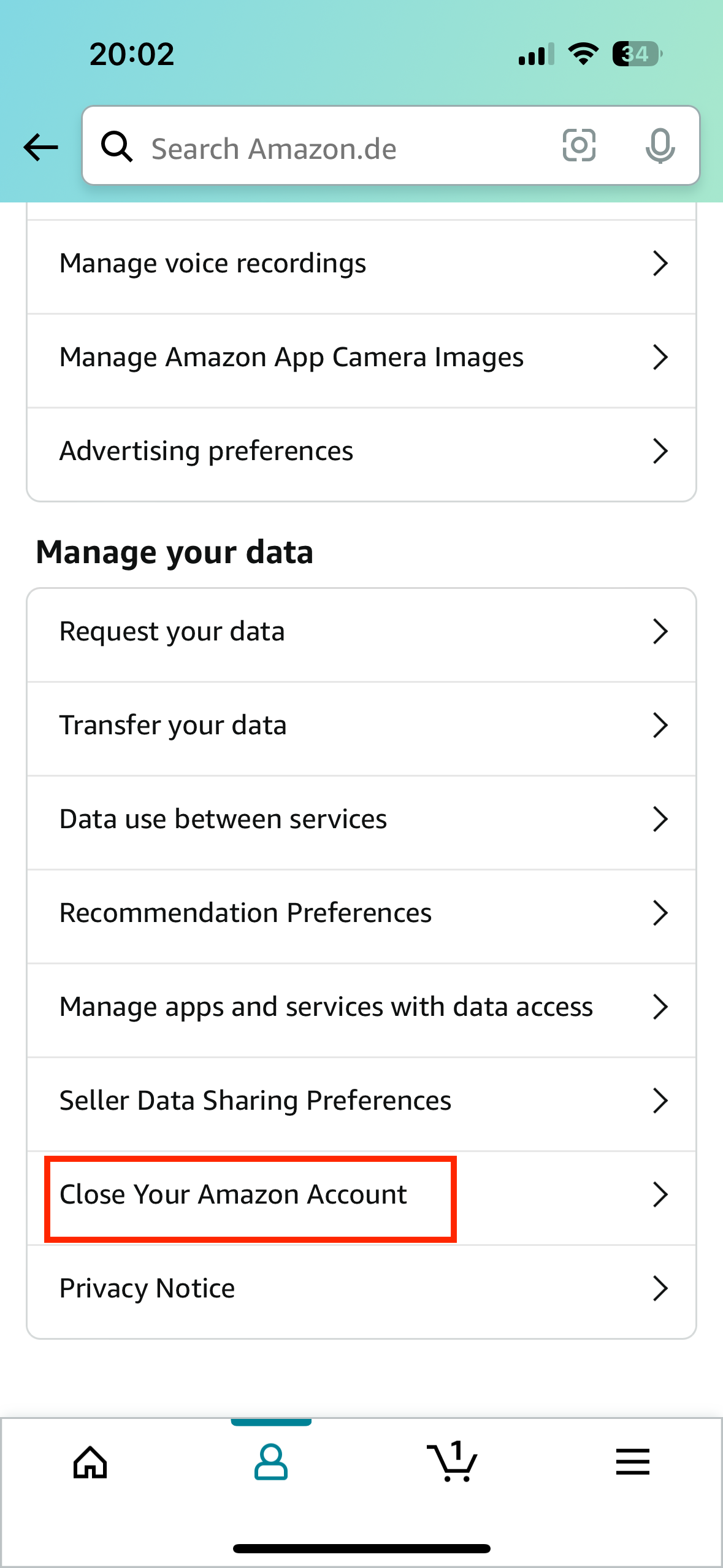
Step 4: Check the box that says “Yes, I want to permanently close my Amazon Account and delete my data.” Optionally, you can provide a reason for your decision. Then click “Close my account.”
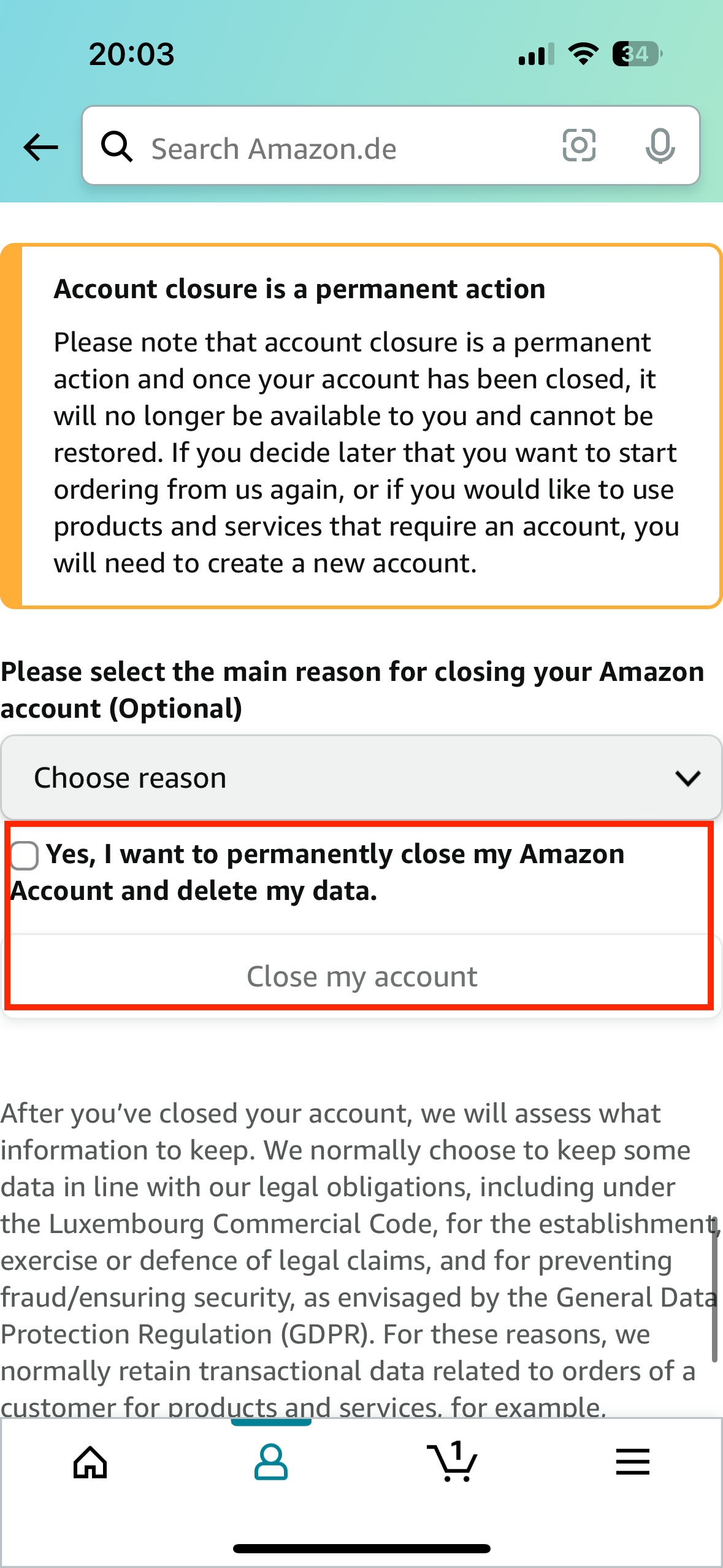
How to delete your Amazon account via desktop
Step 1: Log in to your Amazon account and go to the Amazon website.
Step 2: Scroll down, select an applicable or any reason for the deletion, and check the box to confirm. Then click on “Close my account”. Your data will be removed automatically after a certain period of time.
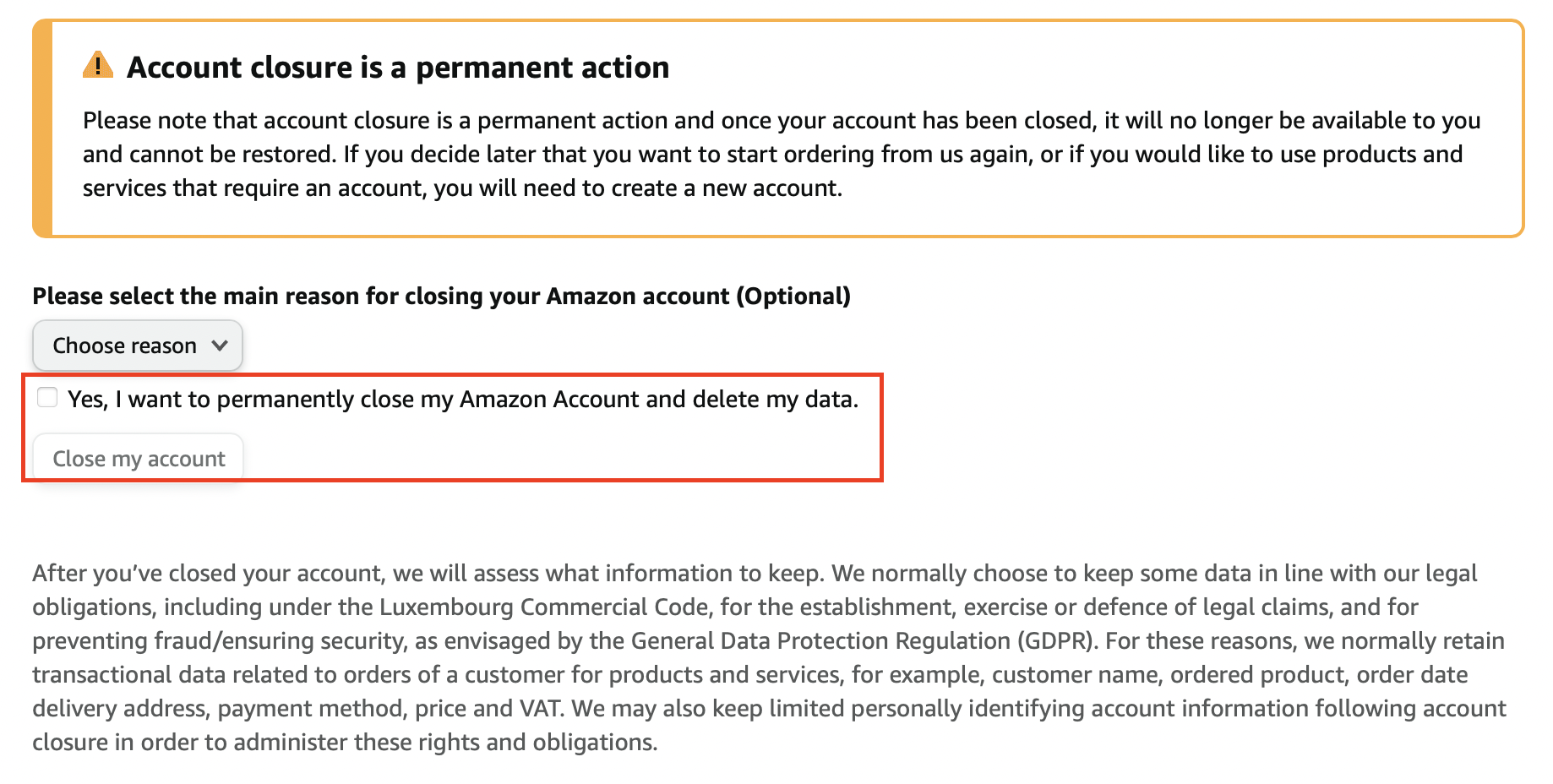
- Store, share, and edit data easily
- Backed up and highly secure
- Sync with all devices

