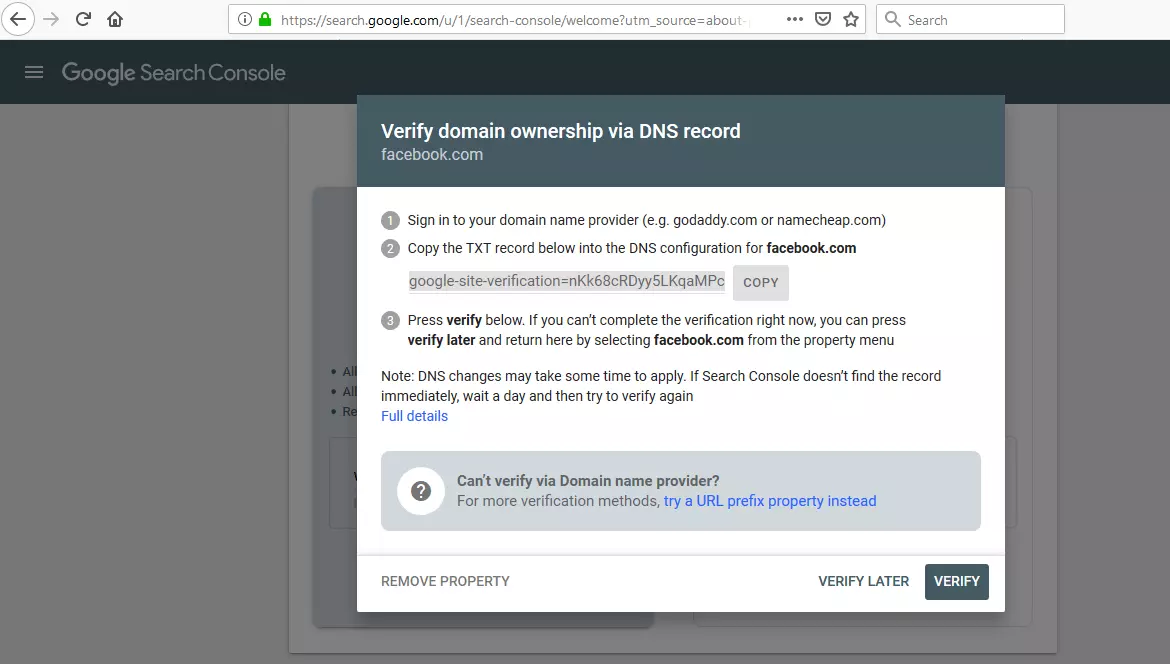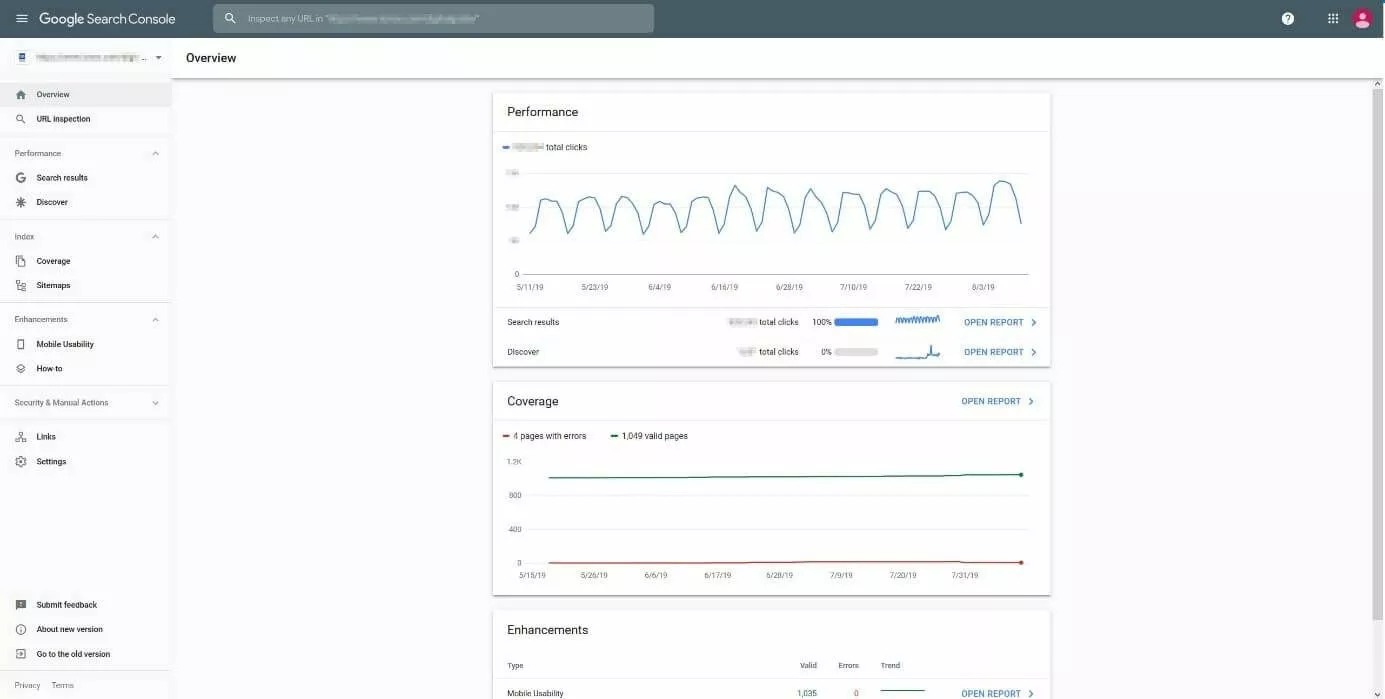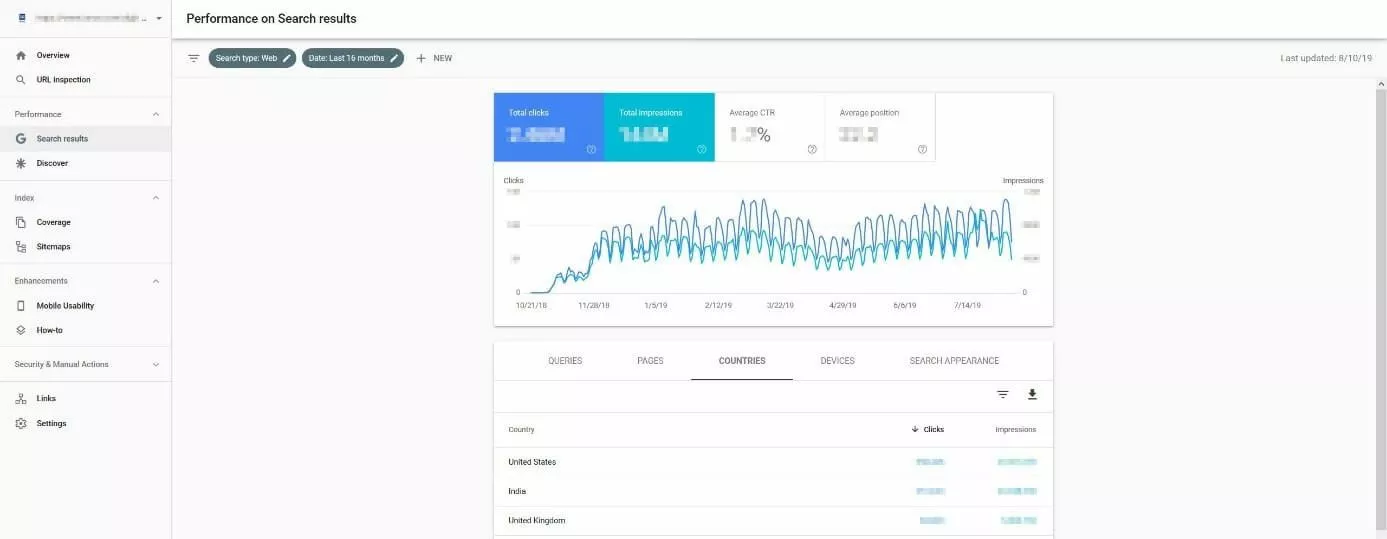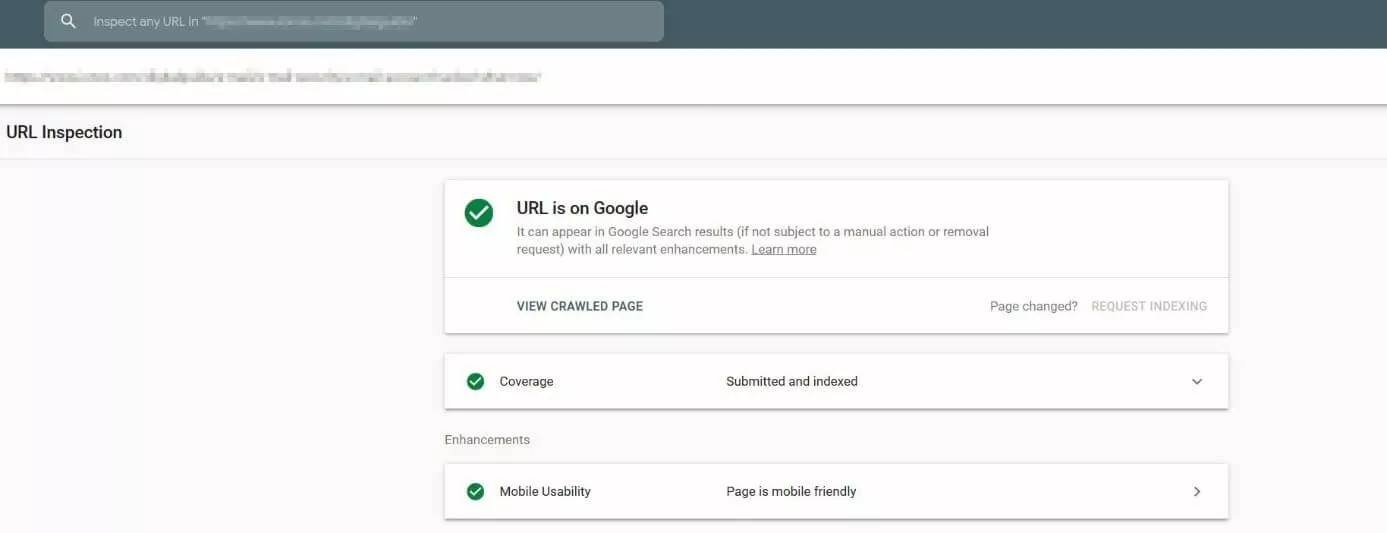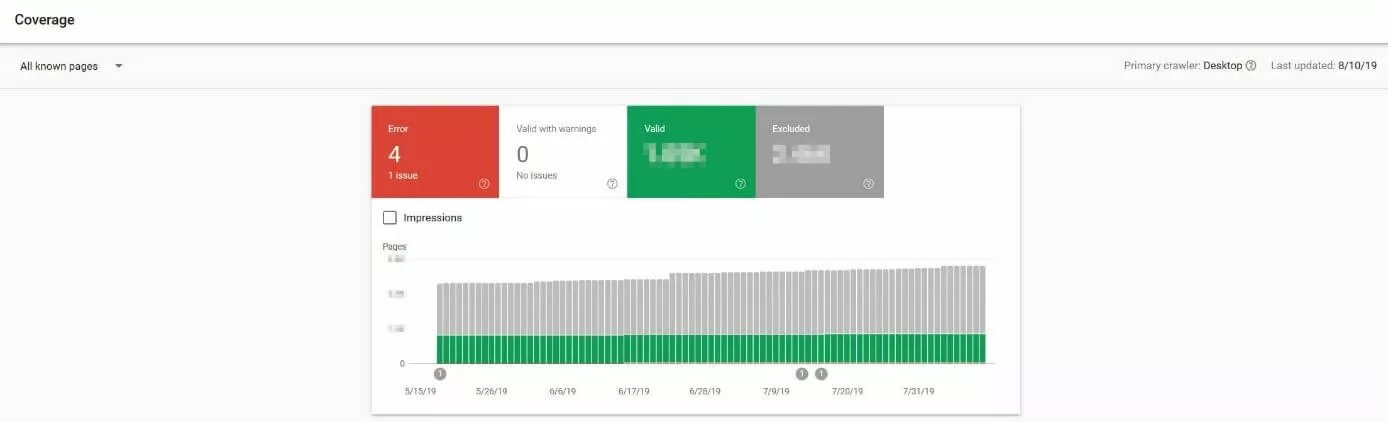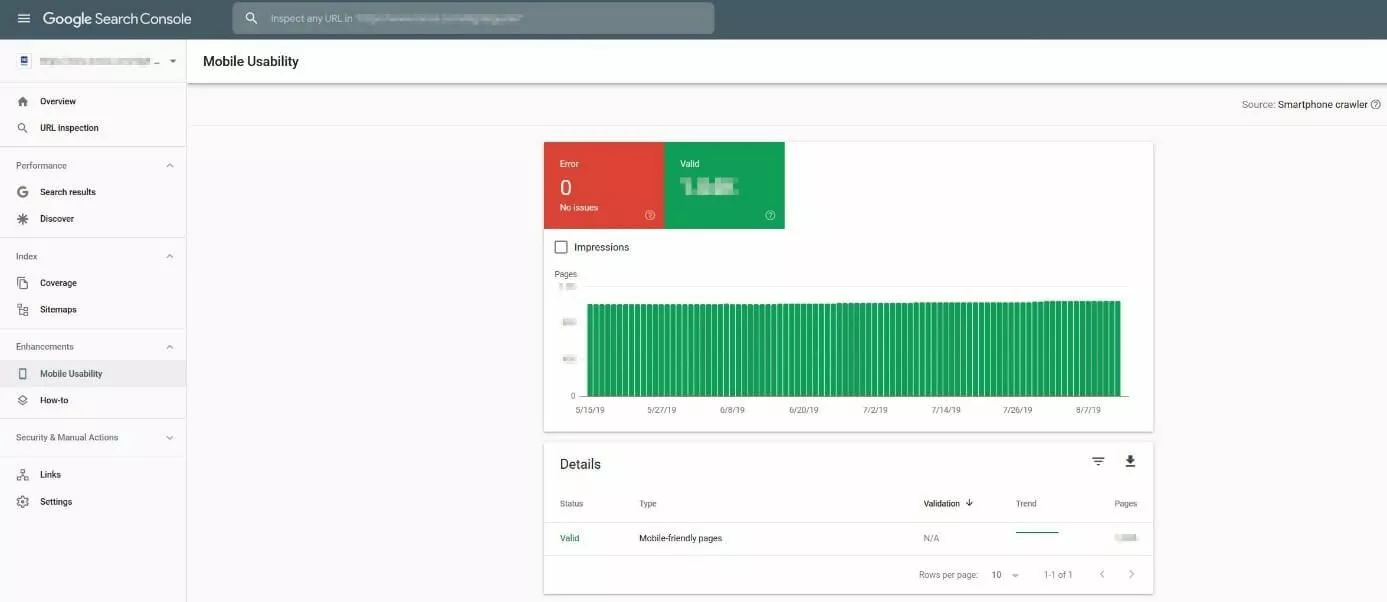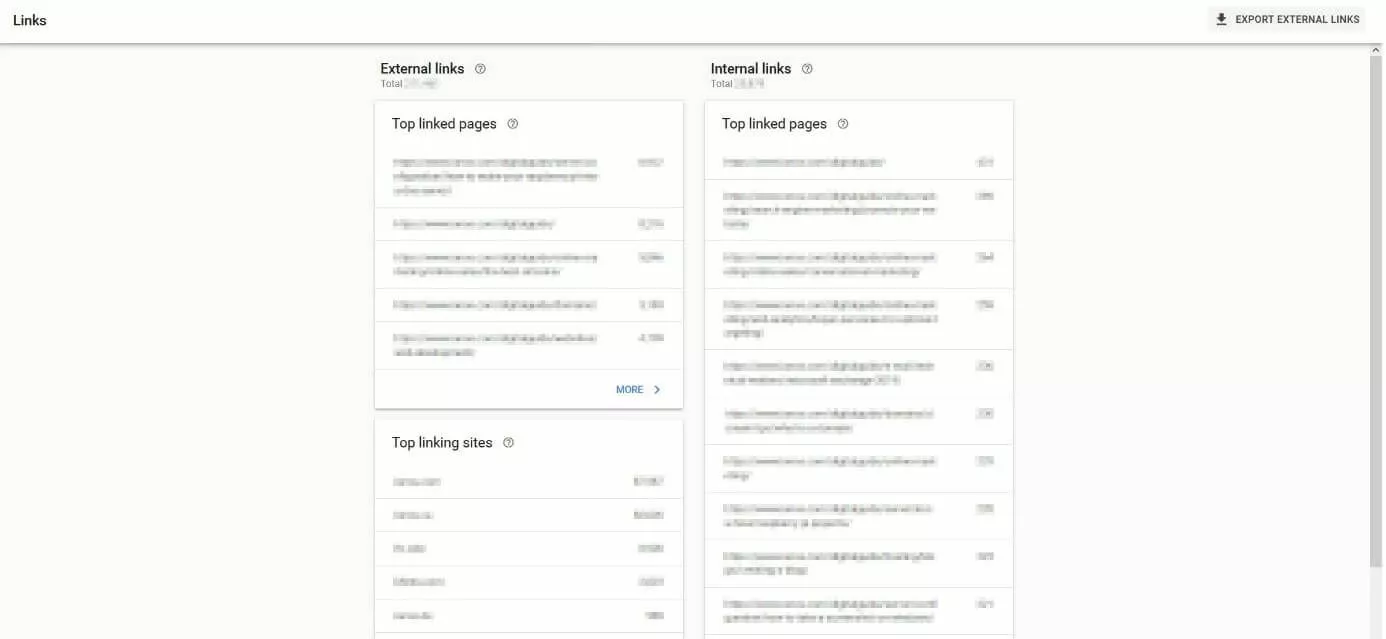Google Search Console
For anyone who manages a website, either for themselves or for customers, it is tough to avoid the Google Search Console. In the past, the free analysis and service tool was known as Google Webmaster Tools, but was renamed and expanded to include new features in 2015. The online tool, which is available for free following a simple one-time registration, provides practical assistance for website optimization to beginners and experienced web developers alike.
Google Search Console (GSC) is a powerful tool for web developers that provides access to valuable statistics, allows easy manipulation of SEO-relevant site settings, and alerts developers to the presence of malware. Why all this for free? Because Google has a vested interest in websites that are well-programmed and contain limited source code errors. The goal of the search engine is to display as many high-quality sites to users as possible in their search results. Google uses Search Console to provide users with a tool that both benefits itself and allows the site operator to make constant improvements.
What exactly is the Google Search Console?
Google Search Console, also known as Search Console or GSC for short, is a free, web-based analytics service from Google, which replaced the popular Google Webmaster Tools in 2015. Website runners and mobile app providers can register their projects for the service and gain access to various useful features and statistics about their site. The Google tool can inform the user about existing duplicate content, detect registered crawling problems the Google bot has or weaknesses in the mobile site, among other things. A review of the sitemap and existing structured data is another one of the tool’s available features – as well as an in-depth analysis of the most important keywords your website ranks for in Google’s search results.
Google contacts website operators who have registered their sites for Search Console as soon as problems are detected on their website or app. This contact usually happens first by email – but if it is a major complication, there is also the option to contact the support team by telephone.
How to use Google Search Console?
To be able to use the tool, a developer first registers their website (or Android app) with the appropriate URL in the Search Console.
The requirements for use are:
- Having a valid Google account
- Verification of the website by the operator
After logging in with your Google account and providing your website’s URL or chosen subdomain, Google will verify the registration by first verifying ownership of the domain. This is done through a TXT record in the respective domain provider’s DNS configuration. Google explains the necessary procedure in the following dialog box:
Unlike many other SEO tools, GSC files are not public. Access is only permitted to the designated operator of the site. Various methods are available for verification. Once ownership has been confirmed, a corresponding confirmation notification will be sent. By clicking on “To the Property”, you will reach the Search Console’s dashboard. However, you will not see any data there at first, since Google needs to process it. Depending on how complex and extensive the website is, the process can take several days.
The most important functions of Google Search Console
The Google Search Console offers many functions for the management and monitoring of various site parameters, providing users with valuable tips for optimization. On the dashboard, the developer sees an overview of all important statistics and innovations, opened by default by the GSC:
The various GSC tools are available on the left-hand menu of the web analysis suite. They are divided into the following six categories, which are explained in more detail in the following sections:
- Performance
- URL check
- Index
- Improvement
- Safety and manual measures
- Links
Performance
In the “Performance” section, the Google Search Console lists the examined domain’s central performance data – i.e. the total number of impressions and clicks (including the resulting click-through rate), as well as the average position of the pages in Google’s rankings.
Additionally, there is detailed information about the background of page views and impressions, just like with Google Analytics. With this information, website operators don’t just find out which search queries were used, but also which URLs have the most traffic. On top of this, you can also see which devices (mobile, desktop, tablet) visitors have used to access the website, as well as from which countries, and what their search results looked like. In the second option, the following factors are taken into consideration:
- Results with rich media
- Q&A of rich search results
- Weblight results
- Accelerated mobile pages results without rich media
- Accelerated mobile pages article
If you like, you can view the search console’s performance data just for individual pages, countries, search queries, devices or appearances.
This performance information is not just available for Google web searches, but also for image and video searches – either the last 7 to 28 days, or the last 3, 6, 12 or even 16 months can serve as a database.
URL Check
URL checking is a small, but powerful tool that can be found either on the left side of the menu or directly in the search box in Google Search Console’s top menu bar. Any URL that belongs to the verified domain can have its indexing status checked like this. If a page is not yet in the Google index, it can be requested. Additionally, Search Console provides tips for improving the page if optimization is lacking – which can often be the case on mobile devices, for example.
Index
The GSC category “Index” consists of two analysis functions. All the information related to indexing for the entire project can be found under “Coverage”. The Search Console presents all indexed pages and all pages excluded from indexing. For the latter, the tool also provides figures on why they are not being taken into account. Among others, the following reasons may be given:
- Pages excluded with a “noindex” tag
- Alternative site with the correct canonical tag
- Pages work forwarding
- Crawled, but not currently indexed
- Found, but not currently indexed
- Blocked by robots.txt files
- Crawling anomalies
- 404-errors
- Duplicates
“Sitemaps”, the second index function, allows the user to submit Sitemaps of their own website, or to view sitemaps captured by Google.
Improvements
Website operators can use the Improvements menu item to get concrete suggestions from Google to optimize usability. The mobile-first approach is given the highest importance, which is why the majority of tips are aimed at optimally displaying the site on smartphones and tablets. For example, users will receive information about specific errors when using accelerated mobile pages or about typical weak points – like hard-to-read blocks of text or un-clickable elements.
Safety and manual measures
Google has a quality policy for website operators which should be adhered to if you want to have good rankings in their search engines. Anyone who tries to manipulate the search index will face sanctions from Google – with possible penalties ranging from a downgrading of the ranking to being deleted entirely from the search results. In the “manual measures” section, users can check whether their own website is affected by these measures.
The second entry, known as “Security Issues” also tells you how secure your web application is. If Google detects security deficiencies, it will let you know at this point – whether it’s spam, malware or unusual downloads.
Links
Internal and external links are among the most important building blocks of a successful website. Well-placed links benefit visitors and are therefore highly valued by Google. It is no coincidence that the Google Search Console provides detailed data on all existing inbound and outbound links in the “Links” menu. The external links can even be exported, thanks to the corresponding function.
Comparison between new and old Google Search Console versions
Since Google Webmaster Tools was renamed to Search Console, the Google Web Analytics suite has undergone some minor and some major changes. In 2018 the new, extensively revised GSC version was finally released after an extended beta phase, but still contains an option to revert to the old version – however, in most cases, users are unable to use data to find information on the old version.
Key innovations in the new Google Search Console include:
- The new version of the web analytics suite works fine on mobile devices.
- Optimized display of all data including new filter options.
- Performance data on search queries, clicks and so on can be accessed from the last 16 months. Previously, only information from the last 3 months was available.
- Information on individual pages is much more detailed.
Better overview of crawling problems and other errors, as well as simpler re-indexing applications.
The latest Google Search Console includes new and improved reports.
Essential standard tool for search engine optimization
The Google Search Console provides a comprehensive overview of the technical condition of a website. Whether it’s the number of clicks and impressions, index status, or link profile – Google provides information free of charge that otherwise would have to be purchased through third-party providers. The Search Console is one of the standard tools for search engine optimization, and is useful to both beginners and professionals.
While Google Analytics shows how users are behaving on a website, what they click on, and how much time they spend on which areas of the website, the Google Search Console shows how the search engine itself is judging the site from a technical point of view. Google Search Console helps developers better understand how the Google crawler indexes a page, and how the page’s position in the search results comes about.
The GSC provides not only a good start for data analysis and website optimization – it also represents an important channel of communication between web developers and Google.