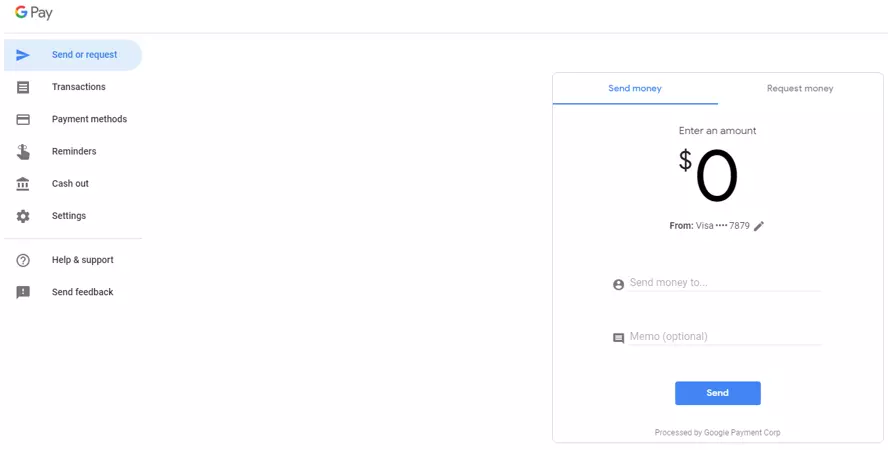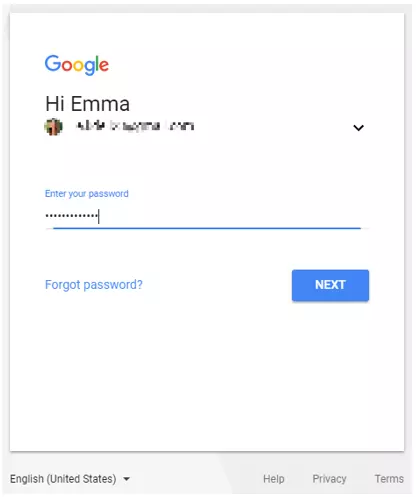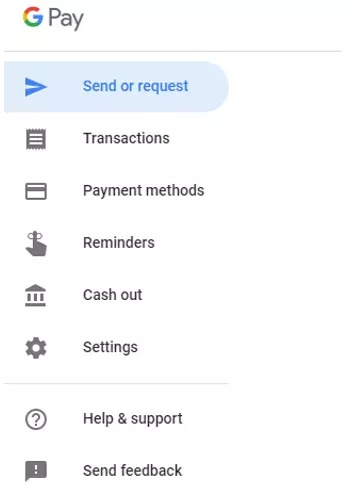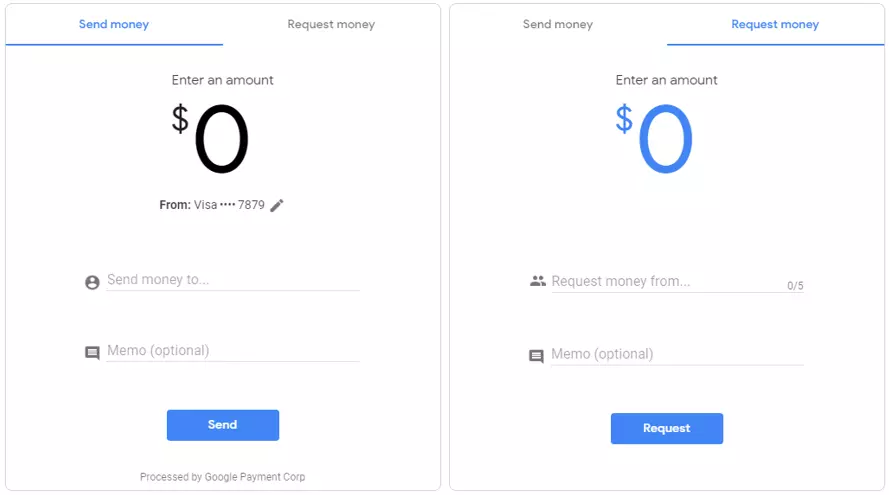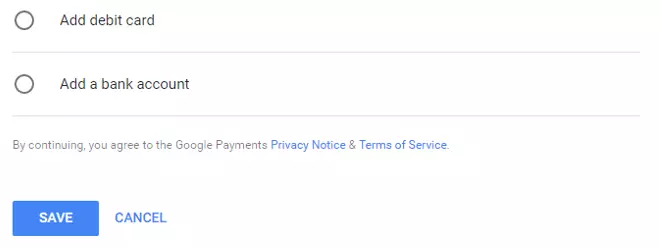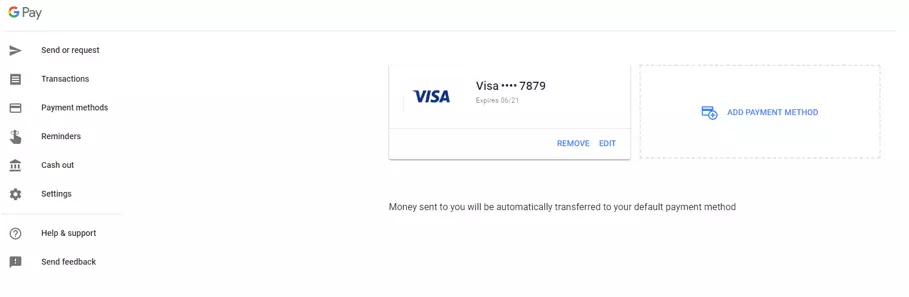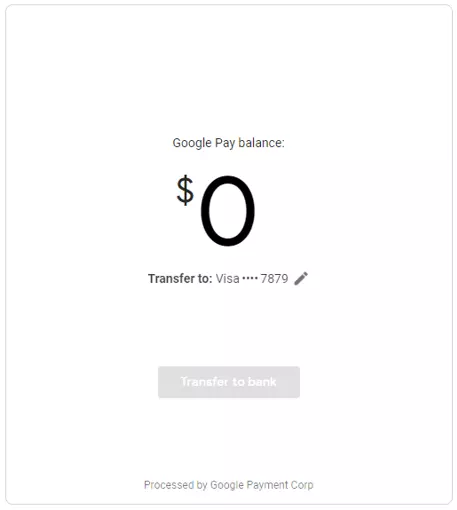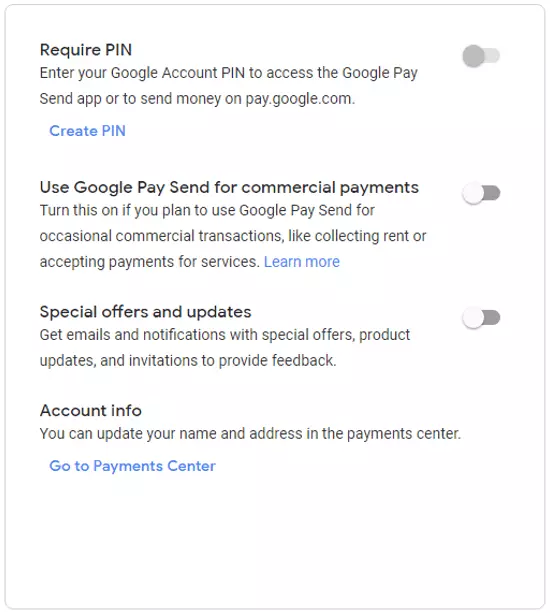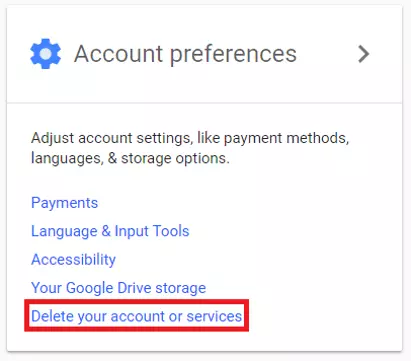What is Google Pay? Everything you need to know about Google’s online payment service
In 2011, Google launched Google Wallet, an ambitious payment service that made it possible to easily transfer money peer-to-peer online and pay in stores with a swipe of your smartphone, all without any additional charges. Google Wallet, now called Google Pay, replaced Google Checkout as the primary electronic banking for Google, turning physical credit cards into a digital service. Use of an NFC chip in a smartphone is accepted by many American retailers for payment, and was the primary function of Android Pay. Though cash and credit are still common ways of paying, mobile payments are enjoying higher levels of popularity in the US.
With Google Wallet, customers were able to request a physical credit card that they could use to pay in stores that supported MasterCard. This option was abandoned in 2016, however. At the beginning of 2018, Google announced the fusion of Google Wallet and Android Pay into Google Pay. Plans to offer the services in more countries are slow, though the list of participating locations is expanding.
Google Pay makes it easy to purchase both in-store and online, without having to dig through your purse or wallet for physical credit cards. You can add as many cards as you want to your Google Pay account, as well as loyalty cards or even your Paypal account. Cards or accounts that are already saved to your Google account can be used for purchasing without requiring any additional information or login. In addition to the stores and online shops that support Google Pay payments, you can also send money peer-to-peer without needing a bank transfer. Paying with Google Pay keeps your information hidden behind multiple layers of encryption, so there are no worries about the safety of the service. Android users can pay in-store with a simple scan that functions without ever needing to display your card number – leaving you clear from any dangers of swiping.
Setting up Google Pay
If you already have a Google account, then all you need to do to set up Google Pay is log in. If you don’t have one yet, you’ll need to register for a new Google account.
Because you already get access to all Google services with your Google account, your Pay account is already activated. But until you add accounts or credit cards to the service, it won’t yet be functional.
Google Pay: main functions
The ‘Settings’ tab gives you access to all of your account settings. Here, you have the option to set a PIN that will then be required if you use the Google Pay app or pay online. You can also activate your Google Pay account for commercial purposes – though as of now, this service only supports private individuals, not corporations or non-profits. A newsletter subscription is also possible here.
The ‘Help & support’ section gives you access to Google’s help center. As of now, this is only available in English. Clicking ‘Send feedback’ brings you to a form that you can fill out in case of problems or if you simply want to give any overall feedback.
Google Pay as an app
With the Google Pay app (Android and iOS), you can use all of the same functions as the web application on your mobile phone. You can also chat with the built-in messaging function to better document money transfers. You also have the option to set fingerprint identification or a PIN. The built-in bill splitting function is also very practical for easily dividing up a check.
The PIN and fingerprint identification functions offer additional protection if you choose to turn them on. In general, Google has its own set quality standard when it comes to security. But should you encounter fraud or any other problems, you can always turn to Google’s customer service.
Google Pay – security and data protection
Google Pay is considered to be at least as secure as other payment services. Because of its connection with a Google account, though, there is a higher risk if your data is stolen: Unauthorized users now not only have access to your money that’s linked to Google Pay, but also to your e-mails in Gmail and your Google Drive. The more services you use with your Google account, the more important it is to protect your login data. But, after all: Google Pay hides all important credit card information as soon as you enter it. Only the last four digits of the card number or provider are shown in the browser and app. Google promises that information on credit cards and accounts is encrypted and stored on secure servers. Google also states that suspicious actions are detected and accounts are protected from fraud and phishing in regard to the data protection check. In 2012, a security breach was closed relatively quickly by Google. The discovery was of a loophole that allowed hackers to steal credit card information during payment transactions via the NFC function. In recent years, there have been no negative reports about the security of Google Wallet (or Google Pay). You should always be aware, though, that entering credit card or account information comes with a slight risk. If you use payment services such as Google Pay on a computer or smartphone, then you need to have an antivirus program or firewall installed to adequately protect yourself against data misuse (e.g. keyloggers).
Google Pay - delete an account
If you’re in a Google app, click on your profile image in the upper-right corner and select ‘My account’. On the following page, under the ‘Account settings’ section, you’ll find the option to ‘Delete your account or services’.
Since Google Pay itself isn’t removable, you’ll have to delete your entire Google account if you want to get rid of it, including Gmail and YouTube. Do this with caution. If you just want to deactivate your use of Google Pay, then you can permanently close your payment profile.