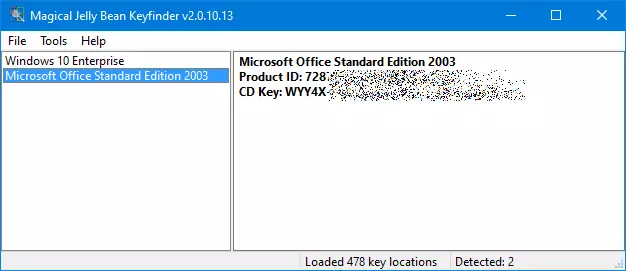Finding the Microsoft Office product key using a key finder tool
Once Microsoft Office is installed, the serial number, also known as the product key or software key, is no longer openly displayed. Office can only be installed once using a product key, but you can easily transfer the software to a new computer. Uninstall the software from your old computer and reinstall it using the same key.
The product key is only required during installation. You can usually find it on the packaging or in the order confirmation for digital purchases.
Microsoft displays a product ID in the installed Office program, but this ID has nothing to do with the product key. The product key is stored in encrypted form in the registry and cannot be viewed in plain text after installation, whereas the Office version number is clearly displayed. We’ll show you how to find the Microsoft Office product key if you no longer have the original packaging or order confirmation.
- Simple registration
- Premium TLDs at great prices
- 24/7 personal consultant included
- Free privacy protection for eligible domains
How to find your Microsoft Office product key
Although Windows offers Regedit, a built-in solution for accessing the registry database, inexperienced users may have difficulty finding the Office product key using Regedit. Third-party tools like Magical Jelly Bean Keyfinder are more user-friendly. They automatically decrypt and reveal product keys stored in the registry for Office and other Microsoft products. You can use these tools to find operating system keys such as the Windows 7 key if they are stored in the registry database. Other tools help you find product keys like the Windows 8 key or the Windows 10 key, which are stored in the BIOS.
You cannot use a third-party tool to find product keys for applications not linked to your personal Microsoft account (this applies to users of Microsoft 365).
You can download the Magical Jelly Bean Keyfinder for free from the developer’s website. After launching the software, go to the left column and select the Office application for which you want to find the key. In the right-hand pane, the Keyfinder will then show the product ID and the CD key that you need to reinstall Office.
If you’re using the Microsoft Office suite mainly for the Outlook email client, you can switch to an Outlook alternative instead of reinstalling Office.
Finding your Office product key in Microsoft 365
When you buy Microsoft 365, you don’t receive an Office product key. Instead, you purchase a one-year license that is stored in your Microsoft account. Since these versions don’t have a traditional product key, key finder tools are not able to recover the product key for the versions of Office used in Microsoft 365. However, you can install the new versions of Office locally without a subscription by purchasing a one-time product key. In this case, the product keys are then stored in the registry as usual.
The Magical Jelly Bean Keyfinder only recovers product keys up to Office version 2010. Other similar tools are able to find the serial number for newer versions of Office, as long as these versions are used locally and not as part of a Microsoft 365 subscription.
As a small business or individual user, you can purchase Microsoft 365, a Cloud-based Office solution including Word, Excel, and PowerPoint, directly from IONOS!