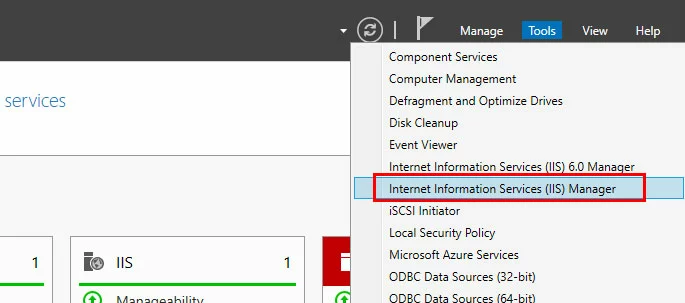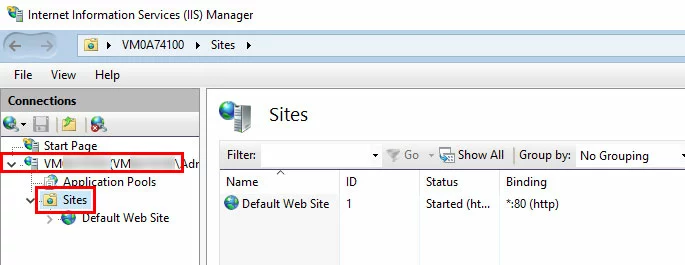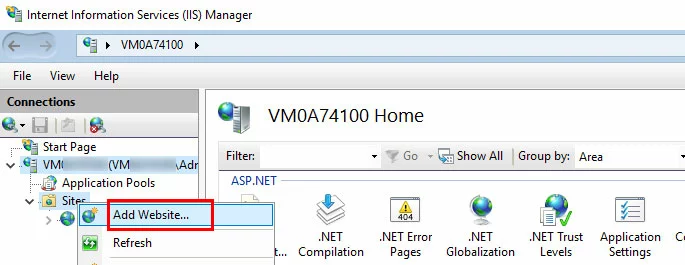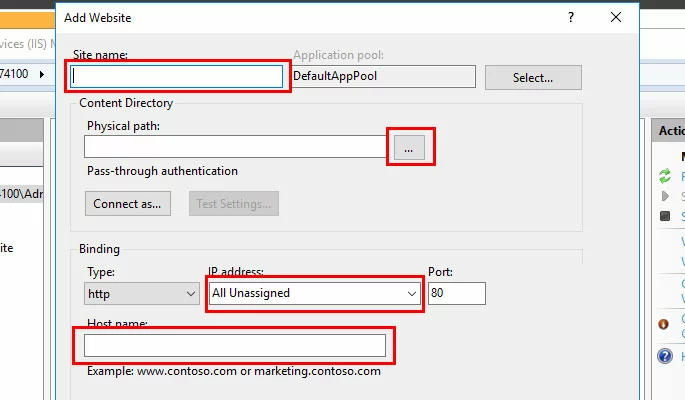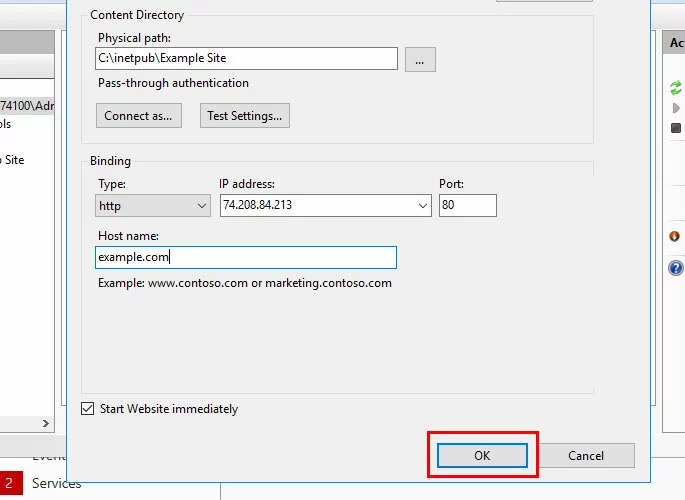Add a website to Windows Server 2016 using host headers
Learn how to configure a host header in order to add additional websites to a server with Windows Server 2016. This process allows you to host multiple websites with unique domain names on the same server and IP address.
Requirements
- A Cloud Server with Windows Server 2016.
- A registered domain name which is pointing to the server's IP address.
Domain Name Registration
Build your brand on a great domain - Free Wildcard SSL for safer data transfers
- Free private registration for more privacy
- Free 2 GB email account
Configure a host header
Use Remote Desktop to connect to the server. On the Server Manager Dashboard, click Tools > Internet Information Services (IIS) Manager.
In the Connections pane, click to expand the server entry, then right-click Sites.
Click Add Website...
Fill out the following information:
Website Builder
From idea to website in record time with AI - Intuitive website builder with AI assistance
- Create captivating images and texts in seconds
- Domain, SSL and email included
- Site name: A title for the site (like Example Site)
- Physical Path: Click ... and choose the directory where the site's files will be stored.
- IP Address: Click the drop-down menu and select the server's IP address.
- Host name: Enter the domain name for the site (like example.com).
Click OK to add the site.
The website will be added, and you will be able to view the website's files in a browser.
$1 Domain Names – Grab your favorite one
- Simple registration
- Premium TLDs at great prices
- 24/7 personal consultant included
- Free privacy protection for eligible domains