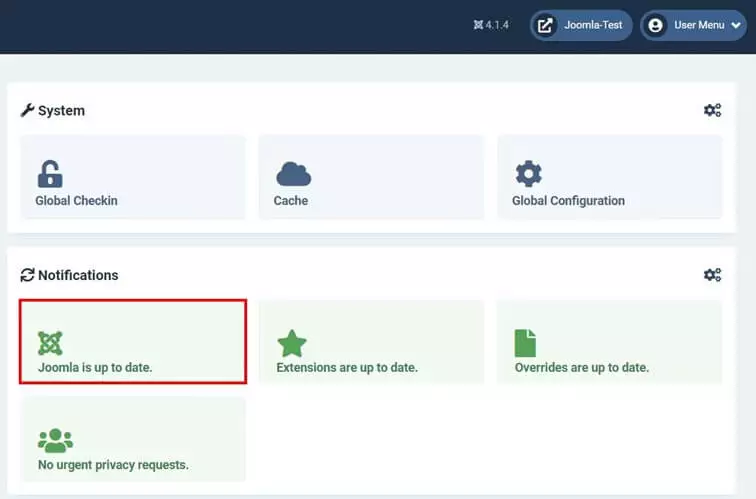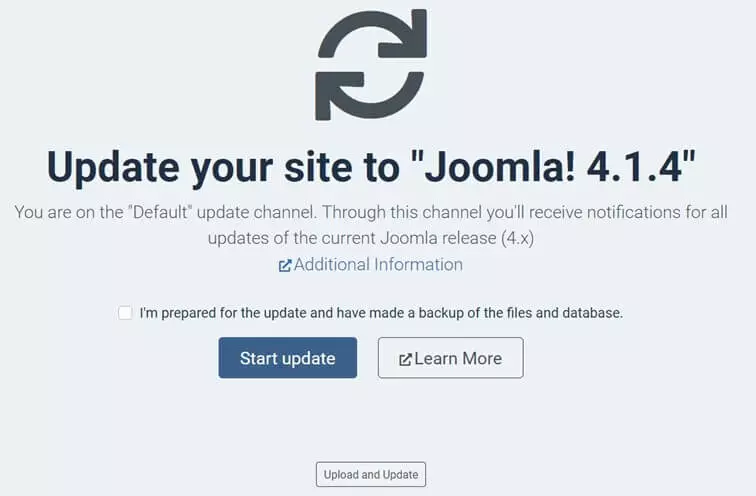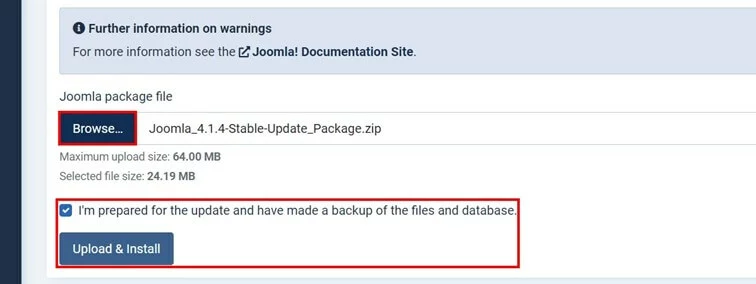How to update Joomla
In order to fix bugs and security issues in Joomla, the Joomla team release updates on a regular basis which is also a perfect opportunity to add new features. If you have recently backed your project up, you can generally proceed with the newest update immediately. The most convenient way to update Joomla is directly in the backend. Let’s take a closer look.
- Simple registration
- Premium TLDs at great prices
- 24/7 personal consultant included
- Free privacy protection for eligible domains
Why should you update Joomla regularly?
Joomla updates, like many content management systems, fall into two categories. Firstly, there are major updates, which are released only every few years and contain significant revisions to the platform and add various new features to the CMS. Minor updates, on the other hand, are primarily for security vulnerabilities and bug fixes. Minor updates may be released up to as often as a few times a month.
Ideally, you’d update Joomla on a regular basis for the following reasons:
- Improved user experience: The majority of Joomla updates fix common bugs which accordingly improves UX (user experience) whether these are critical bugs that make working with the system entirely impossible, or minor issues that simply complicate working with the CMS.
- Security: Known security issues are always fixed as soon as possible. This is why there are regular minor updates so that any issues are sorted as part of a Joomla update. So, if you use the latest version of the CMS, you’re putting yourself in a more secure situation. In addition, the official support for the individual versions is time-limited, which is another reason to update Joomla regularly.
- New features: Since its first release, Joomla has been known to be a flexible and customizable CMS thanks to its functional diversity and extensibility. New functions, which are mainly available as part of major updates keep the CMS working up to the next level.
What applies to the content management system itself also applies to the many Joomla extensions and Joomla templates. So, take advantage of the ability to regularly update your extensions to gain access to new features and fix known security vulnerabilities and bugs.
What do you need to take into account with a Joomla update?
While it is important to update Joomla as regularly as you can, it can be annoying if switching to a new version adds hiccups to your usually streamlined work process. Unfortunately, a new version of Joomla doesn’t always work in the way you’d want it to right from the off. The interaction between your Joomla extensions takes some consideration. The way they work with one another might need tweaking when a new Joomla update is released. This is particularly the case with major updates. This is because certain plugins may no longer be supported or aren’t yet compatible with the latest version.
Before you update Joomla, it is therefore a good idea to back up Joomla and in doing so save the current status of your web project. If you have backup copies of all project files in your online storage as well as the integrated databases, you can restore the original status at any time if a Joomla update causes problems.
Need reliable support by your side when it comes to Joomla updates and website backups? Check out our Joomla hosting from IONOS and benefit from professional support, unlimited bandwidth and many more features like a free domain!
How to update Joomla with easy backend updates
Once you have created a Joomla website the backend provides you with the perfect overview of whether a new version for the CMS or a used extension is available. So, a regular look at the dashboard will help you not to miss any released Joomla updates. We have summarized the individual steps of the update.
Step 1: Check the availability of the Joomla update
The easiest way to check if your Joomla version is up to date is to have a look at the backend dashboard. In the section “Quick Icon”, also called “Notifications”, you’ll get a listing of the most important information about your CMS installation. Here you can also see if your Joomla version is up to date (as shown in the screenshot below) or if a new Joomla update is available.
Of course, you can also check the version you’re running yourself. In the top menu bar of the backend you can read which Joomla version you are currently using. You can find the latest Joomla update including version number in the download area on the official Joomla website.
Step 2: Update Joomla
The dashboard of the content management system also shows you available updates for your Joomla extensions.
A new dialog box will open and inform you which Joomla update server will be used to obtain the new version. If you have not defined a specific server for the update process, the “Default” update server is the default source.
Before you can update Joomla, you have to set a checkmark in the checkbox. This confirms that you have made all preparations for the update and created a backup. Then start the process with “Start update”.
Step 3: Download the update
In case the connection with the required update server doesn’t work, the Joomla backend has a practical alternative method. You can simply download the files of the new version yourself and then specify them as the source for the update.
To do this, first proceed as described in the previous step by clicking on “x.x.x Available - Update now!”. Then click on “Upload and Install” in the following dialog box. Download the package file of the Joomla update and specify the location under “Browse”. Afterwards, set a check mark to confirm you’ve performed backup and start the update via “Upload & Install”.
Starting a new project from scratch? You might find the article on how to install Joomla useful.
Updating Joomla manually
The above method of updating Joomla via the backend is a reliable and safe way to update Joomla. If you are familiar with manual updates however, you can of course also perform the update manually. The procedure in this case is as follows:
- Create a backup to save the current state of your project. Don’t forget about the included databases.
- Download the latest Joomla version directly from the official Joomla website.
- Unzip the downloaded ZIP file.
- Connect to the online storage where you host your Joomla project using the FTP client of your choice.
- Copy the unzipped Joomla files into the directory of your project. The older version will be overwritten automatically this way.
Already have a ready-to-use, cutting-edge Joomla project, but not the right web address? You’re in the right place. Simply register your desired domain with IONOS. This includes a SSL/TLS certificate and free email mailbox with two gigabytes of storage space!